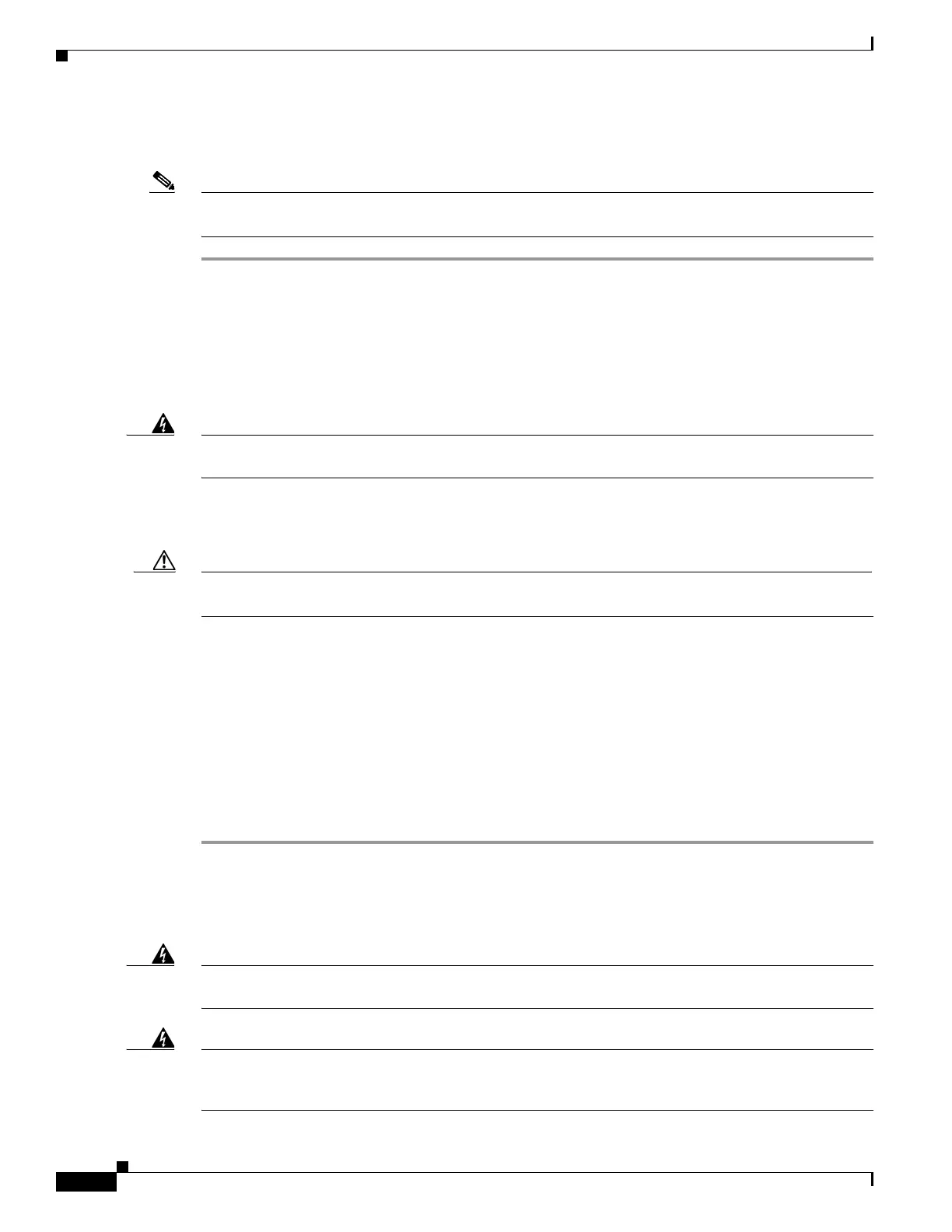9-6
Cisco SCE8000 10GBE Installation and Configuration Guide
OL-26784-02
Chapter 9 Removal and Replacement Procedures
Installing an AC-Input Power Supply
Installing an AC-Input Power Supply
Note This product requires short-circuit (over current) protection, to be provided as part of the building
installation. Install only in accordance with national and local wiring regulations.
Step 1 Ensure that the system (earth) ground connection has been made. For ground connection instructions,
see Connecting the System Ground, page 4-20
Step 2 Verify that the power switch is in the Off (0) position.
Step 3 Grasp both power supply handles, as shown in Figure 9-2. Slide the power supply into the power supply
bay. Make sure that the power supply is fully seated in the bay.
Step 4 Securely tighten the power supply captive installation screws. (See Figure 9-1.)
Warning
Power supply captive installation screws must be tight to ensure protective grounding continuity.
Statement 289
Step 5 Plug the power cord into the power supply.
Step 6 Connect the other end of the power cord to an AC-input power source.
Caution In a system with dual power supplies, connect each power supply to a separate input source. In case of
a power source failure, the second source will most likely still be available.
Step 7 Turn the switch on the power supply to the On (|) position.
Step 8 Verify power supply operation by checking the power supply LEDs.
The power supply LEDs should be in the following states:
• INPUT OK LED is green
• FAN OK LED is green
• OUTPUT FAIL LED is not lit
If the LEDs indicate a power problem, see Identifying Startup Problems, page 8-7 for troubleshooting
information.
Removing a DC-Input Power Supply
Warning
Before performing any of the following procedures, ensure that power is removed from the DC circuit.
Statement 1033
Warning
Voltage is present on the backplane when the system is operating. To reduce risk of an electric shock,
keep hands and fingers out of the power supply bays and backplane areas.
Statement 166
