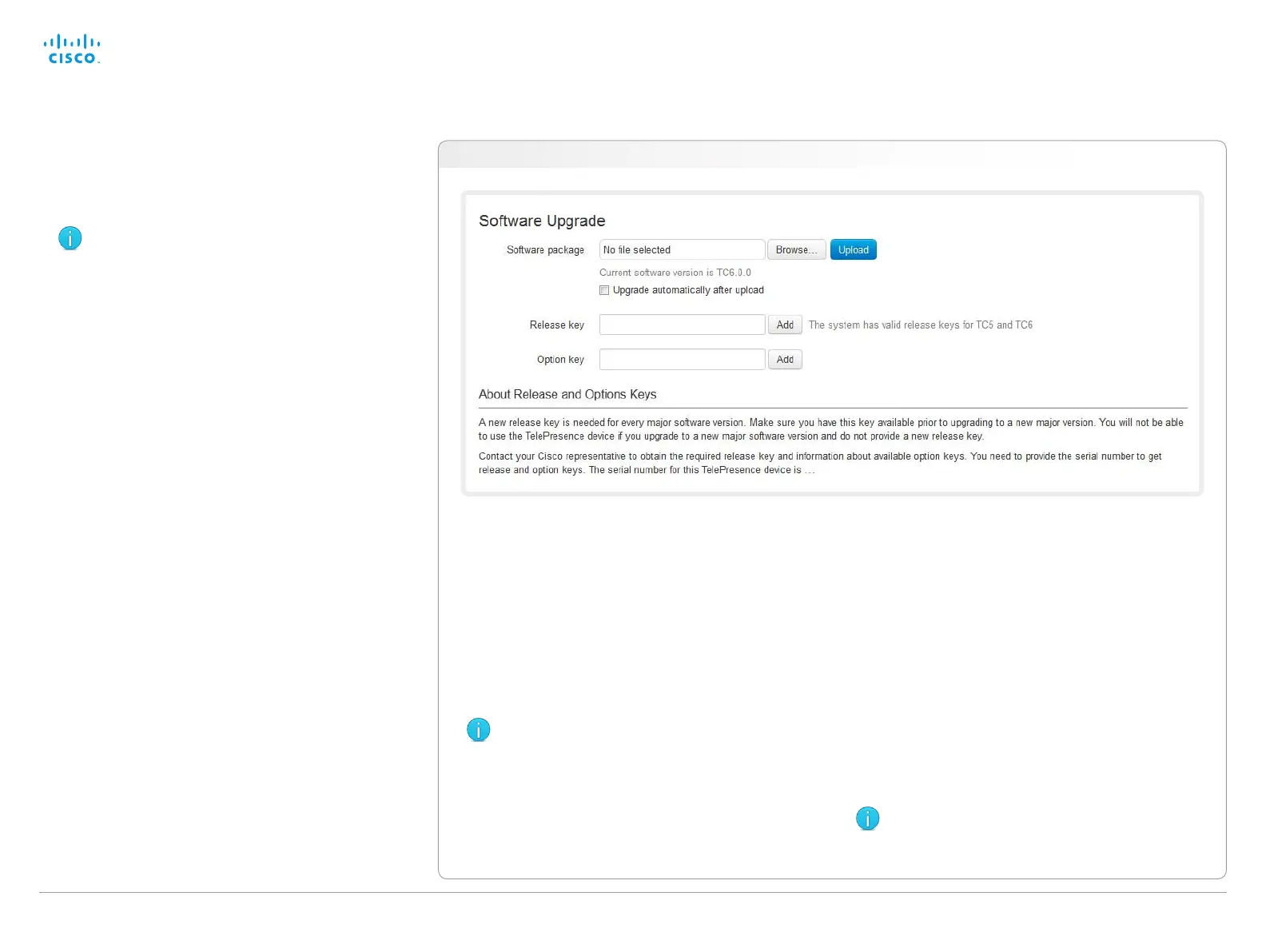D14908.02 SX20 Administrator Guide TC6.0, JANUARY 2013. www.cisco.com — Copyright © 2012-2013 Cisco Systems, Inc. All rights reserved.
42
Cisco TelePresence SX20 Quick Set Administrator Guide
Upgrading the system software
This video conference system is using TC software. The
version described in this document is TC6.0.
Contact your system administrator if you have
questions about the software version.
Software release notes
For a complete overview of the news and changes, we
recommend reading the Software Release Notes (TC6).
Go to: ► http://www.cisco.com/en/US/products/ps11424/
tsd_products_support_series_home.html
New software
For software download, go to the
Cisco Download Software web page:
► http://www.cisco.com/cisco/software/navigator.html. Then
navigate to your product.
The file name is something like “s52010tc6_0_0.pkg” (each
software version has a unique file name).
Release key and option keys
The release key is required to be able to use the software. A
new release key is required for every major software release
(e.g. when upgrading from TC5.x or older to TC6.x).
An option key is required to activate optional functionality. You
may have several option keys in your system.
The available options are:
• Premium resolution
• MultiSite
• Dual display
Contact your Cisco representative to obtain the required
release key and option keys.
1. Add the release and option keys
Contact your Cisco representative to obtain the required
key(s). Then perform the following steps:
i. Enter the Release key in the appropriate text input field
and click Add.
ii. Enter an Option Key in the appropriate text input field
and click Add.
If you have more than one option key, repeat step ii for
all of them.
Each system has unique keys.
Release key format: “1TC005-1-0C22E348”
Option key format: “1N000-1-AA7A4A09”
2. Install new software
Download the appropriate software package from the Cisco
Software Download web page (see link to the left) before
you start the software upgrade as described in these steps:
i. Click Browse... and find the .pkg file containing the new
software.
ii. Check the Upgrade automatically after upload check
box, then click Upload to start the installation process
straight away.
Keep the check box unchecked if you want to upload
the software now and do the installation later.
The complete installation may take up to 30minutes. You
can follow the progress on the web page. The system
reboots automatically after the installation.
You must sign in anew in order to continue working
with the web interface after the reboot.
Navigate to: Maintenance > Software Upgrade
