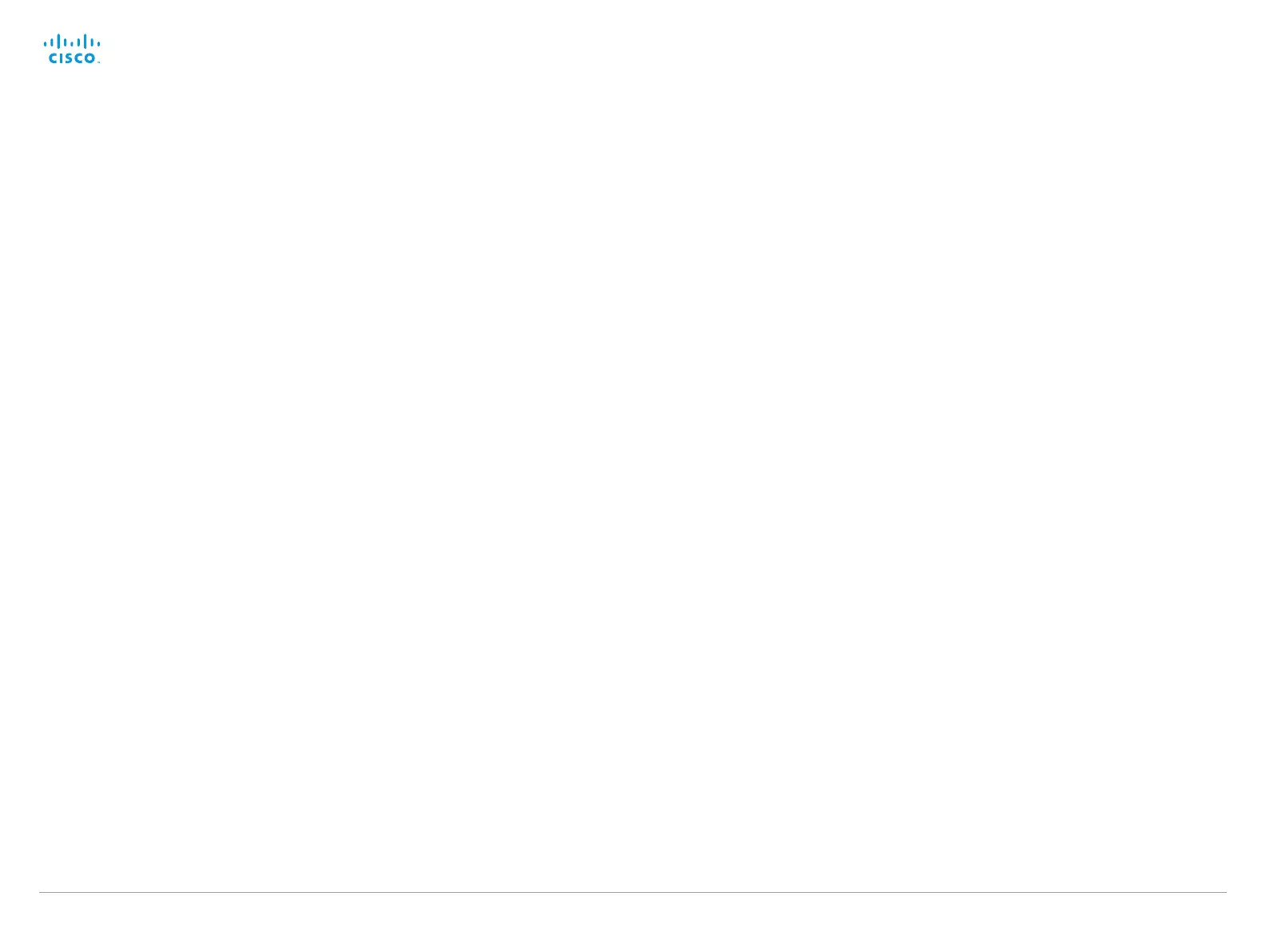D14908.02 SX20 Administrator Guide TC6.0, JANUARY 2013. www.cisco.com — Copyright © 2012-2013 Cisco Systems, Inc. All rights reserved.
50
Cisco TelePresence SX20 Quick Set Administrator Guide
Audio settings
Audio Input HDMI [1] Mode
Determine whether or not to disable audio on the HDMI input. This setting is relevant if
connecting a Cisco camera with an integrated microphone to the HDMI input. An integrated
microphone cannot be used if audio is disabled.
Note: Regardless of this setting, an integrated microphone will be disabled whenever a Cisco
microphone is connected to one of the codec's external microphone inputs.
Requires user role: ADMIN
Value space: <Off/On>
Off: Disable audio on the HDMI input.
On: Enable audio on the HDMI input.
Example:
Audio Input HDMI 1 Mode: On
Audio Microphones Mute Enabled
Determine whether audio-mute is allowed or not. The default value is True.
Requires user role: ADMIN
Value space: <True/InCallOnly>
True: Muting of audio is always available.
InCallOnly: Muting of audio is only available when the device is in a call. When Idle it is not
possible to mute the microphone. This is useful when an external telephone service/audio
system is connected via the codec and is to be available when the codec is not in a call.
When set to InCallOnly this will prevent the audio-system from being muted by mistake.
Example:
Audio Microphones Mute Enabled: True
Audio SoundsAndAlerts KeyTones Mode
The system can be configured to make a keyboard click sound effect (key tone) when pressing
a key on the remote control, or when typing text or numbers on a Touch controller.
Requires user role: USER
Value space: <Off/On>
Off: No key tones will be played when you type.
On: You will hear a key tone when you press a key or type text.
Example:
Audio SoundsAndAlerts KeyTones Mode: Off
Audio SoundsAndAlerts RingTone
Select the ring tone for incoming calls.
Requires user role: USER
Value space: <Marbles/IceCrystals/Polaris/Alert/Discreet/Fantasy/Jazz/Nordic/Echo/Rhythmic>
Range: Select a tone from the list of ring tones.
Example:
Audio SoundsAndAlerts RingTone: Jazz
Audio SoundsAndAlerts RingVolume
Sets the ring volume for an incoming call.
Requires user role: USER
Value space: <0..100>
Range: The value goes in steps of 5 from 0 to 100 (from -34.5 dB to 15 dB). Volume 0 = Off.
Example:
Audio SoundsAndAlerts RingVolume: 50
Audio Volume
Adjust the speaker volume.
Requires user role: USER
Value space: <0..100>
Range: The value must be between 0 and 100. The values from 1 to 100 correspond to the
range from -34.5 dB to 15 dB (0.5 dB steps). The value 0 means that the audio is switched
off.
Example:
Audio Volume: 70
