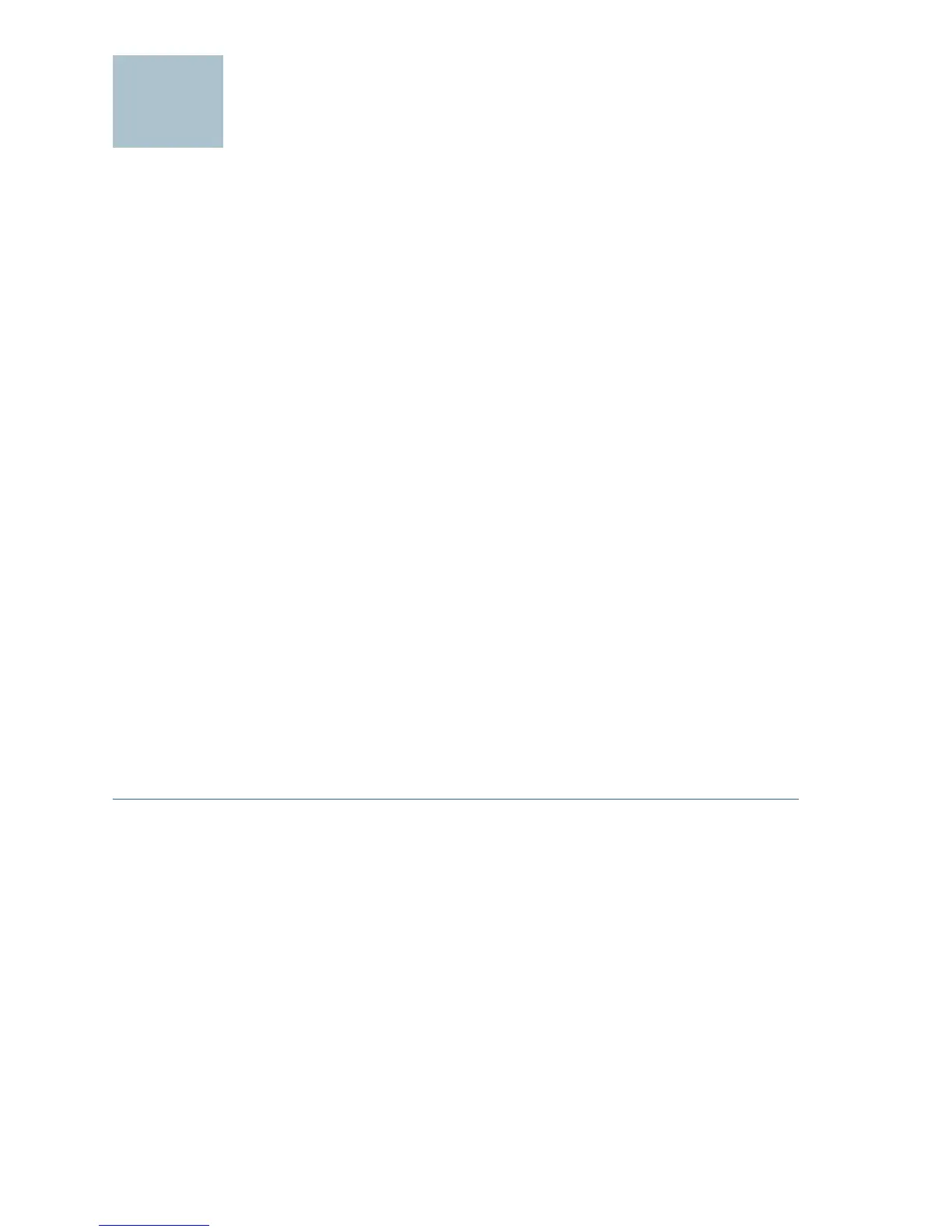5 300 Series Managed Switches
Configuring the Cisco Small Business
Managed Switch
Before You Begin
Verify that a computer with Microsoft Internet Explorer (version 6 and
higher) or Firefox (version 2.0 or higher) is available.
The switch can be accessed and managed by two different methods; over
your IP network using the web-based interface, or by the menu CLI
through the console port. Using the console port requires advanced user
skills.
Accessing and Managing Your Switch Using the Web-
Based Interface
In order to access the switch with a web-based interface, you will need to
know the IP address the switch is using. The default configuration of the
switch is to use its factory default IP address of 192.168.1.254 until it has
obtained an IP address from a DHCP server.
When the switch is using the factory default IP address, its power LED
flashes continuously. When the switch is using a DHCP assigned IP
address or an administrator configured static IP address, the power LED is
on solid.
NOTE If the managed switch IP address is changed, either by a DHCP
server or manually, your access to the managed switch will be lost and
you must enter the new IP address to use the web-based interface.
Use the Web-Based Interface
To configure the managed switch:
STEP 1 Power on the computer and the switch.
STEP 2 Connect the computer to the switch. You can connect to the same
IP subnet as the switch by connecting them directly with an
Ethernet cable, or by connecting to the same LAN where the
switch is located through other switches. You can also connect
your computer to the switch from another IP subnet through one or
more IP routers.
STEP 3 Set up the IP configuration on your computer.
a. If the switch is using the default static IP address of
192.168.1.254, you must chose an IP address in the range of
192.168.1.2-192.168.1.253 that is not already in use.
b. If the IP addresses will be assigned by DHCP, make sure your
DHCP server is running and can be reached from the switch