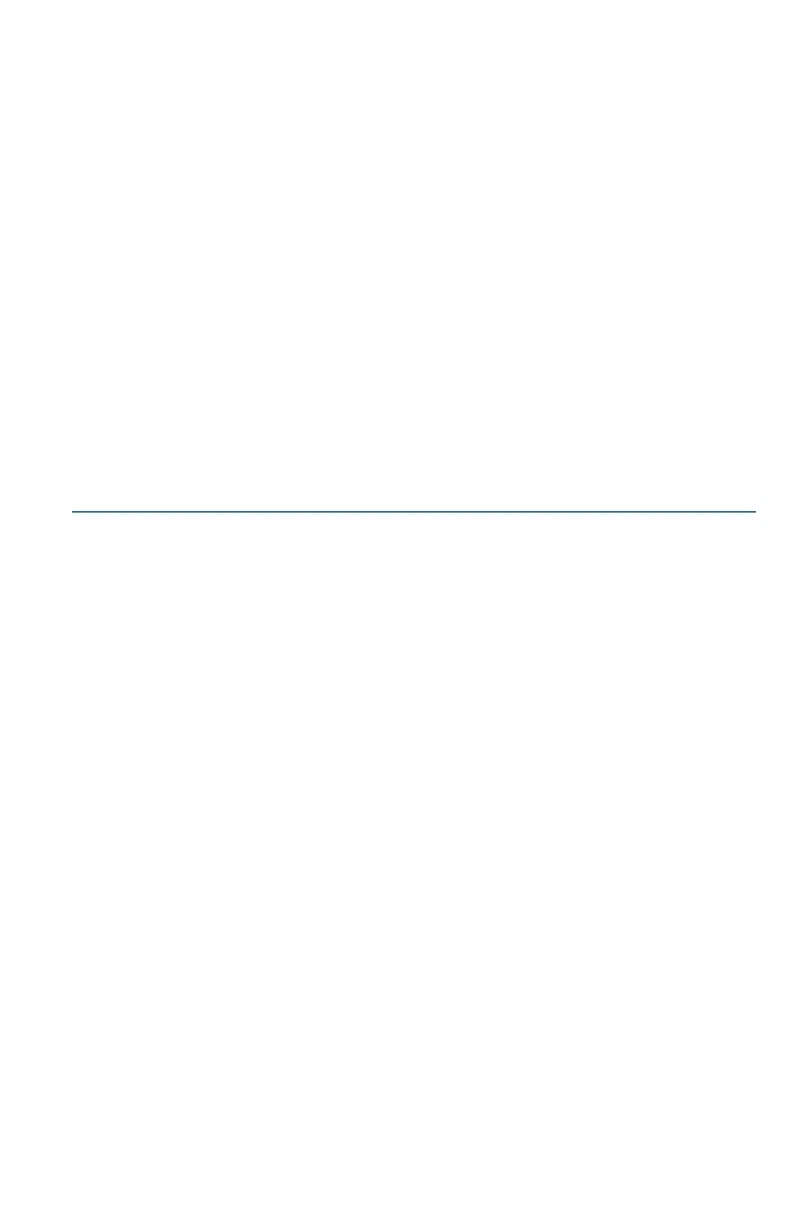Cisco WAP125 Quick Start Guide 7
a. If you have previously downloaded Cisco FindIT, open Internet
Explorer and launch Cisco FindIT. For more information on
downloading Cisco FindIT, see www.cisco.com/go/findit.
b. In the Cisco FindIT display, place your mouse over the Cisco WAP125’s
name. The Cisco WAP125’s IP address is displayed along with other
device information.
STEP 3 Open a command window by choosing Start > Run and enter cmd.
STEP 4 At the command window prompt, enter ping and the Cisco
WAP125’s IP address. In this example, we pinged 192.0.2.10.
If successful, you should get a reply similar to the following:
Pinging 192.0.2.10 with 32 bytes of data:
Reply from 192.0.2.10: bytes=32 time<1ms TTL=128
If it fails, you should get a reply similar to the following:
Pinging 192.0.2.10 with 32 bytes of data:
Request timed out.
Possible Cause of Installation Failure
No Power
Power up the switch and your computer if they are turned off.
Make sure that your PoE switch is powered on and the lights indicate that you have
a link. See Verifying the Hardware Installation.
Verify that the devices on your network are not plugged into a switchable outlet.
Bad Ethernet Connection
Check the state of the indicator lights. See Verifying the Hardware Installation.
Check the Ethernet cable to ensure that it is firmly connected to your devices.
Devices connected by the Ethernet cable can include the WAP devices, and routers,
any switches, and your computer.
Verify that the connected switch has auto-negotiation enabled. The Cisco WAP125
and the switch need the same negotiation parameters set.
Bad Image
After a new firmware installation, if the POWER light is solid red, which indicates
that the device fails to boot with both firmware images, contact system support;
see Where to Go From Here.
