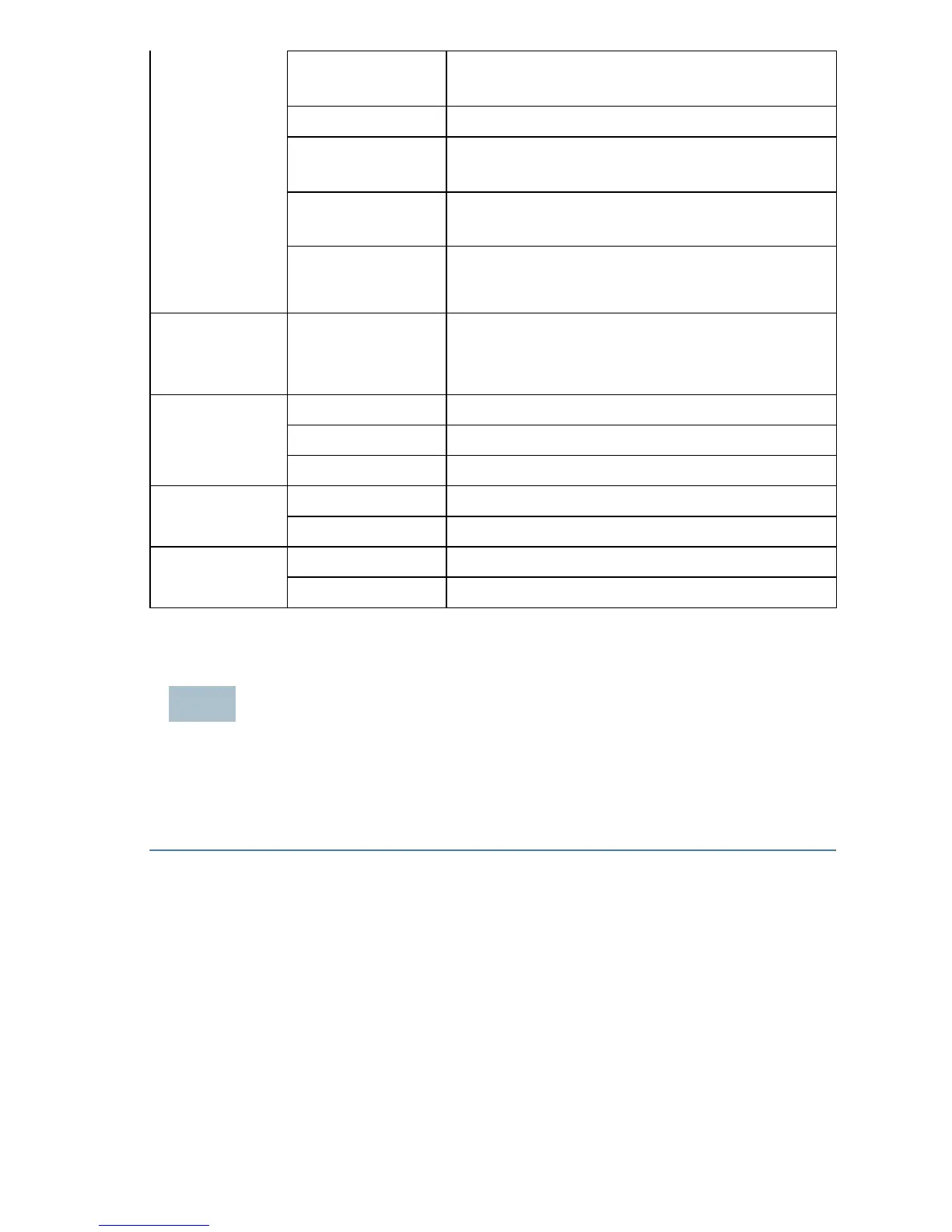Indicates the availability of new firmware
updates for the hardware that can be
downloaded from Cisco.com
NOTE If you need help resolving a problem, visit the Cisco Support Community at
www.cisco.com/go/smallbizsupport.
6 Getting Started with the Configuration
To configure the wireless access points, you can either use Ethernet or wireless.
Please follow these steps to access the Wizard and then the web-based
configuration utility from your computer by Ethernet:
STEP 1 Ethernet: Connect the wireless access point to the same network (IP subnet)
as your computer. The factory default IP address configuration of the
access points is DHCP. Make sure your DHCP server is running and can be
reached.
See Incorrect IP Address, page10 for troubleshooting information, or if
you do not have a DHCP server.
Wireless: Search the wireless SSID "CiscoSB-Setup", and connect to this
SSID with the passphrase "cisco123".
STEP 2 Locate the IP address of the wireless access point.
