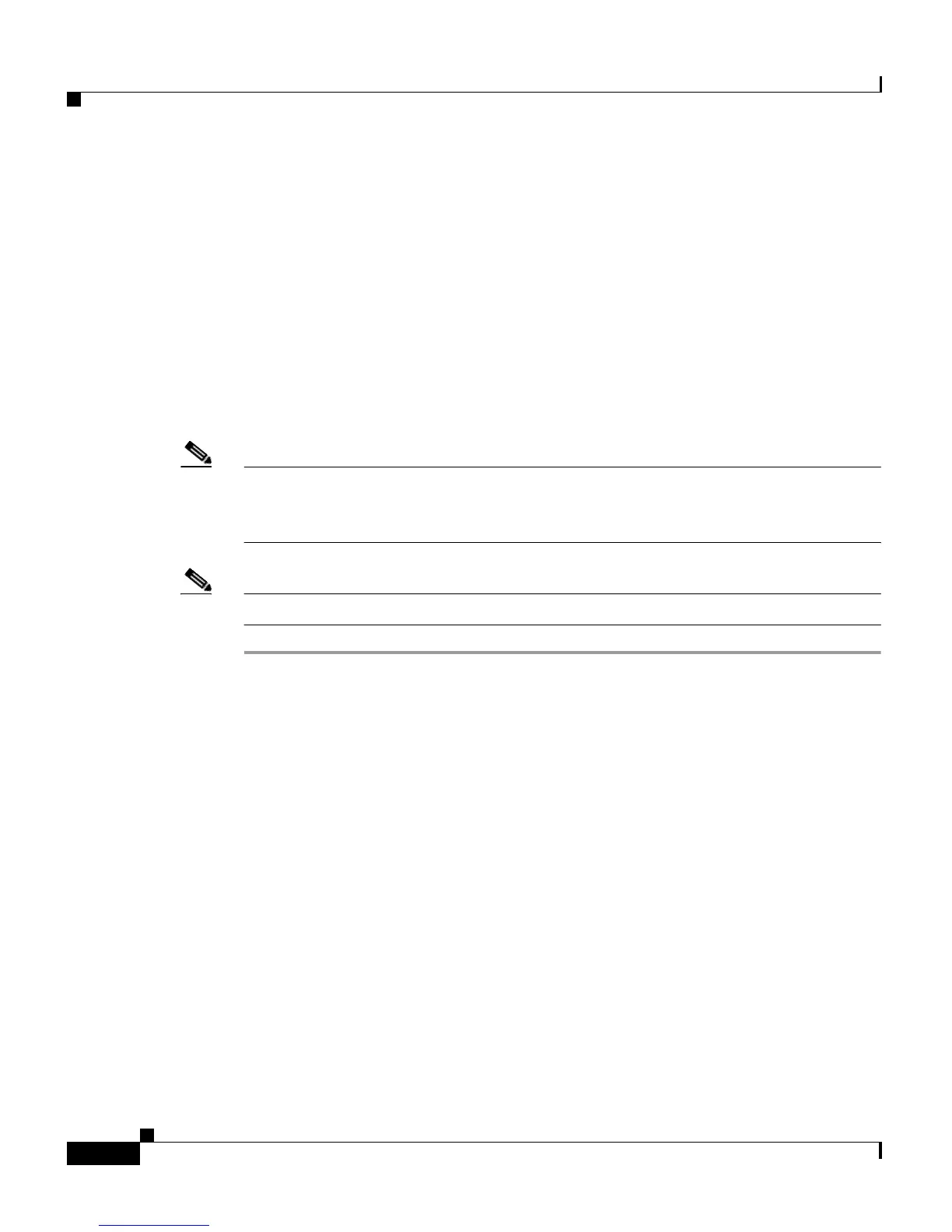Cisco WRP500 Wireless-AC Broadband Router with 2 Phone Ports Quick Start Guide
Suggested Next Steps
10
Cisco WRP500 Wireless-AC Broadband Router with 2 Phone Ports Quick Start Guide
Step 2 Make sure that your mobile broadband USB modem is activated with a data
service, and verify that it can be used on your computer.
Step 3 Connect a compatible USB modem into the USB port of the WRP500.
The USB LED on the front of the WRP500 indicates the progress of the mobile
connection. When the WRP500 is connected to the internet through the mobile
network connection, the USB LED shines steady green; otherwise, the LED
flashes.
By default, the WRP500 connects to the internet through wired Ethernet. The
mobile network connection may be configured as a failover connection when the
Ethernet connection is unavailable.
Note To check the status of the USB modem; or to modify the settings for the mobile
network, connection recovery, and failover, you can use the administration web
server.
Note Voice quality over the mobile network cannot be guaranteed.
