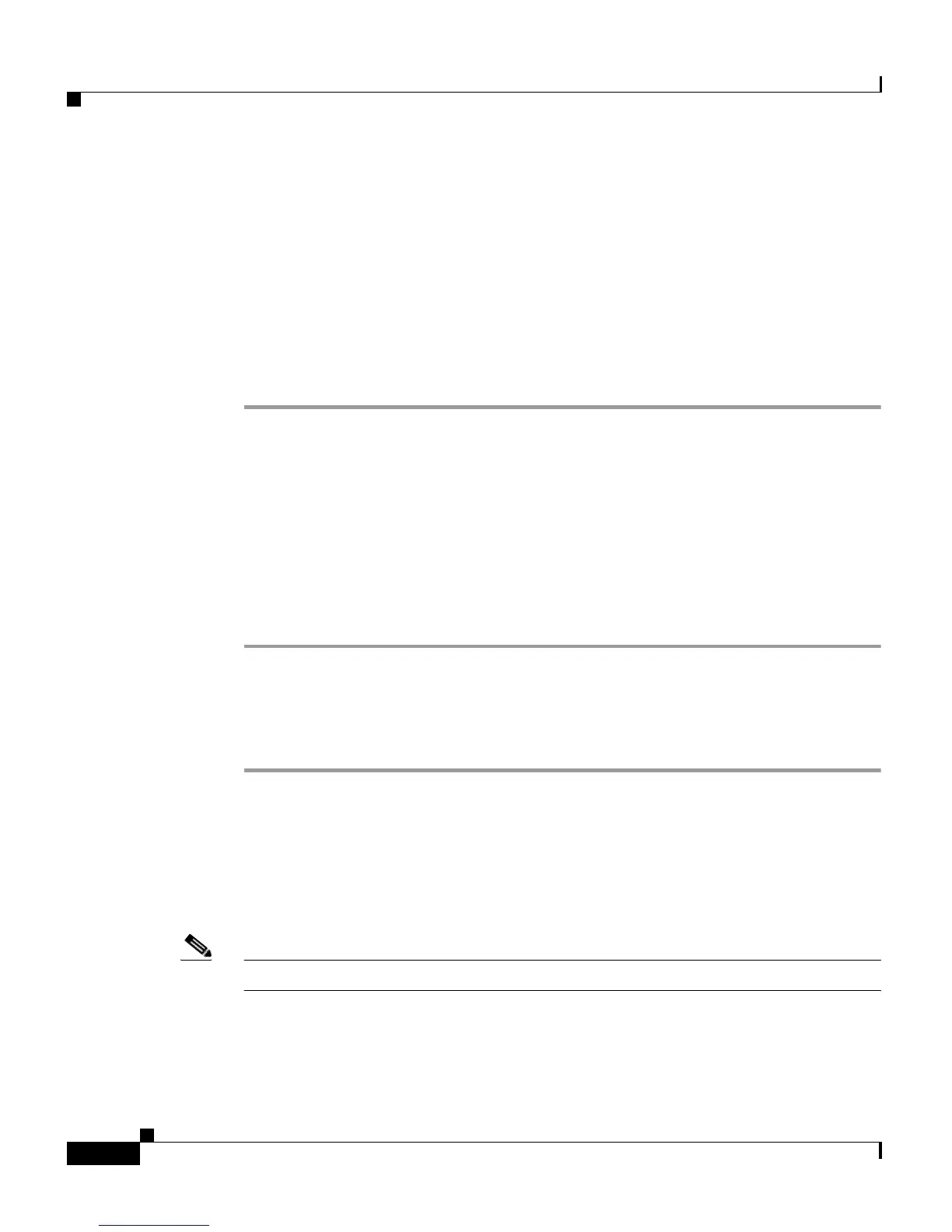Cisco WRP500 Wireless-AC Broadband Router with 2 Phone Ports Quick Start Guide
Connect and Configure the Cisco WRP500
8
Cisco WRP500 Wireless-AC Broadband Router with 2 Phone Ports Quick Start Guide
Enable Remote Management
Enabling remote management is not mandatory, but it is generally the first step,
because remote management makes configuration more convenient.
If the Cisco WRP500 has the IP address of the WAN interface, any host that can
reach the IP address of the WRP500 WAN port can explore information and
perform configuration by accessing the WRP500 through the web GUI.
Use IVR code 110 to obtain the WAN port address.
Step 1 From the GUI, click the Administration tab.
Step 2 Click Web Access Management.
Step 3 In the right pane, Remote Access, change the settings as follows:
Remote Management: Enabled
Remote Management Port: 80
Step 4 Click Submit.
This step enables web access for the WRP500 through the WAN interface.
Configure the WAN Connection
Step 1 From the GUI, click the Interface Setup tab.
Step 2 Click WA N > Interface Setup.
Step 3 In the Internet Setup pane on the right, the WAN Interface List pane shows all
the VLAN configurations of the WAN port.
Step 4 Click the plus icon to add a VLAN on the WAN port.
Note The default WAN interface with VLAN ID 0 indicates a network with no tags.
Step 5 Click the pencil icon to edit an existing VLAN.
