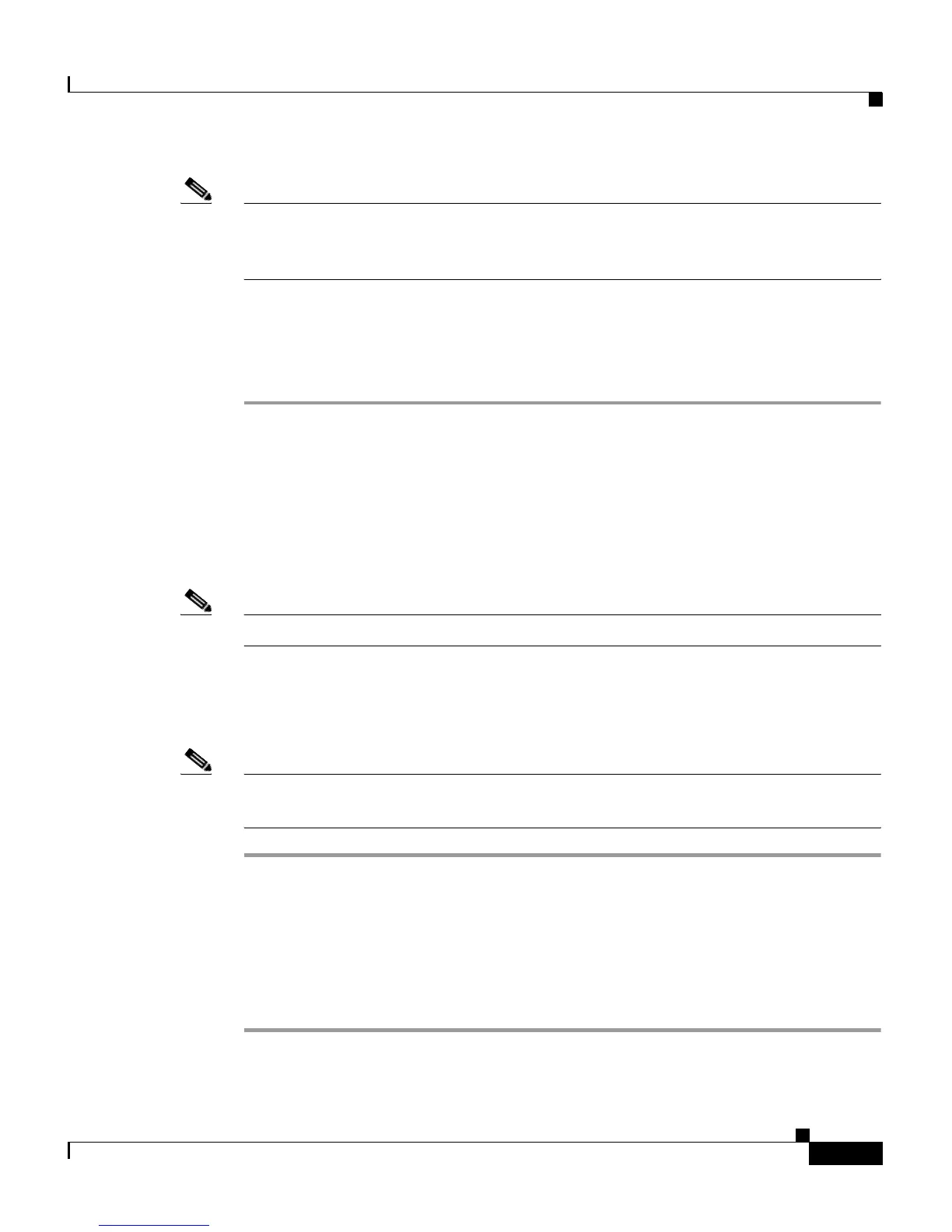7
Cisco WRP500 Wireless-AC Broadband Router with 2 Phone Ports Quick Start Guide
Cisco WRP500 Wireless-AC Broadband Router with 2 Phone Ports Quick Start Guide
Connect and Configure the Cisco WRP500
Note If the network to which the WRP500 WAN port connects specifies
192.168.15.xxx, the WRP500 uses a different network in its LAN ports, such as
192.168.16.xxx.
Step 3 Check the PC address to confirm the network.
Example: a.b.c.xxx and IP address of WRP500 in LAN is a.b.c.1.
Subsequent steps assume that the WRP500 IP address is 192.168.15.1.
Log In to the Cisco WRP500
Use a network browser to access the WRP500 IP address.
Default account and password: admin/admin
Note You cannot access the device through the WAN port by default.
Change the Admin Password
Note You must first change the default admin password before you can access the
device web GUI through the WAN interface.
Step 1 From the GUI, click the Administration tab.
Step 2 In the left pane, click Settings > User List.
Step 3 In the right pane, find the admin line and click the pencil icon.
Step 4 For the admin user account, change the password.
Step 5 Click the Submit button.
