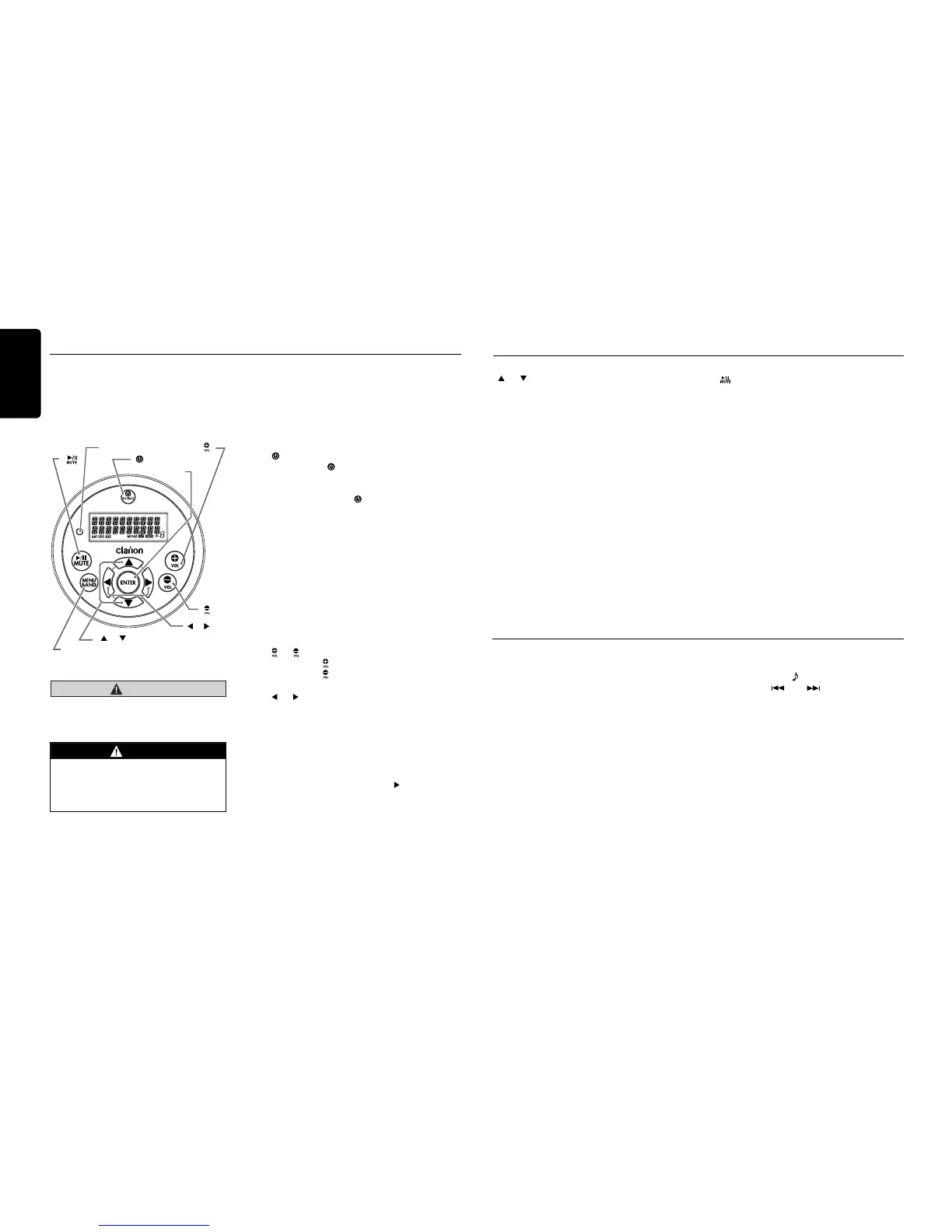Optional Wired Remote Control Unit Operations
Zone Control
Optional Clarion wired remote control functions.
Note:
If the remote control is connected to the unit while powered on, please restart and/or reset the unit to
introduce the wired remote control to the system.
[ /SOURCE] Button
• Press the [ /SOURCE] button to turn the
power on and press and hold it (1 sec.) to
turn the power off.
• Each time the [ /SOURCE] button is
pressed, the mode switches.
Note:
• Iftheaboveequipmentisnotconnected,cor-
respondingmodecannotbeselected.
[ENTER] Button
• RADIO mode – No function
• USB mode – No function
• iPod mode – Conrm (in Menu mode)
• AUX mode – No function
• Pandora mode – No function
• SiriusXM mode – Conrm (in Menu mode)
[ ], [ ] Buttons
• Press the [ ] button to increase the volume.
• Press the [ ] button to decrease the volume.
[ ], [ ] Buttons
• RADIO mode – Station up-down / Seek up -
down (long press)
• USB mode – Previous - next track / Fast
forward-reverse (long press)
• iPod mode – Previous - next track / Fast
forward-reverse (long press)
• AUX mode – No function
• Pandora mode – skip track ( )
• SiriusXM mode – Channel up - down / Rapid
tune up-down – (Long press) / Move cursor
(direct mode) / Channel up - down in current
category (Category mode)
CAUTION
Lower the volume level before powering
the source unit off. The source unit
stores the last volume setting.
WARNING
EXPOSING THE UNIT TO WATER
WITH THE FRONT PANEL OPEN WILL
CAUSE DAMAGE OR UNIT MALFUNC-
TION!
Optional Wired Remote Control Unit Operations
[ ], [ ] Buttons
• RADIO mode – Preset station up / down
• USB mode – No function
• iPod mode – Navigate (in Menu mode)
• AUX mode – No function
• Pandora mode – No function
[MENU/BAND] Button
• Each time the button is pressed, the band
switches in the following order:
Radio: FM1 -> FM2 -> FM3 -> AM -> WB.....
SiriusXM: SXM1 -> SXM2 -> SXM3 ->
SXM1.....
• Press and hold the button to enter the Cat-
egory Browsing mode. (in SiriusXM mode)
• Press and hold the button to enter the iPod
menu. (in iPod mode)
When power on rst time, you need to select
the audio configuration type: rotate the [UP/
DOWN] knob to select “STANDARD”, “MULTI
ZONE” or “TOWER”, and press [ENT] button to
conrm.
If “STANDARD” mode is selected, all the zones
will be congured together. If “MULTI ZONE”
is selected, the zones can be congured sepa-
rately.
If “TOWER” is selected, the zones will be split
into zone 1 and zone 2 (tower).
To reset the audio configuration type, please
access system setup mode.
[ ] Button
• RADIO mode – Mute ON-OFF
• USB mode – Play-Pause
• iPod mode – Play-Pause
• AUX mode – Mute ON-OFF
• Pandora mode – Play-Pause
• SiriusXM mode –
Mute ON/OFF in Live mode
Play/Pause in Instant Replay mode
IR-Receiver
• Receiver for optional IR remote control unit.
(Operating range: 30° in all directions)
ZONE LINK (MULTI ZONE/TOWER mode)
1. Long press the [ ] button.
2. Press the [ ] or [ ] button to select the
ZONE number. Rotate the [UP/DOWN] knob
to select “YES” or “NO”.
3. Press the [ENT] button to conrm.
[
MENU/BAND]
[
ENTER]
[ [ /SOURCE]]
[ ], [ ]
[ ]
[ ]
[ ], [ ]
IR-Receiver