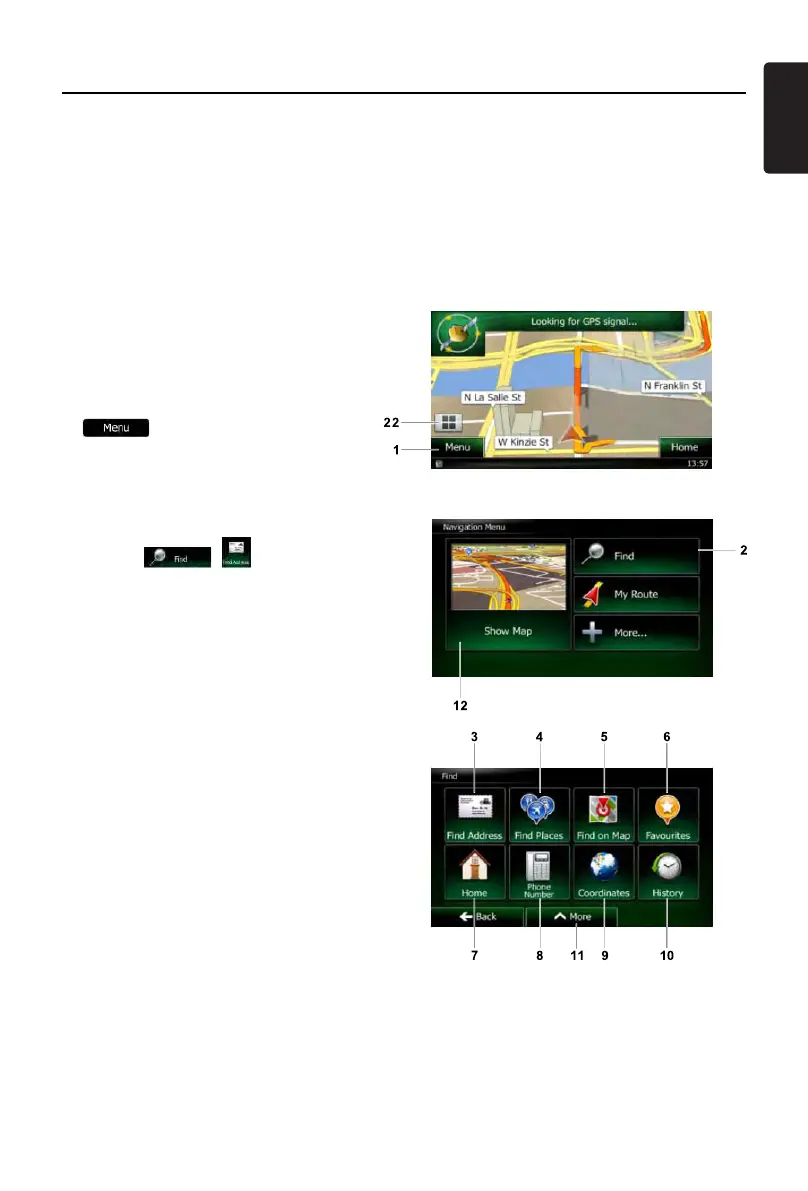13
English
NX602
When Clarion Mobile Map is started the rst time, you need to do the following:
1. Select the written language of the application interface. Later you can change it in Settings.
2. Select the language and speaker used for voice guidance messages. Later you can change it
in Settings.
3. Read and accept the End User Licence Agreement.
4. Read and accept the road safety warning.
After this, the Navigation menu appears and you can start using Clarion Mobile Map.
Start using Clarion Mobile Map
Selecting the destination of a route
To enter an address as the destination, do as
follows:
1. If you are on the Map screen, tap
to return to the Navigation
menu.
2. In the Navigation menu, tap the following
buttons:
, .
3. Selecting a destination by entering the
address or the postal code
4. Selecting the destination from the Places
of Interest
5. Selecting a map location as the destination
6. Selecting the destination from your
Favourites
7. Selecting your Home location
8. Searching for a Place of Interest by its
phone number
9. Entering the coordinate of the destination
10. Selecting a recent destination from the
History
11. Additional options
• Fortheinformationaboutotherways,seetheusermanual.
