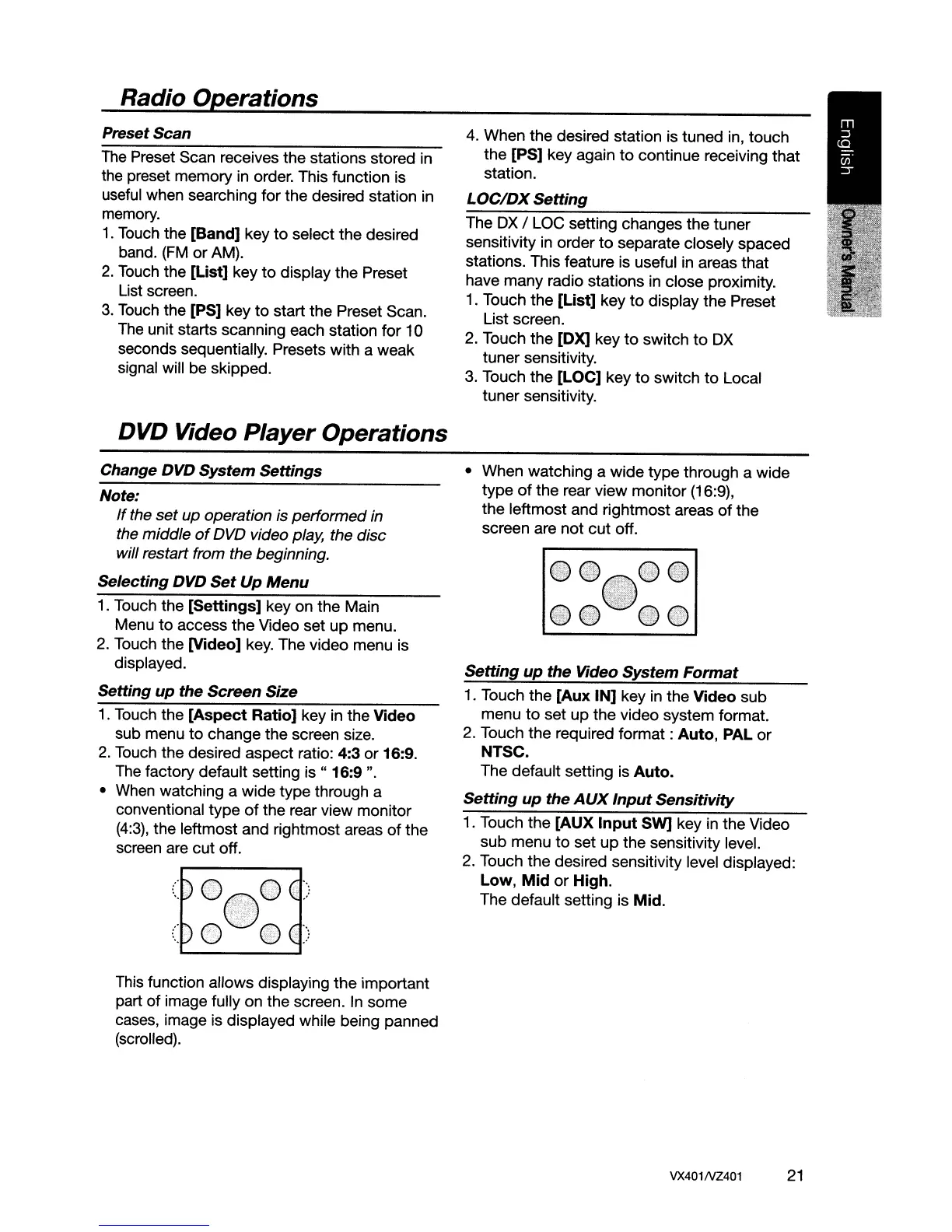Radio
Op..;;..er.....;a._t_io._n_s
_
Preset Scan
The
Preset Scan receives the stations stored
in
the preset memory in order. This function is
useful when searching for the desired station in
memory.
1.
Touch the
[Band]
key
to
select the desired
band.
(FM
or AM).
2.
Touch the
[List]
key
to
display the Preset
List screen.
3. Touch the [PS] key
to
start the Preset Scan.
The unit starts scanning each station for
10
seconds sequentially. Presets with a weak
signal will be skipped.
DVD
Video
Player
Operations
Change OVD System Settings
Note:
If
the
set
up operation is performed in
the middle
of
DVD video play, the disc
will restart from the beginning.
Selecting
OVO
Set
Up
Menu
1.
Touch the
[Settings]
key on the Main
Menu
to
access the Video set up menu.
2.
Touch the [Video] key. The video menu is
displayed.
Setting
up
the Screen Size
1. Touch the
[Aspect
Ratio]
key in the Video
sub menu
to
change the screen size.
2.
Touch the desired aspect ratio: 4:3 or 16:9.
The factory default setting
is"
16:9
".
• When watching a wide type through a
conventional type
of
the rear view monitor
(4:3),
the leftmost and rightmost areas
of
the
screen are
cut
oft.
This function allows displaying
the
important
part of image fully on the screen.
In
some
cases, image
is
displayed while being panned
(scrolled).
4. When the desired station is tuned in, touch
the [PS] key again
to
continue receiving that
station.
LOC/OX
Setting
The
DX
/ LOC setting changes the tuner
sensitivity
in
order
to
separate closely spaced
stations. This feature is useful
in
areas that
have many radio stations in close proximity.
1. Touch the
[List]
key
to
display the Preset
List screen.
2.
Touch the [OX] key
to
switch
to
DX
tuner sensitivity.
3. Touch the
[LOC]
key
to
switch
to
Local
tuner sensitivity.
• When watching a
wide
type
through a wide
type
of
the rear view monitor (16:9),
the leftmost and rightmost areas
of
the
screen are not
cut
off.
@l@
"
~i>
Setting
up
the Video
System
Format
1. Touch the
[Aux
IN]
key in the
Video
sub
menu
to
set
up
the video system format.
2. Touch the required
format:
Auto,
PAL or
NTSC.
The default setting is
Auto.
Setting
up
the
AUX
Input
Sensitivity
1. Touch the
[AUX
Input
SW]
key in the Video
sub menu
to
set
up
the sensitivity level.
2.
Touch the desired sensitivity level displayed:
Low,
Mid
or
High.
The default setting is
Mid.
VX401NZ401
21
