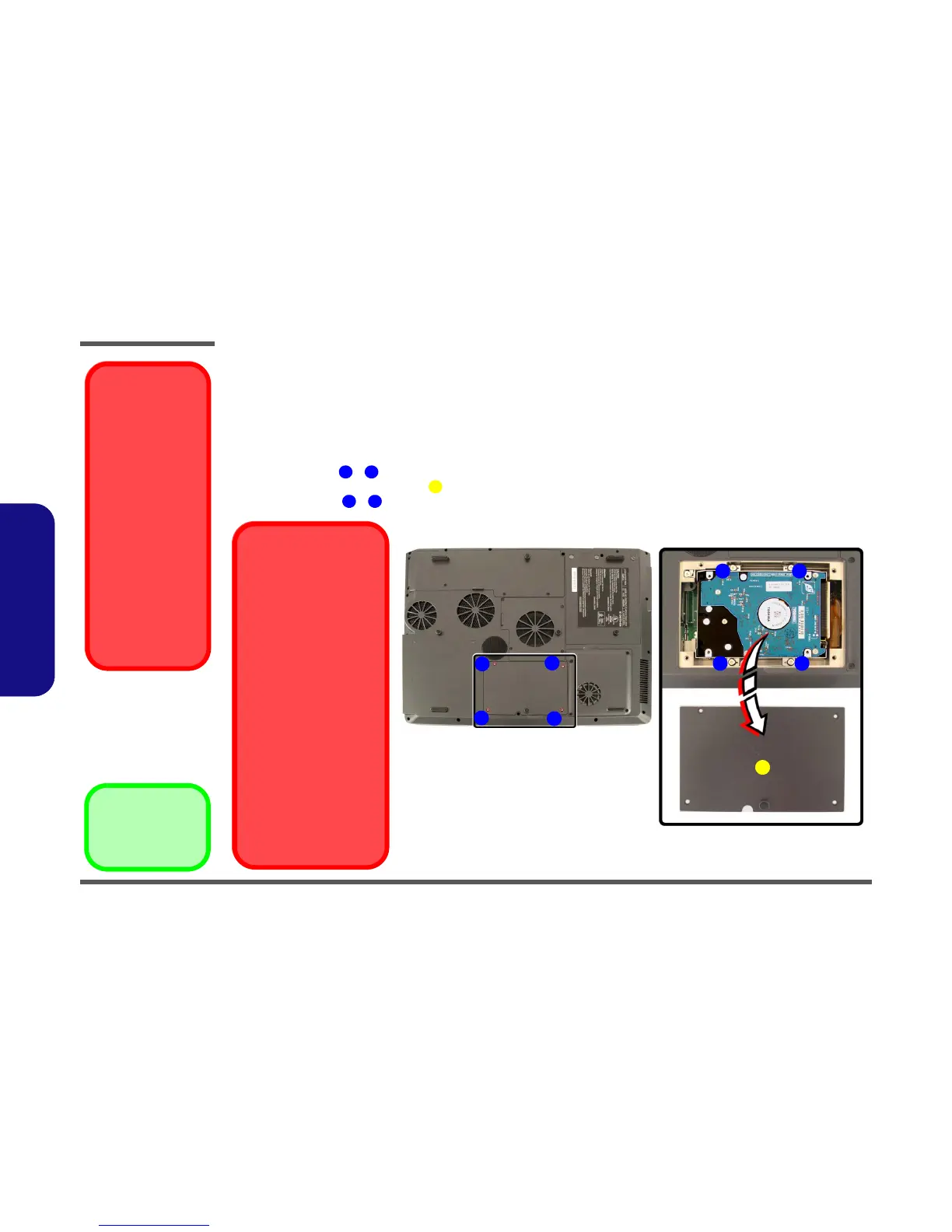Disassembly
2 - 6 Removing the Hard Disk Drive
2.Disassembly
Removing the Hard Disk Drive
The hard disk drive is mounted in a removable case and can be taken out to accommodate other 2.5" IDE hard disk drives
with a height of 9.5mm (h). Follow your operating system’s installation instructions, and install all necessary drivers and
utilities (as outlined in Chapter 5 of the User’s Manual) when setting up a new hard disk.
1. Turn off the computer, remove the battery (page 2 - 5) and turn it over.
2. Remove screws
- from the hard disk bay cover.
3. Remove the hard disk bay cover .
4. Remove screws
- from the hard disk bracket
HDD System
Warning
New HDD’s are blank.
Before you begin make
sure:
You have backed up any
data you want to keep
from your old HDD.
You have all the CD-
ROMs and FDDs re-
quired to install your oper-
ating system and
programs.
If you have access to the
internet, download the lat-
est application and hard-
ware driver updates for
the operating system you
plan to install. Copy these
to a removable medium.
Figure 2 - 2
HDD Bay Cover
Removal
a. Remove the 4 screws.
b. Remove the hard disk
bay cover, and the
bracket screws.
1 4
5
5. HDD Bay Cover
•8 Screws
6 9
1
2
3
4
5
a. b.
Jumper Settings for Two
Hard Disks
When using two hard disks
in your computer, make sure
to set the jumper on the slave
hard disk to the cable select
option in order for the system
to recognize the disks (see
your hard disk manual or the
information printed on the
hard disk itself for details on
the jumper settings). The
slave disk will automatically
be in the upper slot of the
hard disk case, the master
will be in the lower slot (as
defined by the hard disk ca-
ble).
Configure the RAID accord-
ing to the instructions in
Chapter 8 of the User’s Man-
ual.
6 7
89