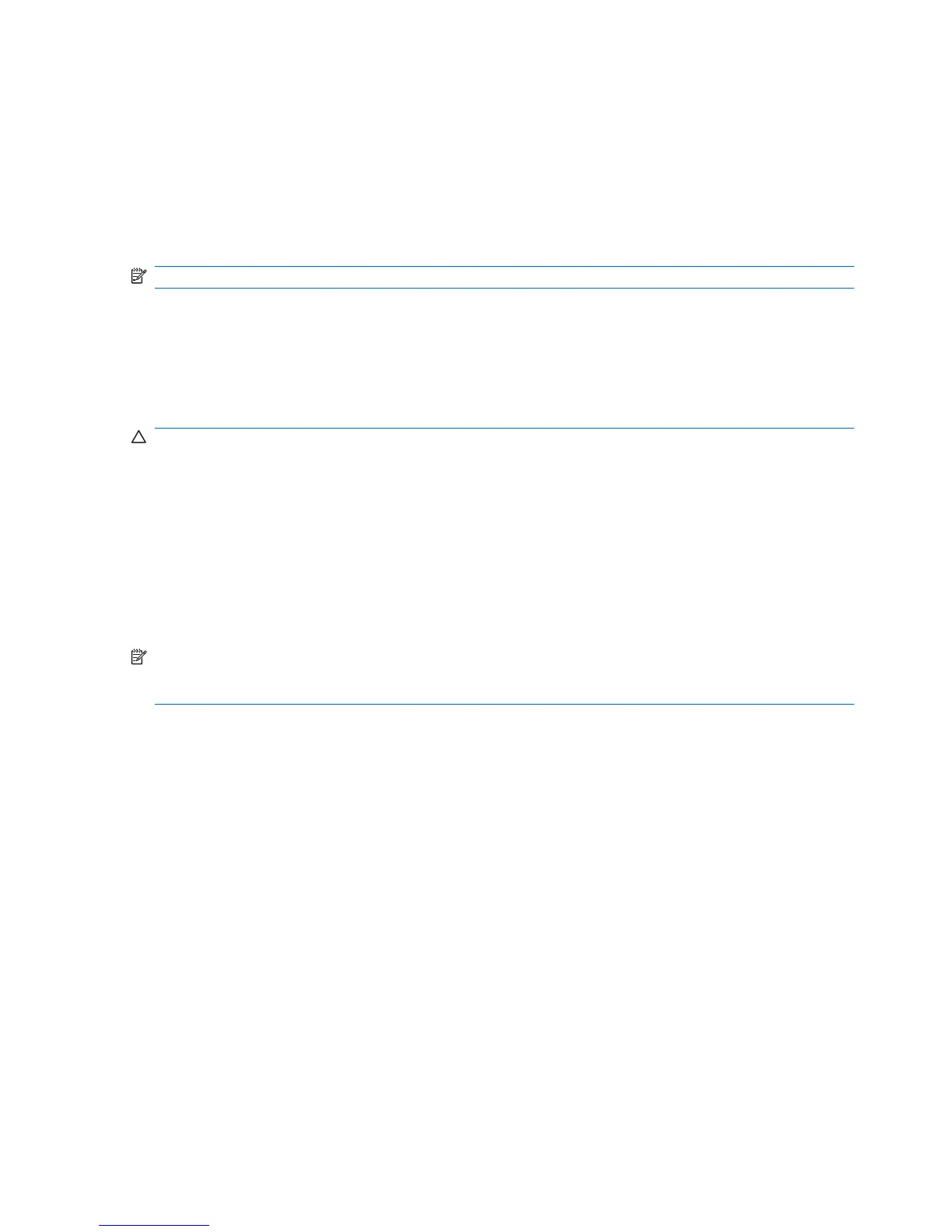Configuring AutoPlay
1. Select Start > My Computer.
2. Right-click the device (such as CD-ROM drive), and then click Properties.
3. Click the AutoPlay tab, and then select one of the available actions.
4. Click OK.
NOTE: For more information about AutoPlay, refer to Help and Support.
Observing the copyright warning
It is a criminal offense, under applicable copyright laws, to make unauthorized copies of copyright-
protected material, including computer programs, films, broadcasts, and sound recordings. Do not use
this computer for such purposes.
CAUTION: To prevent loss of information or damage to a disc, observe the following guidelines:
Before writing to a disc, connect the computer to a reliable external power source. Do not write to a disc
while the computer is running on battery power.
Before writing to a disc, close all open programs except the disc software you are using.
Do not copy directly from a source disc to a destination disc or from a network drive to a destination
disc.
Do not use the computer keyboard or move the computer while the computer is writing to a disc. The
write process is sensitive to vibration.
NOTE: For details about using software included with the computer, refer to the software
manufacturer’s instructions, which may be provided with the software, on disc, or on the manufacturer’s
Web site.
Copying a CD or DVD
1. Select Start > All Programs > Roxio > Creator Business.
2. In the right pane, click Copy Disc.
3. Insert the disc you want to copy into the optical drive.
4. Click Copy at the bottom right of the screen.
Creator Business reads the source disc and copies the data to a temporary folder on your hard
drive.
5. When prompted, remove the source disc from the optical drive and insert a blank disc into the drive.
After the information is copied, the disc you created is ejected automatically.
12 Chapter 6 Using an optical drive