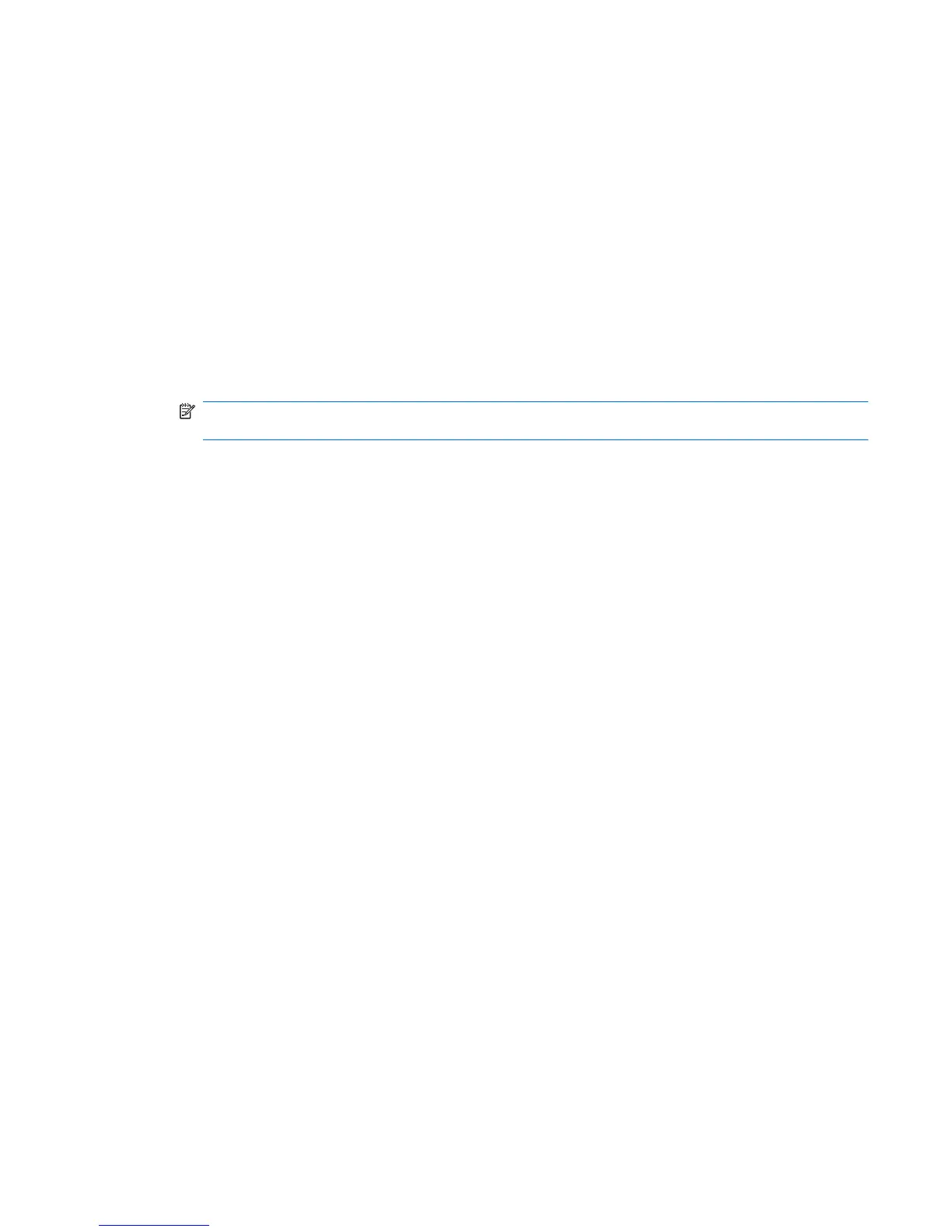Identifying HP 3D DriveGuard status
The drive light on the computer changes to an amber color to show that the drive is parked. To determine
whether drives are currently protected or whether a drive is parked, use the icon in the notification area,
at the far right of the taskbar:
●
If the software is enabled, a green check mark is superimposed over the hard drive icon.
●
If the software is disabled, a red X is superimposed over the hard drive icon.
●
If the drives are parked, a yellow moon is superimposed over the hard drive icon.
If HP 3D DriveGuard has parked the drive, the computer will behave in the following ways:
●
The computer will not shut down.
●
The computer will not initiate Standby or Hibernation, except as described in the following Note.
NOTE: If the computer is running on battery power and reaches a critical battery level, HP 3D
DriveGuard allows the computer to initiate Hibernation.
●
The computer will not activate battery alarms set on the Alarms tab in Power Options properties.
Before you move the computer, HP recommends that you either shut it down or initiate Standby or
Hibernation.
Identifying HP 3D DriveGuard status 5