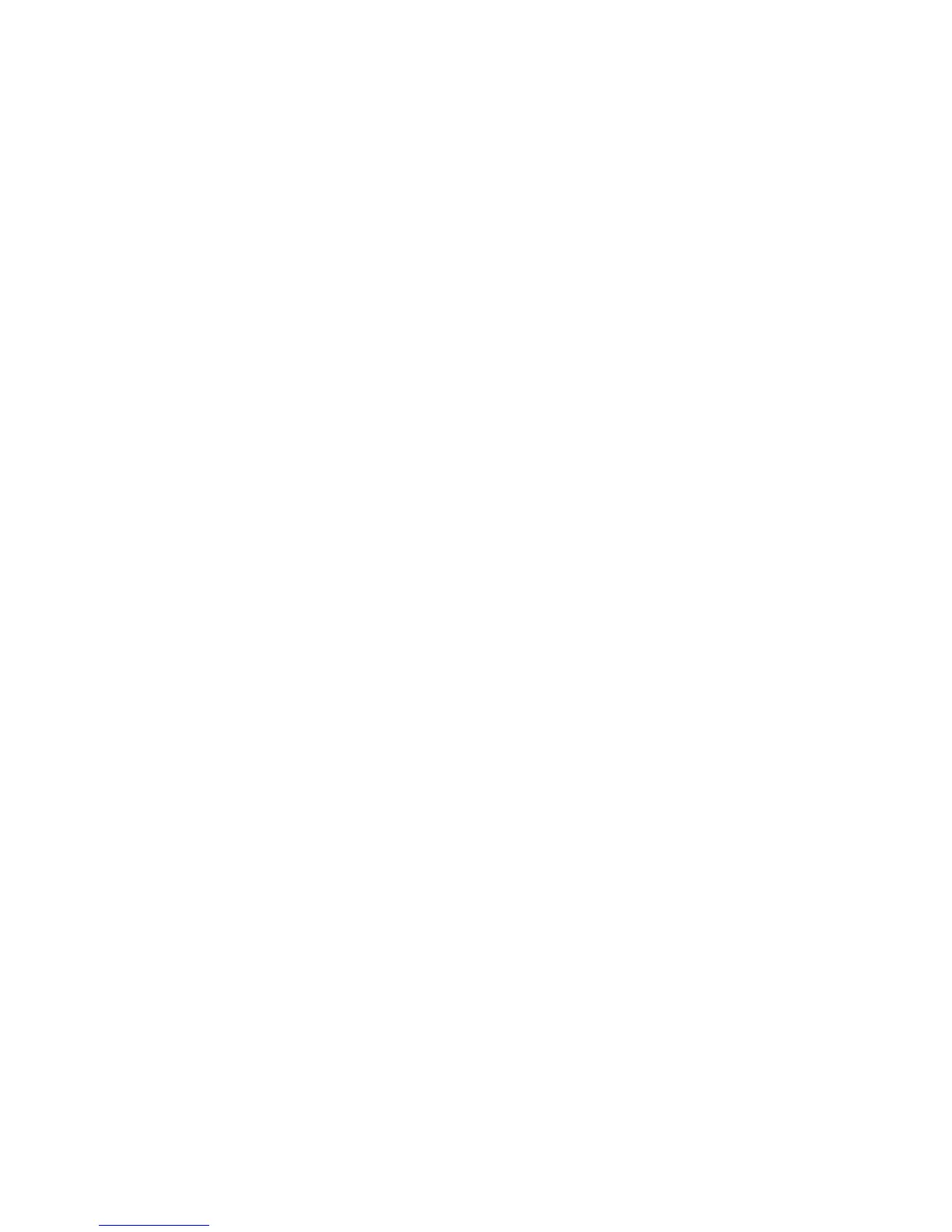The computer does not detect the optical drive
If the computer does not detect the optical drive, use Device Manager to troubleshoot the device and
then update, uninstall, or disable the device driver:
1. Remove any discs from the optical drive.
2. Select Start > My Computer.
3. Right-click in the window and select Properties > Hardware tab, and then click Device
Manager.
4. In the Device Manager window, click the plus sign (+) next to DVD/CD-ROM drives, unless a minus
sign (-) is already showing. Look for an optical drive listing.
5. Right-click the optical device listing to perform the following tasks:
●
Update the driver.
●
Disable the device.
●
Scan for hardware changes. Windows scans your system for installed hardware and installs
any required drivers.
●
Click Properties to see if the device is working properly:
◦
Click Troubleshoot to fix problems.
◦
Click the Driver tab to update, disable, or uninstall drivers for this device.
20 Chapter 8 Troubleshooting