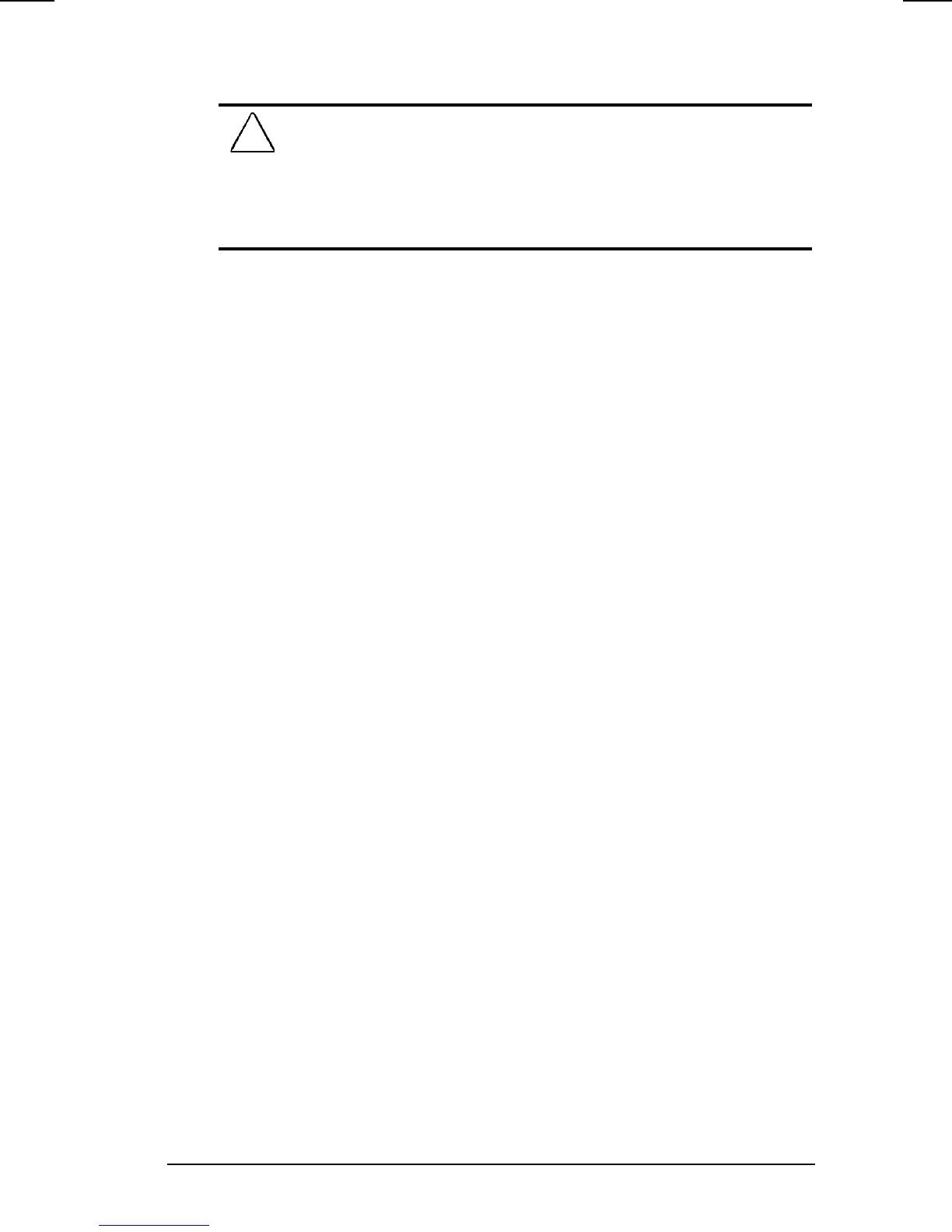Security 7-3
COMPAQ CONFIDENTIAL - NEED TO KNOW REQUIRED
Writer: Jennifer Hale Saved by: WBuoy Saved date: 10/05/98 1:16 PM
Part Number: 387792-001 File name: ch07.doc
Establishing DriveLock Protection
CAUTION:
Forgetting or losing both the user and master passwords
will render the protected hard drive permanently unusable. Record
your master password and keep it in a secure location physically
separate from your computer. In the event you lose the user
password, the master password can be used to unlock a protected
hard drive and reset the user password.
1. Run Computer Setup. (See the section “Running Computer
Setup” in Chapter 10.)
2. Select the System Features icon Æ Security Management box
Æ DriveLock tab.
3. In the Current Drive section, select either hard drive bay or
MultiBay.
4. In the Drive Protection section, select Set to establish
DriveLock protection for the selected hard drive.
5. Read the warning message. If you wish to continue, select OK.
6. In the Set User Password section, enter your new user
password. (You may use up to 32 alphanumeric characters,
and you may use the same password you are using for the
power-on password.)
7. Enter the user password again to verify it.
8. Select OK.
9. In the Set Master Password section, enter your new master
password. (You may use up to 32 alphanumeric characters,
and you may use the same password you are using for the
power-on password.)
10. Enter the master password again to verify it.
11. Select OK.
12. Read the warning message. If you wish to establish
DriveLock, type
DriveLock
at the prompt.
13. Select OK.
NOTE:
Type carefully because the passwords do not display as you
type them.
The changes will take place when you exit Computer Setup. You
will be prompted to enter your user password the next time you
boot your computer using that hard drive.