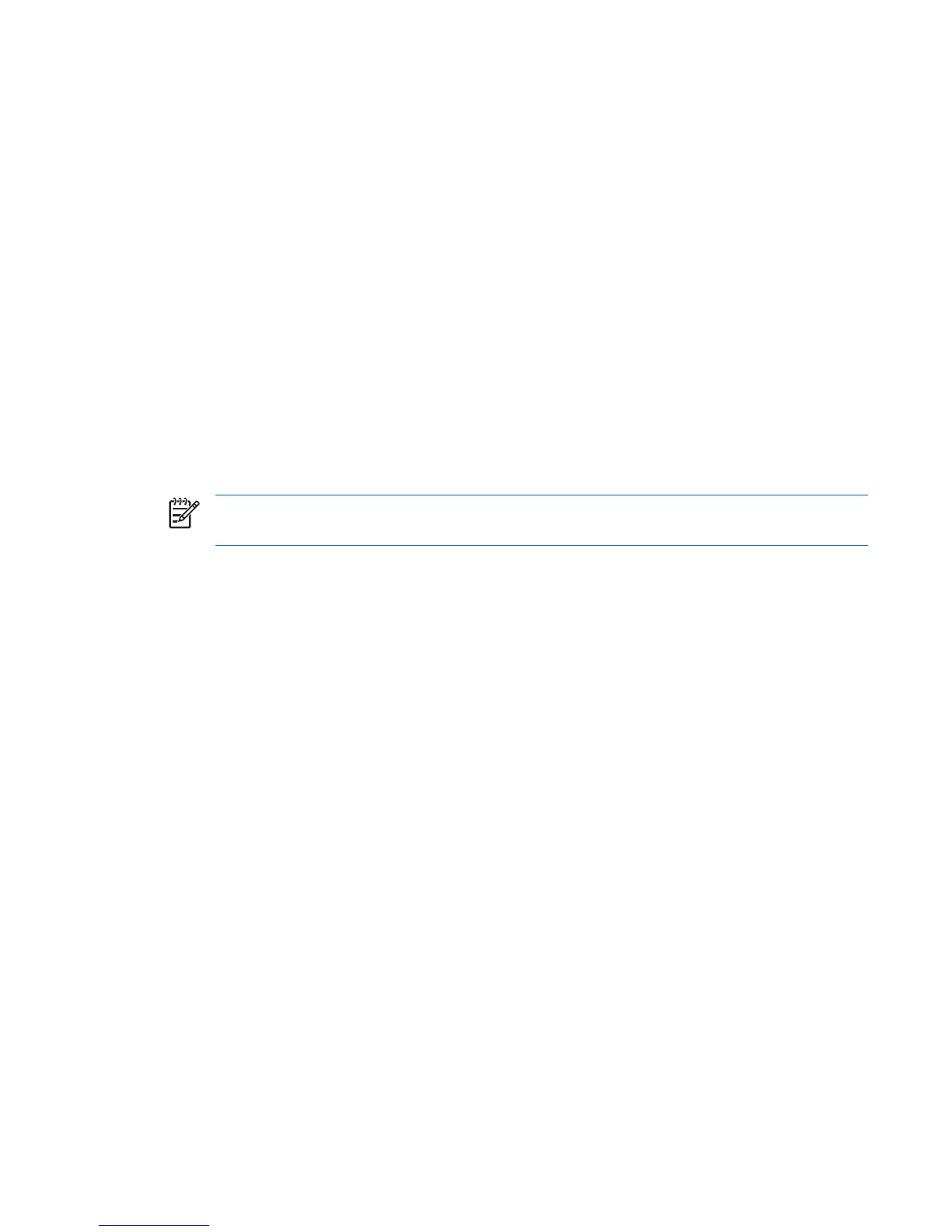5 Power options
You can change many default power settings in Windows Control Panel. For example, you can set an
audio alert to warn you when the battery pack reaches a low-power condition, or you can change the
default settings for the power button.
By default, when the computer is on:
●
Pressing fn+f3, called the "sleep button" by the operating system, initiates standby.
●
By default, the display switch turns off the display and initiates standby. The display switch is
activated by closing the display.
NOTE When HP Mobile Data Protection has “parked a drive,” the computer will not initiate
standby or hibernation, and the display will simply be turned off.
Accessing Power Options Properties
To access Power Options Properties:
●
Right-click the Power Meter icon in the notification area, at the far right of the taskbar, and then
click Adjust Power Properties.
– or –
●
Select Start > Control Panel > Performance and Maintenance > Power Options.
ENWW Accessing Power Options Properties 13