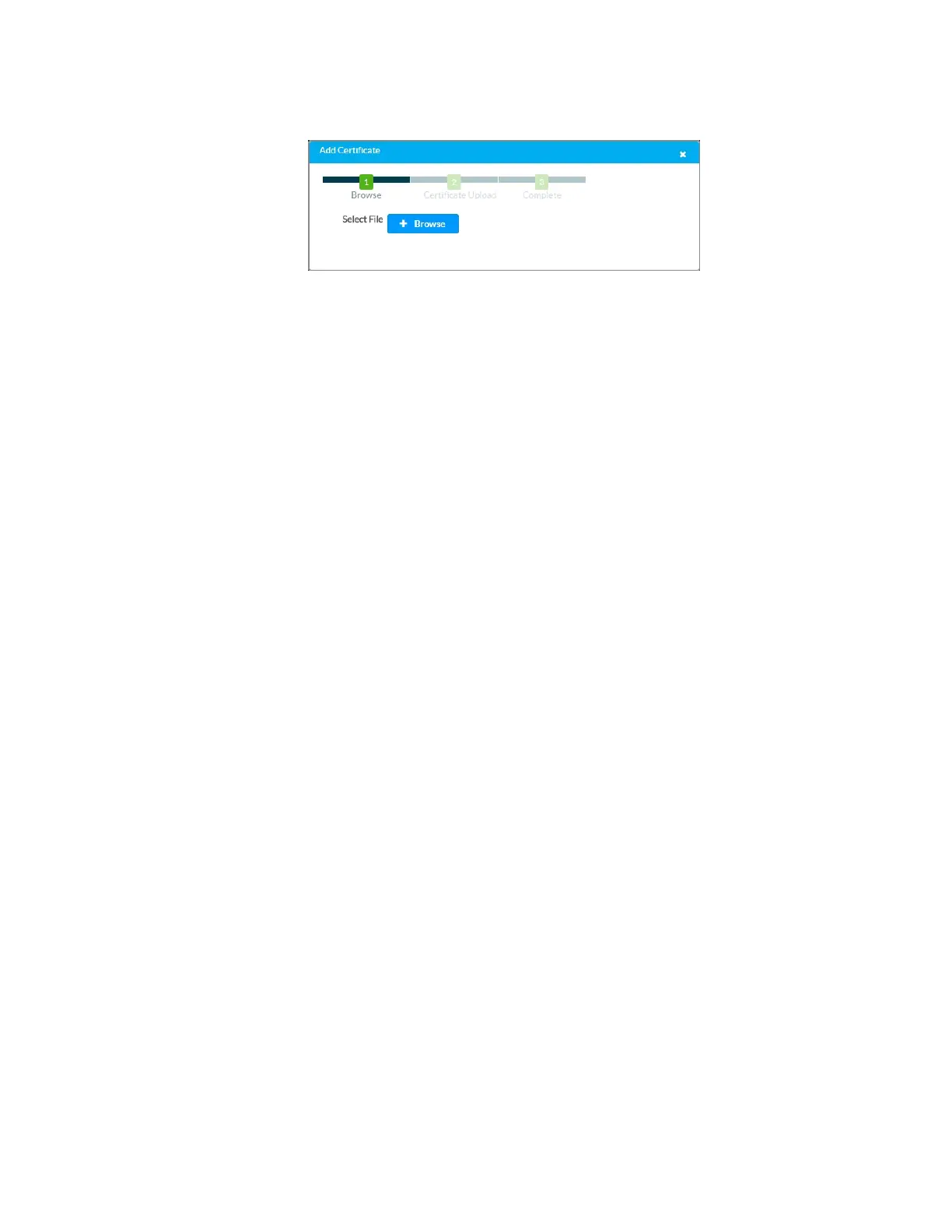Configuration Guide – DOC. 8256A CCS-UC-1: Crestron Mercury with Skype for Business • 9
Add Certificate Screen
c. Click Browse, select the root_cer.cer file to be loaded, and click Open.
d. Click Load to upload the certificate to the CCS-UC-1. A message confirming
the upload is displayed.
e. Click OK to close the Add Certificate screen. The certificate authority from
where the root-cer certificate was downloaded appears in the list of trusted
certificate authorities.
f. Navigate to SIP Calling > Select Trusted Certificate Authorities and select
the certificate authority (from where the root_cer.cer certificate was
downloaded) from the list of certificate authorities.
