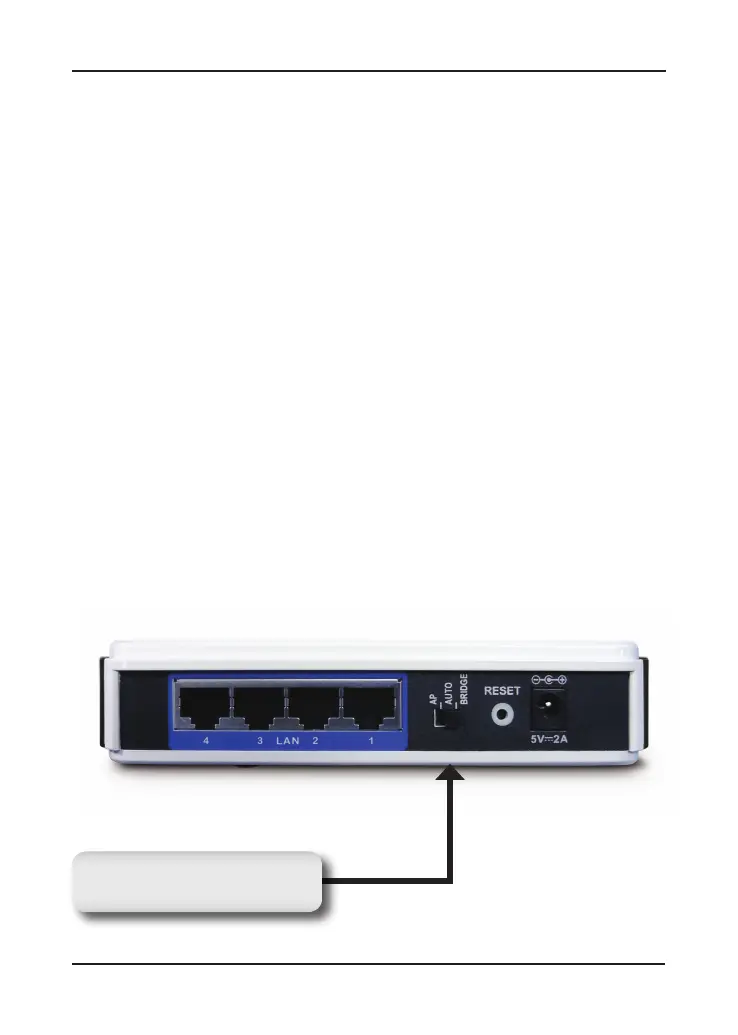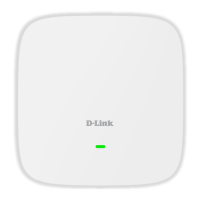5 D-Link DAP-1522 Quick Install Guide
By default, the switch on the back of your DAP-1522 is set to BRIDGE. (The
physical switch position.)
There are three options to switch to:
BRIDGE, AP, and AUTO.
1. If the DAP-1522 is set to
BRIDGE, it will use static IP 192.168.0.50. The
user can open a web browser on the PC and type “
http://DLINKAP” to
access the web interface.
2. If the DAP-1522 is set to
AP, then the DAP-1522 will be set to Dynamic
IP by default. It will fallback to 192.168.0.50 if it dosen’t get an IP
Address from the DHCP server within 30 seconds. The user can open a
web browser on the PC and type “http://DLINKAP” to access the web
interface.
3. If you set the DAP-1522 switch to
AUTO, and if a DHCP server is not
found, then it will become a bridge. If you set the DAP-1522 switch to
AUTO, and if there is a DHCP server found, then it will become an AP.
3-Way Switch
Switch between AP, AUTO,
or BRIDGE.
