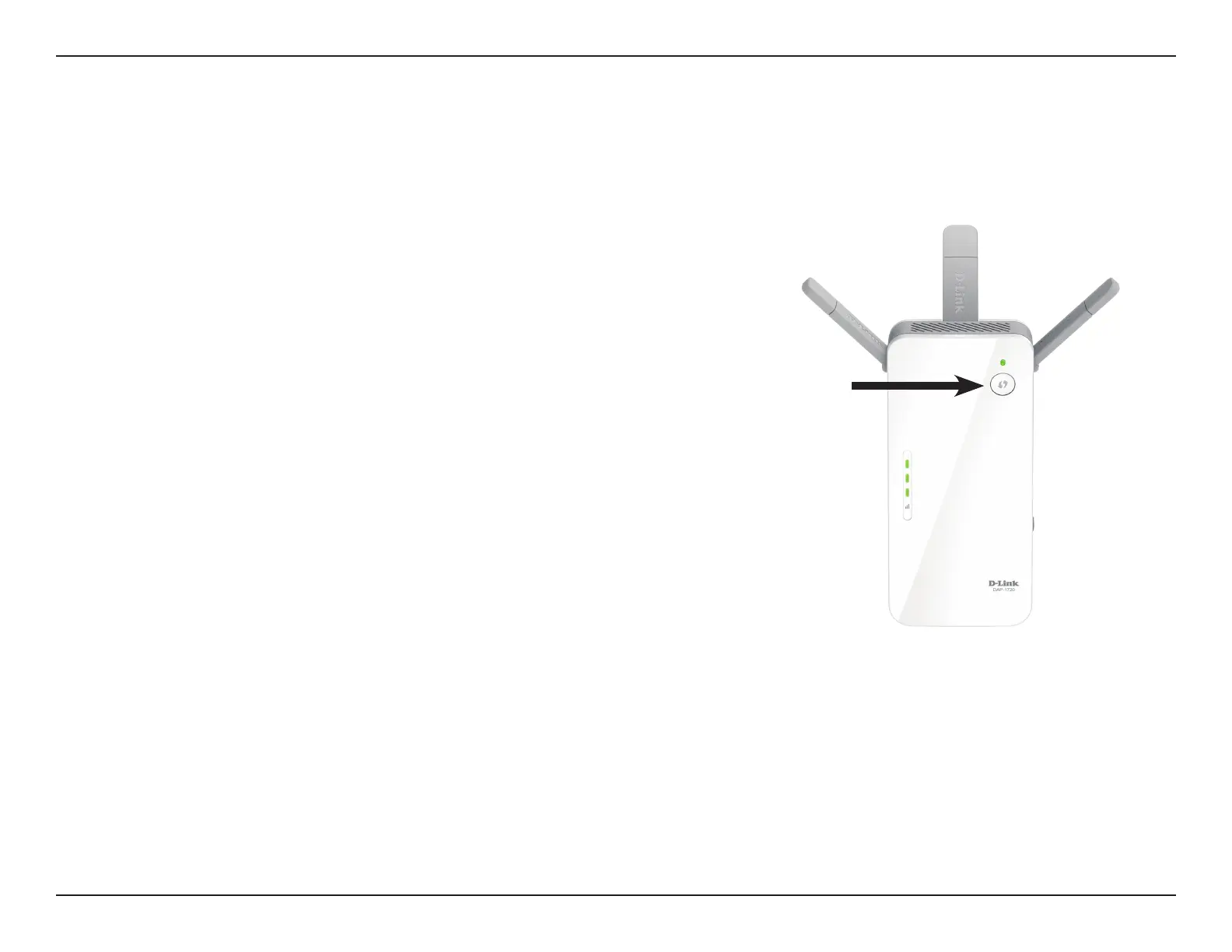15D-Link DAP-1720 User Manual
Section 3 - Conguration
WPS-PBC Conguration
Step 1 - Initiate WPS Mode
While the Status/WPS LED is blinking amber, push the WPS button on the source
wireless router or AP, and then push the WPS button on the DAP-1720. The
Status/WPS LED will start to ash green. Please allow up to two minutes for the
process to nish. The Status/WPS LED will turn solid green when the DAP-1720
has connected successfully to the source wireless router or access point.
Step 2 - Connecting Devices to the DAP-1720
The DAP-1720 is now ready to share the extended Wi-Fi network with your PCs
and mobile devices. You may use the WPS method to connect devices to the
extended network created by the DAP-1720 using the following network names
(SSID). The password will be the same as the wireless network you are extending.
• (Your router’s SSID)-EXT
• (Your router’s SSID)-EXT5Ghz
When connecting to your extended network, you can choose to connect either
to the 2.4 GHz or 5 Ghz extension. Note that 802.11ac speeds are only available
over 5 Ghz.
Wireless Protected Setup (WPS) makes connecting your DAP-1720 easy. To use WPS, rst make sure the source router or access point
features a WPS Button or has a virtual WPS Button.