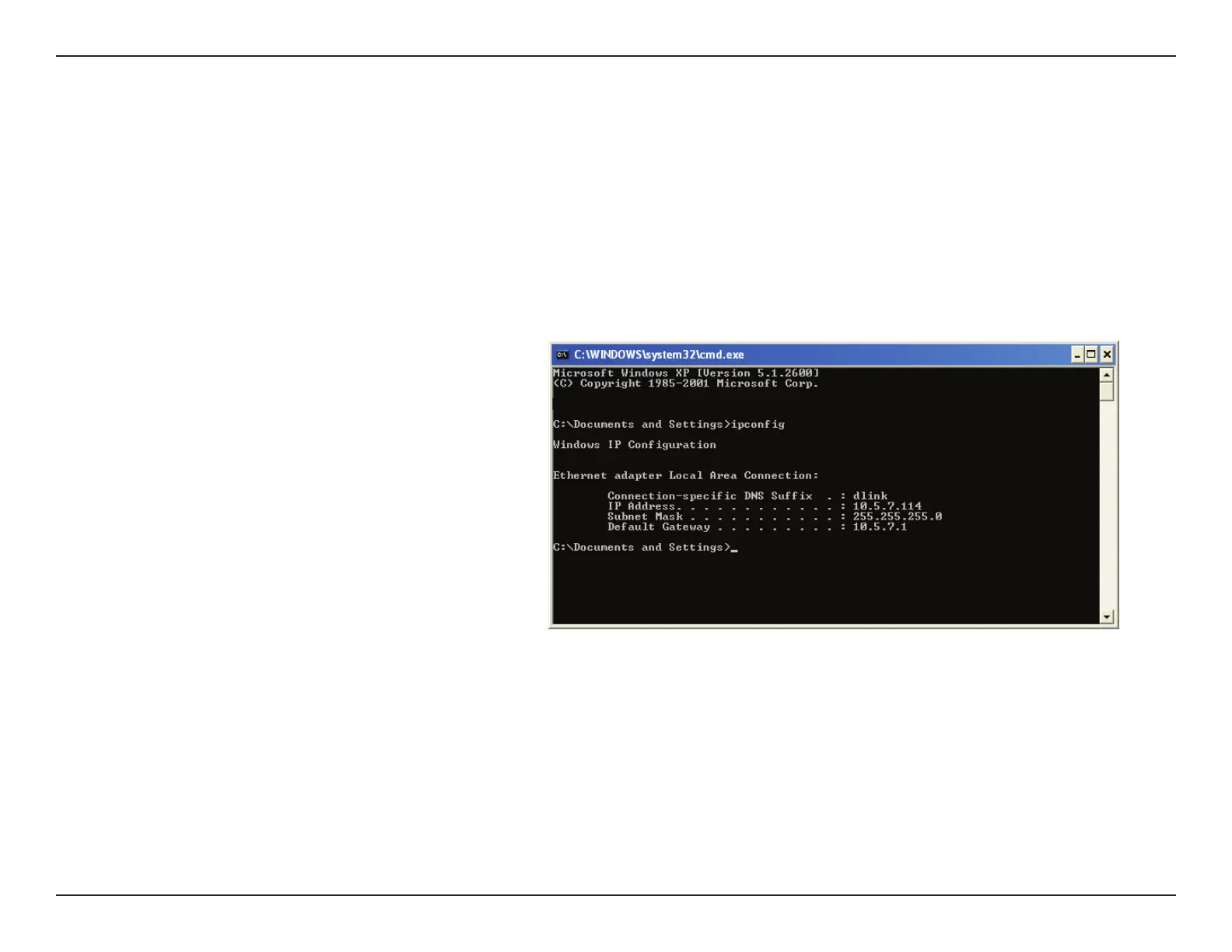 Loading...
Loading...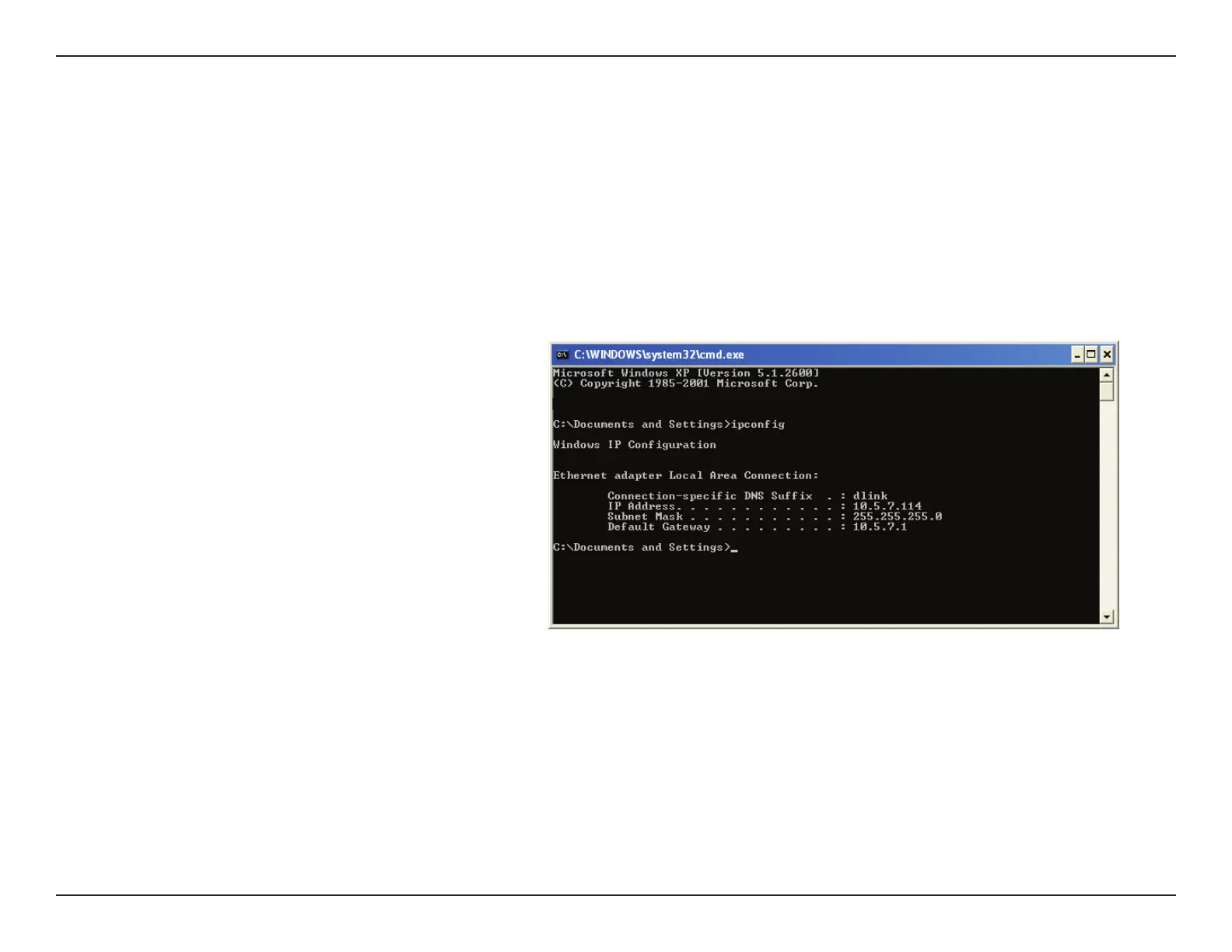
Do you have a question about the D-Link DAP-1720 and is the answer not in the manual?
| Type | Network transmitter & receiver |
|---|---|
| WPS push button | Yes |
| Browser supported | • Internet Explorer 10, Firefox 28, Safari 6, Chrome 28 |
| Ethernet LAN data rates | 10, 100, 1000 Mbit/s |
| Maximum transfer distance | - m |
| Mac operating systems supported | Mac OS X 10.10 Yosemite, Mac OS X 10.11 El Capitan, Mac OS X 10.12 Sierra, Mac OS X 10.6 Snow Leopard, Mac OS X 10.7 Lion, Mac OS X 10.8 Mountain Lion, Mac OS X 10.9 Mavericks |
| Windows operating systems supported | Windows 10, Windows 10 Education, Windows 10 Education x64, Windows 10 Enterprise, Windows 10 Enterprise x64, Windows 10 Home, Windows 10 Home x64, Windows 10 Pro, Windows 10 Pro x64, Windows 7 Enterprise, Windows 7 Enterprise x64, Windows 7 Home Basic, Windows 7 Home Basic x64, Windows 7 Home Premium, Windows 7 Home Premium x64, Windows 7 Professional, Windows 7 Professional x64, Windows 7 Starter, Windows 7 Starter x64, Windows 7 Ultimate, Windows 7 Ultimate x64, Windows 8, Windows 8 Enterprise, Windows 8 Enterprise x64, Windows 8 Pro, Windows 8 Pro x64, Windows 8 x64, Windows 8.1, Windows 8.1 Enterprise, Windows 8.1 Enterprise x64, Windows 8.1 Pro, Windows 8.1 Pro x64, Windows 8.1 x64, Windows Vista Business, Windows Vista Business x64, Windows Vista Enterprise, Windows Vista Enterprise x64, Windows Vista Home Basic, Windows Vista Home Basic x64, Windows Vista Home Premium, Windows Vista Home Premium x64, Windows Vista Ultimate, Windows Vista Ultimate x64 |
| Sustainability certificates | RoHS |
| Certification | - FCC - CE - IC - RCM - CSA - CB - UL - LVD - WPS Setup |
| Product color | Grey, White |
| AC input voltage | 100-240 V |
| AC input frequency | 50 - 60 Hz |
| Storage temperature (T-T) | -20 - 65 °C |
| Operating temperature (T-T) | 0 - 30 °C |
| Storage relative humidity (H-H) | 5 - 95 % |
| Operating relative humidity (H-H) | 10 - 90 % |
| Antenna type | External |
| Antennas quantity | 3 |
| Wi-Fi band | Dual-band (2.4 GHz / 5 GHz) |
| Wi-Fi standards | 802.11a, Wi-Fi 5 (802.11ac), 802.11b, 802.11g, Wi-Fi 4 (802.11n) |
| Cabling technology | 10/100/1000Base-T(X) |
| Security algorithms | WPA, WPA2, WPS |
| Networking standards | IEEE 802.11a, IEEE 802.11ac, IEEE 802.11b, IEEE 802.11g, IEEE 802.11n, IEEE 802.3ab |
| Ethernet LAN (RJ-45) ports | 1 |
| Depth | 84 mm |
|---|---|
| Width | 162.9 mm |
| Height | 37.8 mm |
| Weight | 229 g |