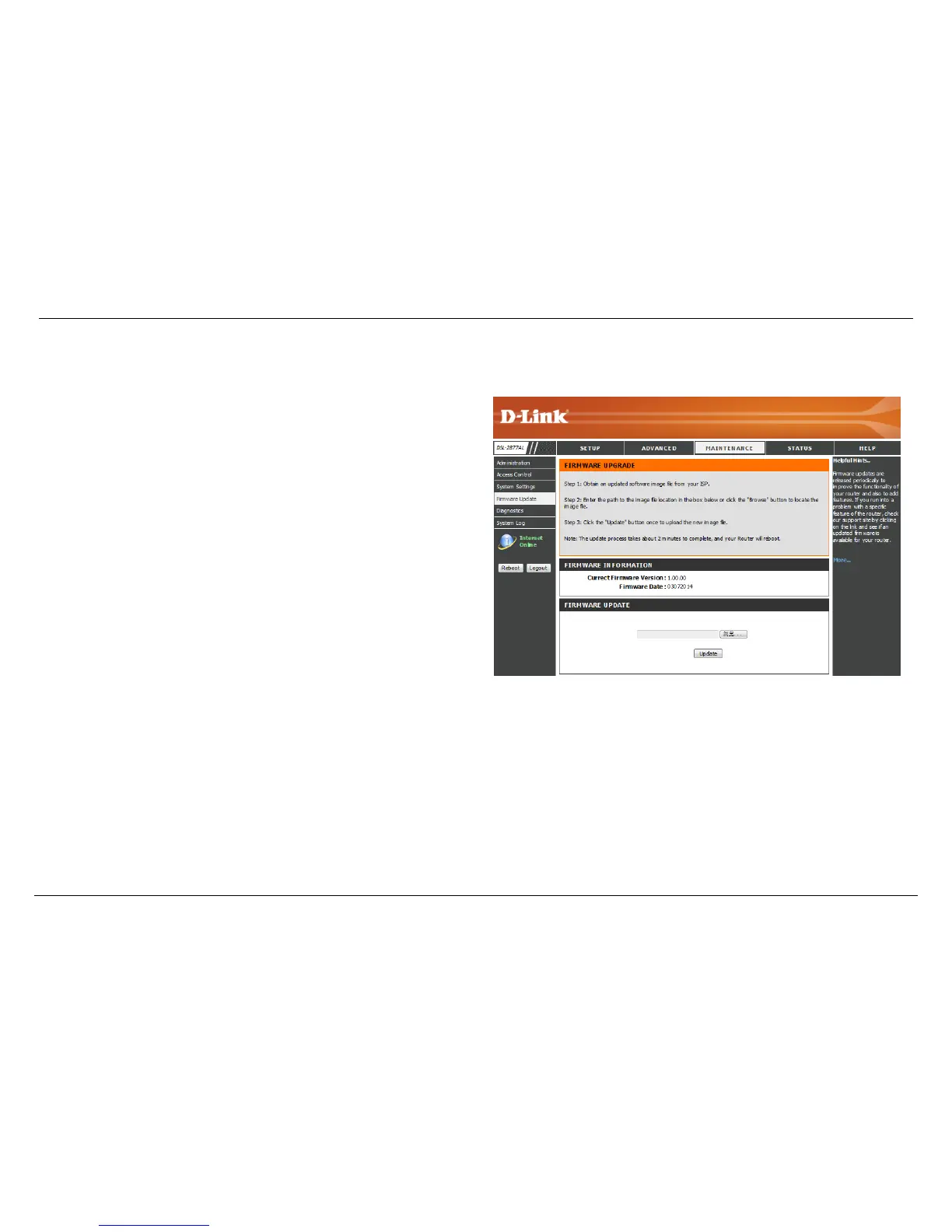Firmware Update
To access the Firmware Update page, click on the Maintenance menu link at the top, and then click on the Firmware Update menu link on the left.
The Firmware update section can be used to update to the latest firmware code to
improve functionality and performance. To update the firmware, follow these steps:
Click the "Browse" button to locate the D-Link update file on your computer.
Once you have found the file to be used, click the "update" button below to start the
firmware update process. This can take a minute or more.
Wait for the router to reboot. This can take another minute or more.
Note: Some firmware updates reset the configuration options to the factory defaults.
Before performing an update, be sure to save the current configuration from the
Maintenance->System Settings screen.
