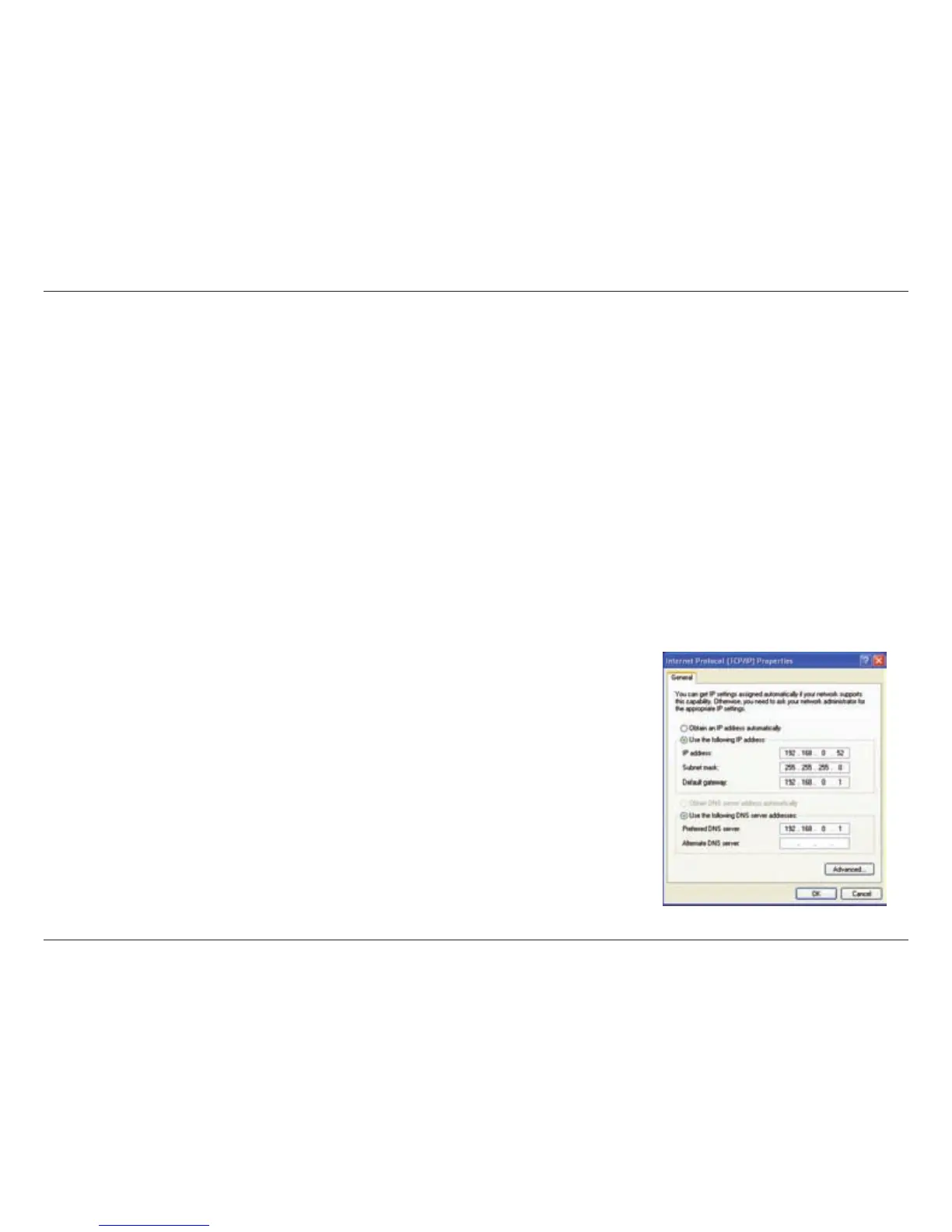61D-Link DWA-510 User Manual
AppendixB-NetworkingBasics
Statically Assign an IP address
IfyouarenotusingaDHCPcapablegateway/router,oryouneedtoassignastaticIPaddress,pleasefollowthestepsbelow:
Step 1
Windows
®
Vista - Click on Start > Control Panel > Network and Sharing Center> Manage Wireless Connection.
Windows
®
XP - Click on Start > Control Panel > Network Connections.
Windows
®
2000-Fromthedesktop,right-clickMy Network Places > Properties.
Step 2
Right-click on the Local Area Connection which represents your D-Link network adapter and select Properties.
Step 3
Highlight Internet Protocol (TCP/IP) and click Properties.
Step 4
Click Use the following IP address and enter an IP address that is on the same subnet as your network or the LAN IP address on
your router.
Example:Iftherouter´sLANIPaddressis192.168.0.1,makeyourIPaddress192.168.0.X
where X is a number between 2 and 99. Make sure that the number you choose is not in
use on the network. Set Default Gateway the same as the LAN IP address of your router
(192.168.0.1).
SetPrimaryDNSthesameastheLANIPaddressofyourrouter(192.168.0.1).TheSecondary
DNS is not needed or you may enter a DNS server from your ISP.
Step 5
Click OK twice to save your settings.