
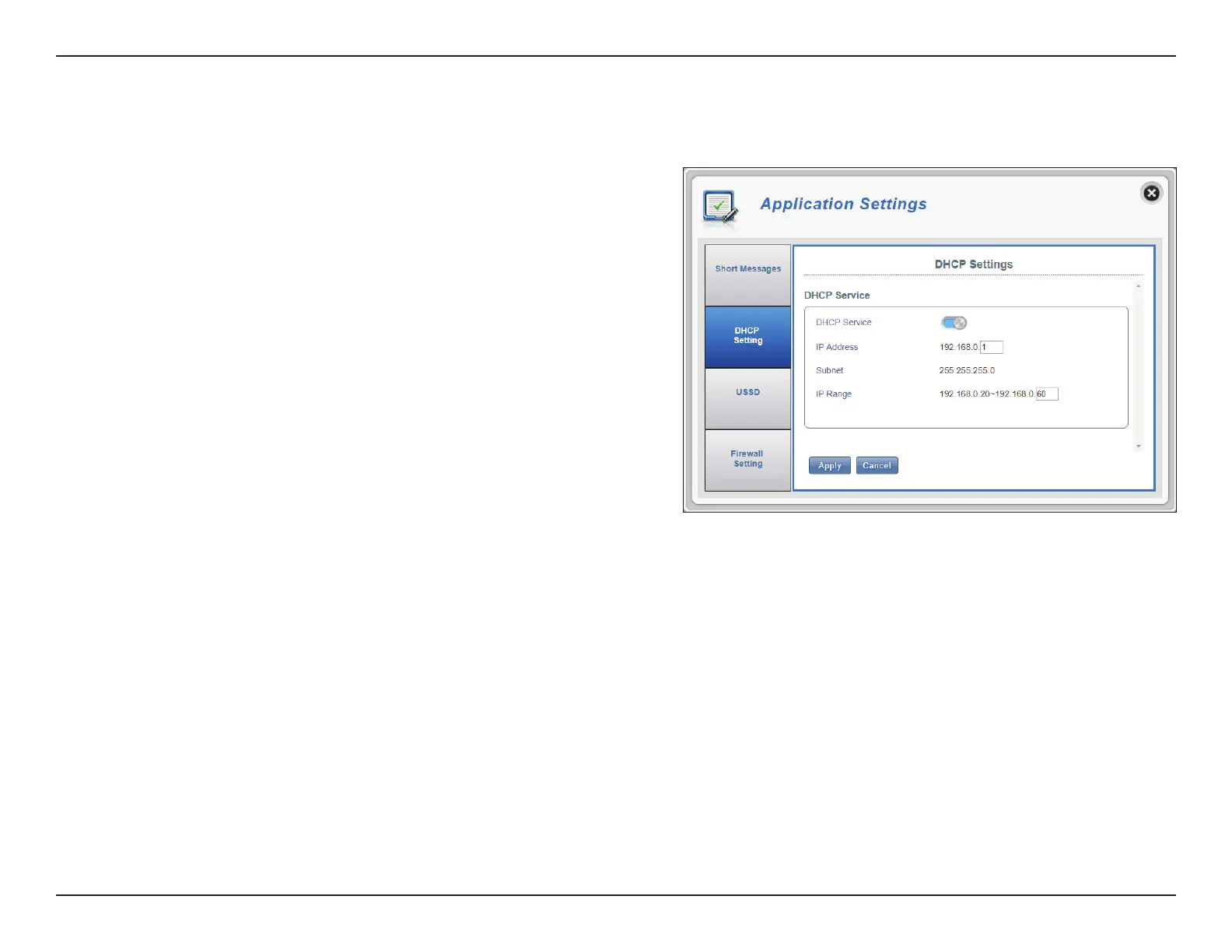 Loading...
Loading...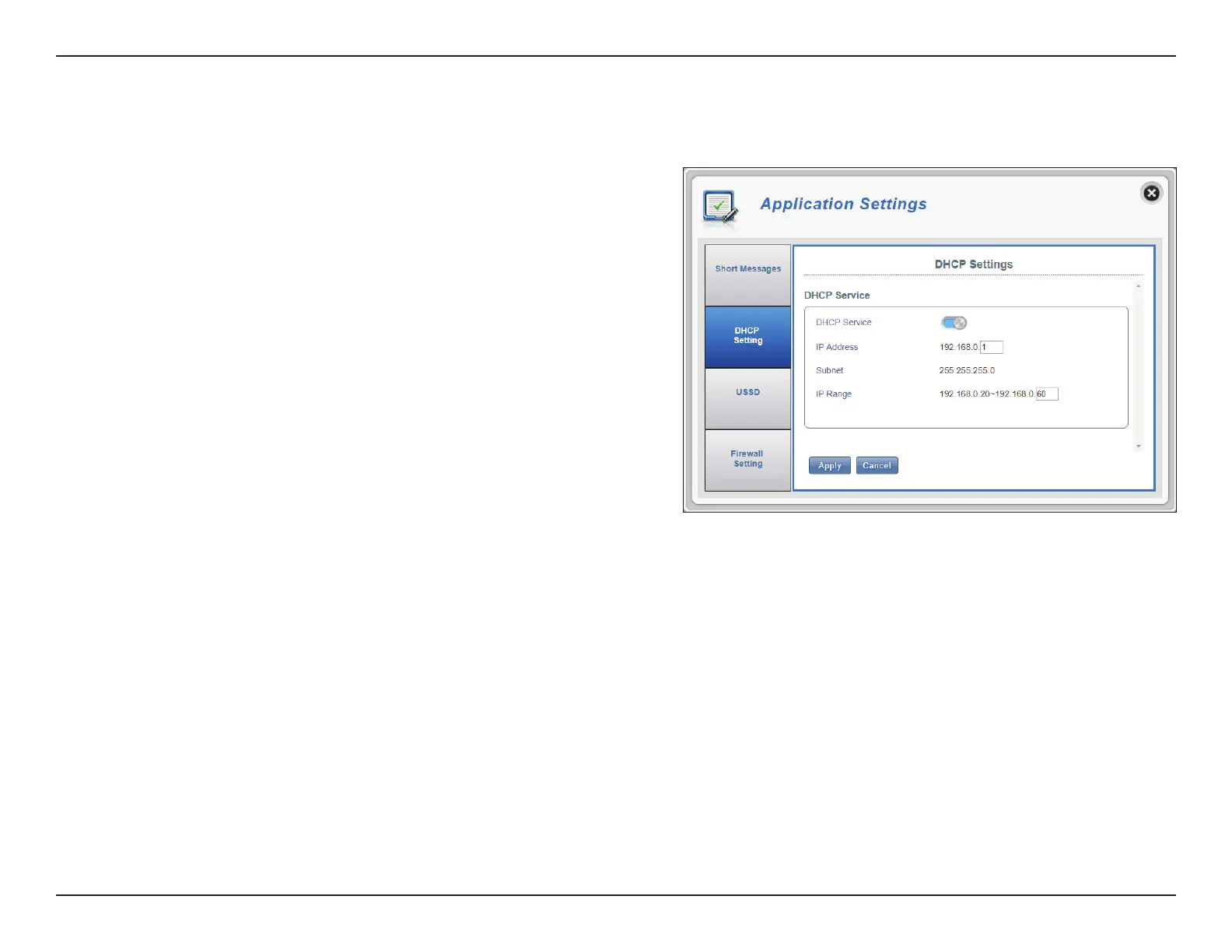
Do you have a question about the D-Link DWR-920V and is the answer not in the manual?
| Wireless Standard | 802.11b/g/n |
|---|---|
| Frequency | 2.4 GHz |
| LAN Ports | 2 |
| WAN Ports | 1 |
| SIM Slot | Yes |
| LTE Download Speed | 150 Mbps |
| LTE Upload Speed | 50 Mbps |
| Maximum Data Rate | 300 Mbps |
| Weight | 200 g |
| Security | WPA/WPA2 |
| LTE Category | Cat 4 |
Provides a diagram and description of router ports and buttons.
Explains the function of each LED indicator on the device.
Guides through the initial steps of setting up the router with SIM card and power.
Explains how to establish an initial connection to the router for configuration.
Details the process of connecting to the router using its Wi-Fi network.
Explains how to access the router's configuration utility via a web browser.
Guides through basic router settings like IP address and SSID.
Details configuration for APN selection mode, roaming, APN, username, and password.
Guides the user to check and apply all configured settings, which may require a reboot.
Allows changing the wireless access point name (SSID) for the 2.4 GHz band.
Configures the encryption method (Advanced, Basic, or None) for Wi-Fi security.
Selects the WPA protocol (Auto, WPA, WPA2) for wireless network security.
Chooses the cipher type (AES, AES/TKIP) for Wi-Fi encryption.