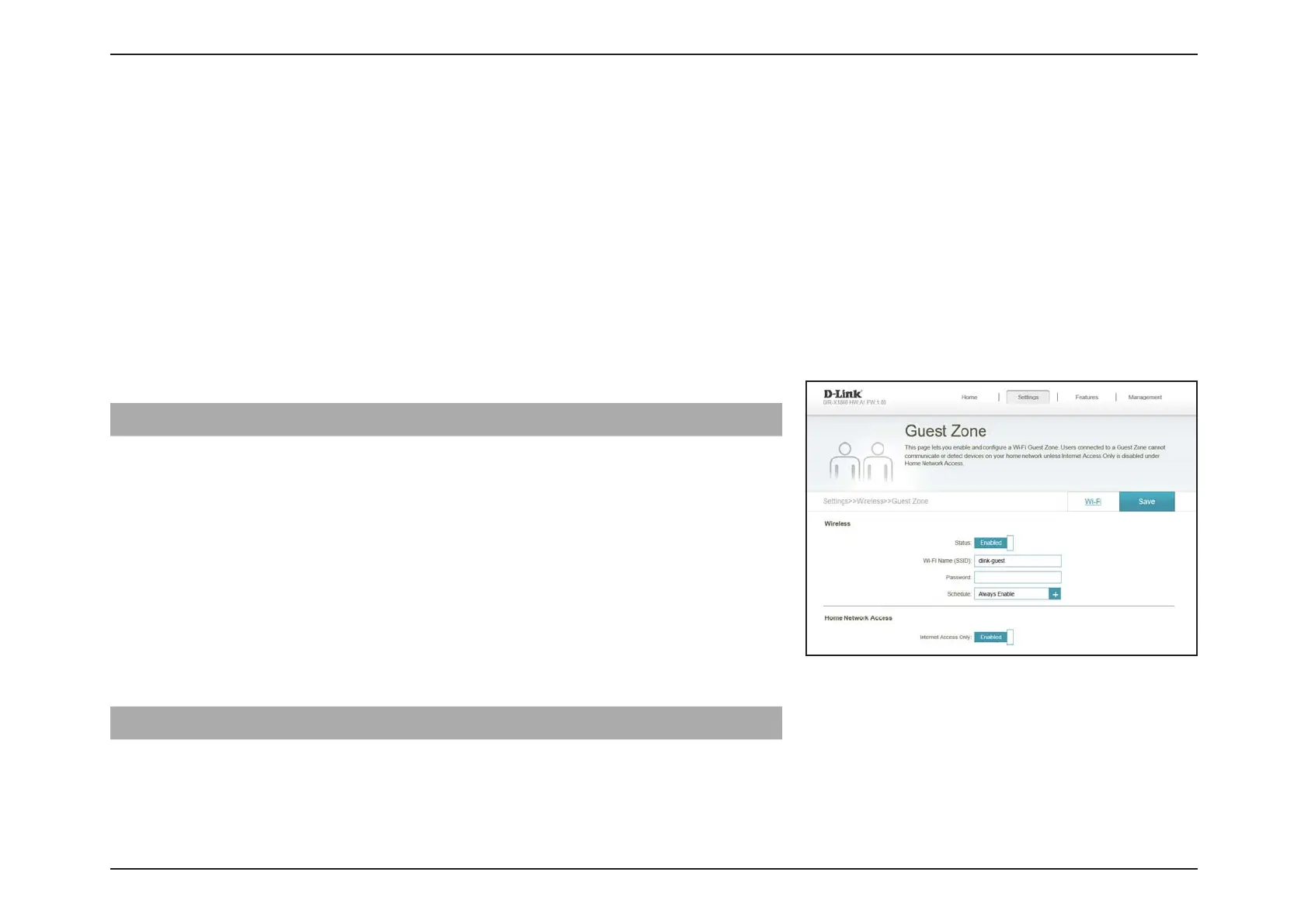63D-Link COVR-X1870 User Manual
Section 3 - Conguration
Guest Zone
In the Settings menu on the bar at the top of the page, click Wireless to see your wireless network settings for your
COVR-X1870. Then click the link to Guest Zone to congure your guest zone settings.
The Guest Zone feature will allow you to create temporary zones that can be used by guests to access the Internet. These
zones will be separate from your main wireless network. You may congure dierent zones for the 2.4 GHz and 5 GHz
wireless bands.
Click Save at any time to save the changes you have made on this page.
If Smart Connect is Status is Enabled in the previous Wireless settings:
Wireless
Status Enable or disable the Guest Zone feature. The status is disabled
by default.
Wireless Name (SSID) Create a name for your wireless network using up to 32
characters.
Password Create a password to use for wireless security.
Schedule Use the drop-down menu to select the time schedule that
the rule will be enabled for. The schedule may be set to
Always Enable, or you can create your own schedules in the
Schedules section. Refer to Time & Schedule - Schedule on
page 84 for more information.
Home Network Access
Internet Access Only Enabling this option will conne connectivity to the Internet,
preventing guests from accessing other local network devices.
