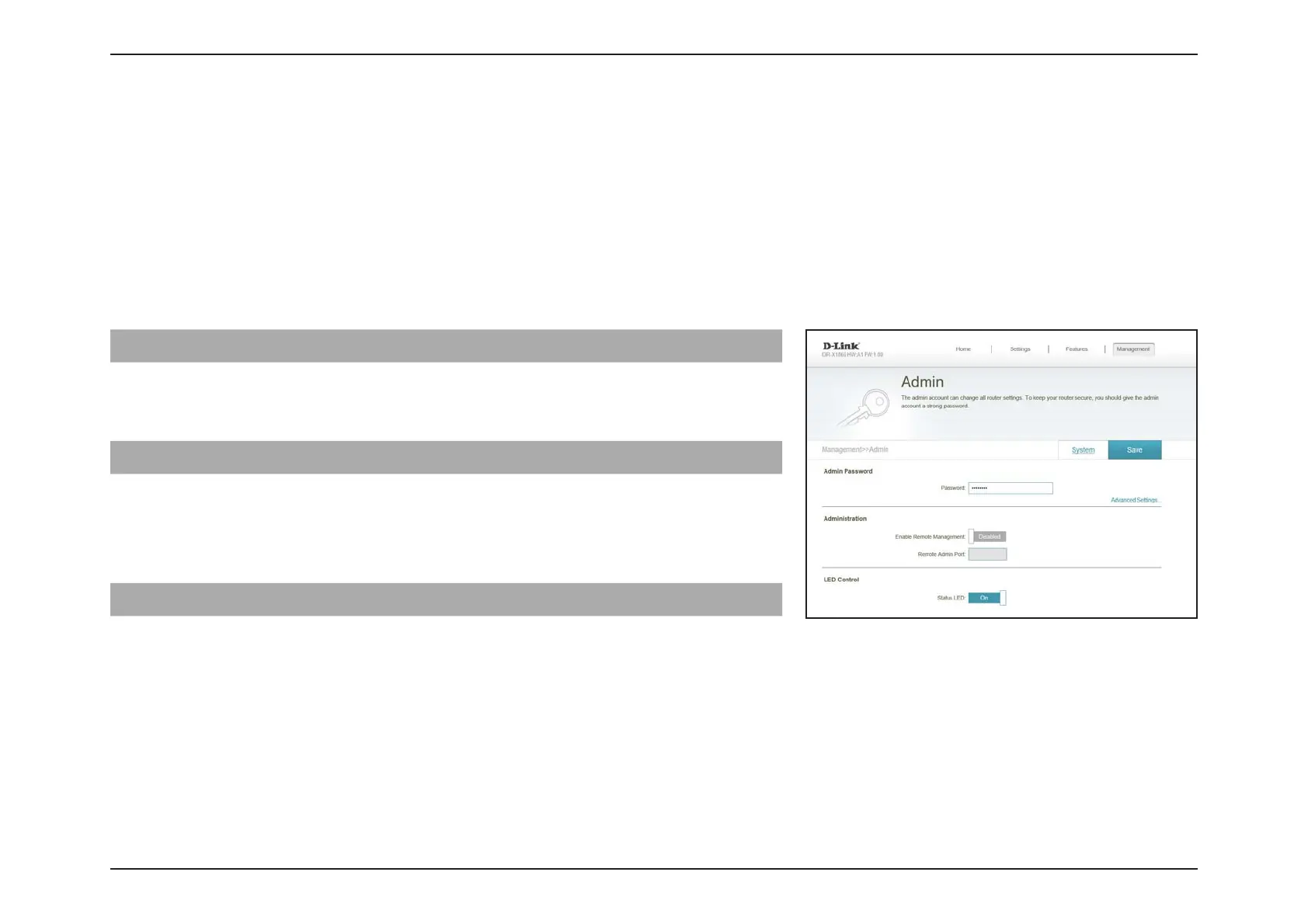87D-Link COVR-X1870 User Manual
Section 3 - Conguration
System Admin - Admin
In the Management menu on the bar at the top of the page, click System Admin to access the Admin page. This page will
allow you to change the administrator (Admin) password.
To congure the System settings, click the System link. Refer to System Admin - System on page 88
Click Save at any time to save the changes you have made on this page.
Admin Password
Password Enter a new password for the administrator account. You will
need to enter this password whenever you congure the
router using a web browser or the D-Link Wi-Fi app.
Advanced Settings... - Administration
Enable Remote
Management
Click the toggle to enable remote management for your router.
Remote Admin Port Specify the port number for accessing the web conguration
settings UI.
LED Control
Status LED Turn the LED status lights on or o.
