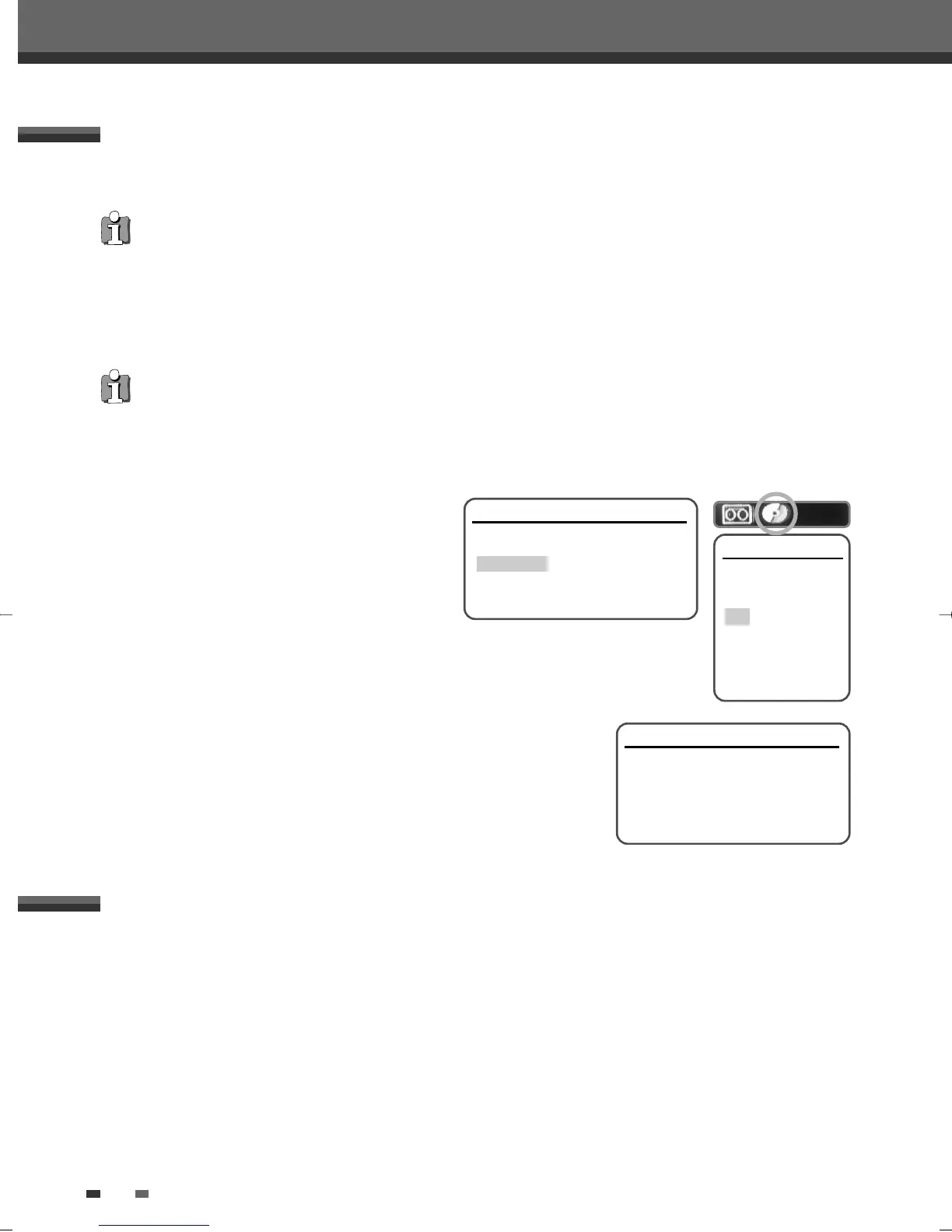46
Basic Recording
You can copy the contents of a VHS tape to a DVD+R or DVD+RW using the [COPY] button. This allows you to
archive your old VHS tapes to DVD.
1 Insert a VHS Tape.
Insert the VHS videotape you wish to copy into the VCR deck.
2 Insert a DVD+R or DVD+RW disc.
Insert a blank DVD+R or DVD+RW disc in the DVD deck and close the disc tray.
3 Find the place on the VHS tape from which you want to start recording using the [PLAY/PAUSE], [FF] and [REW]
functions. And press [STOP].
4 Press [COPY] on the remote control.
5 Select (VCR
➝
DVD) and press [ENTER] or [COPY].
6 Press [REC SPEED] or […/†] to select the desired
Record Mode in ‘Copy to Disc’ menu:
• HQ (High Quality - 1 hr/disc)
• SP (Standard Play - 2 hrs/disc)
• EP (Extended Play - 4 hrs/disc)
• SLP (Super Long Play - 6 hrs/disc)
7 Press [COPY] again to start copying.
8 Stop the Copy Process
To stop copying at any time, press [STOP].
Copying will stop automatically when the VHS tape ends.
One Touch Copy - VHS to DVD
If the VHS videotape you are attempting to copy is copy-protected, you will not be able to copy the tape. It is not
permitted to copy Macrovision encoded tapes.
• When using a DVD+RW disc, you must initialize before copying; see page 50.
Copy to Disc
Choose quality then
press COPY:
HQ
SP
EP
SLP
DVD Status
■ Stop 0 : 00 : 10
Copy to Disc
Updating the disc. This may take a few
minutes. Please wait...
Instructions
Setup-Exit
During one touch copy you can search and resume copy.
1 Press [PLAY/PAUSE] to enter COPY EDIT mode.
2 Press [PLAY/PAUSE] again to playback.
3 Search with [FF/REW] button.
4 Press [COPY] to resume copy.
Copy Edit (VCR ➝ DVD)
Quick-Copy Menu
Please select the copy option:
DVD -> VCR
VCR -> DVD
Instructions
Enter-Confirm Move …†
DF-L71D1P-UA/TA 04.11.24 11:51 PM 페이지46
