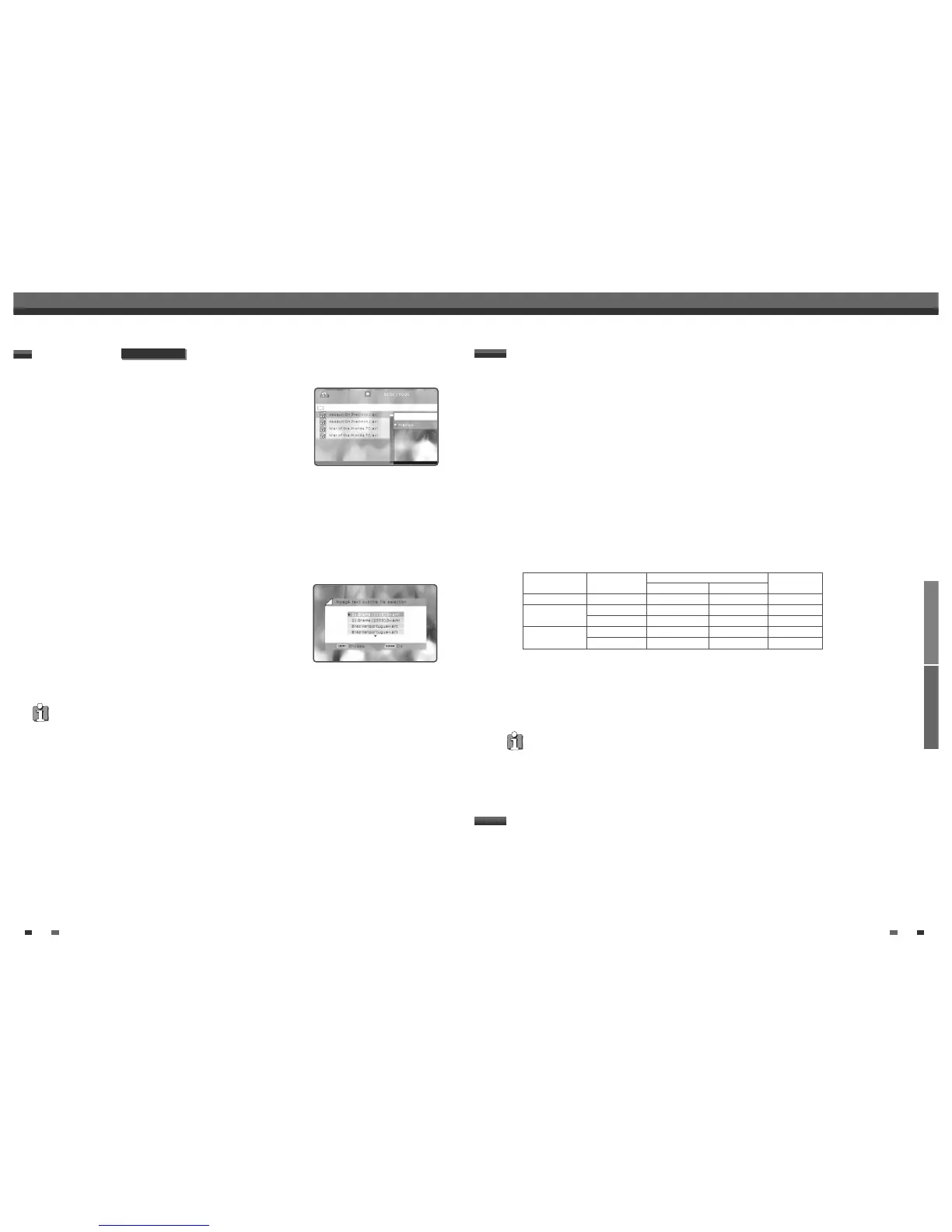PLAYBACK RECORDING
3938
Recording from TV
Basic Recording
Basic Recording
Follow the instructions below to record a TV program.
1 Turn on the DVD Recorder+VCR and load a recordable disc or tape.
Make sure your TV input is set to view the DVD Recorder+VCR.
2 Set the desired Recording mode by pressing [REC MODE] repeatedly.
DVD: HQ (High Quality - 1 hr/disc), SP (Standard Play - 2 hrs/disc), EP (Extended Play - 4 hrs/disc), or SEP
(Super Long Play - 6 hrs/disc).
VCR: SP (Standard Play), LP (Long Play - 2 times SP)
3 If your DVD Recorder+VCR does not show a TV program, press [INPUT] on the remote control. Use [PR+/–] to
select the TV channel you wish to record.
4 Press [AUDIO] to select the audio channel to record (Stereo, BIL, or Mono).
The table below shows what audio channel will be recorded with different settings and different types of
broadcasts.
The last column (Monitor Audio) shows what you will hear during recording. For example, if the TV
broadcast is in Stereo, then setting the DVD Recorder+VCR to Stereo will record the broadcast in Stereo,
and the Monitor Audio will also be in Stereo.
5 Press [REC (●)] once.
Recording will start. The REC indicator lights on the front panel display.
Recording continues until you press [STOP] or the disc is full.
To record for a fixed length of time, see One Touch Record on the next page.
6 Press [STOP (■)] to stop recording.
• The maximum number of DVD titles per disc is 49. If the DVD Recorder+VCR is powered off during DVD recording,
the recording will not be saved.
• If a DVD+RW or unfinalized DVD+R disc is inserted in the tray, no title is played automatically after loading is
finished.
• If you are recording to a blank DVD+R (+RW) disc, it may take up to 7 minutes (it depends on disc) for post
processing after recording.
Broadcast Audio Monitor
L Ch R Ch Audio
MONO MONO MONO MONO MONO
STEREO L R STEREO
MONO MONO MONO MONO
BIL I BIL I BIL I BIL I
BIL BIL II BIL II BIL II BIL II
TV Broadcast
STEREO
Selected Audio
One Touch Recording allows you add recording time in fixed increments at the touch of a button.
1 Follow steps 1-4 under Recording from TV.
2 Press [REC (●)] repeatedly to set the length of the recording.
Recording starts after the first press. Each subsequent press increases the recording time by 15 minutes
(DVD) within the available space or 30 minutes (VCR, to a maximum of 10 hours). The recording time is
displayed on the front panel display.
One Touch Record (OTR)
The DVD Recorder can play DivX files on CD-R/RW.
1
Insert the DivX disc and close the tray. The DivX Menu appears on the
TV screen after a few moments to load the disc.
2
Use […†] to select a file, then press [ENTER].
3
Press [FF] or [REW] during playback. The DVD Recorder will go into
Search mode.
Press [FF ]or [REW ]to select the desired speed:
√√ X8, √√ X16, √√ X32, √PLAY(forward) or œœ X8, œœ X16,
œœ X32, œ PLAY(backward)
4
Use [PLAY/PAUSE] to pause playback while the disc is playing.
5
Press [ZOOM] during Play mode to activate the Zoom function.
Each press of the [ZOOM] button changes the Zoom level as follow :X2 ➝ X4 ➝ 1 (normal size)
6
To stop playback at any time, press [STOP].
SUBTITLES
When the subtitles are not displayed provided although it has a file of
subtitles:
1
Move to the Menu of DivX by pressing the [STOP] button.
2
Use […†] to select a file of subtitles you want by using it.
3
Select the file of subtitles at that time by pressing the [ENTER] button.
4
After moving the file of DivX you want to play, play it by pressing the
[ENTER] button.
DivX PLAYBACK
• DivX® is a high-quality video compression format for creating, editing, and distributing multimedia content. More
than just a video technology, DivX is a global phenomenon that has become the new standard for digital video.
Dubbed the “MP3 of video” for its remarkable compression and widespread popularity, DivX video enables
anyone, anywhere to create and enjoy DVD-quality digital video.
• Playable MPEG 4 SP and ASP is DivX5.1, DivX5.05, DivX5.02, DivX4.1.2, DivX3.11, and Dr. DivX1.0.2.
• ASP does not support GMC & Qpel(Quarter Pixel).
• Playable biterates is to max. 4MBPS.
• Playable frame number of screens per a second is 30, 25, 24, 12, and 8.
• Playable resolution is from Min. 200X100 to max. 720X576.
• Playable audio stream formats are MPEG I Layer III, MPEG II, PCM and AC-3.
• It may not be played according to a type of DivX files, a recording method, or a disc state. (The device was
authenticated for DivX files from the DivX Networks, Inc. and it is available for playing a normal DivX but may be
unavailable for playing the DivX files that have been manufactured with an illegal or abnormal Codec.)
• DivX,DivX certified and associated logos are trademarks of DivXNetworks, Inc. and are used under license.
Other Disc Playback
DivX model only
