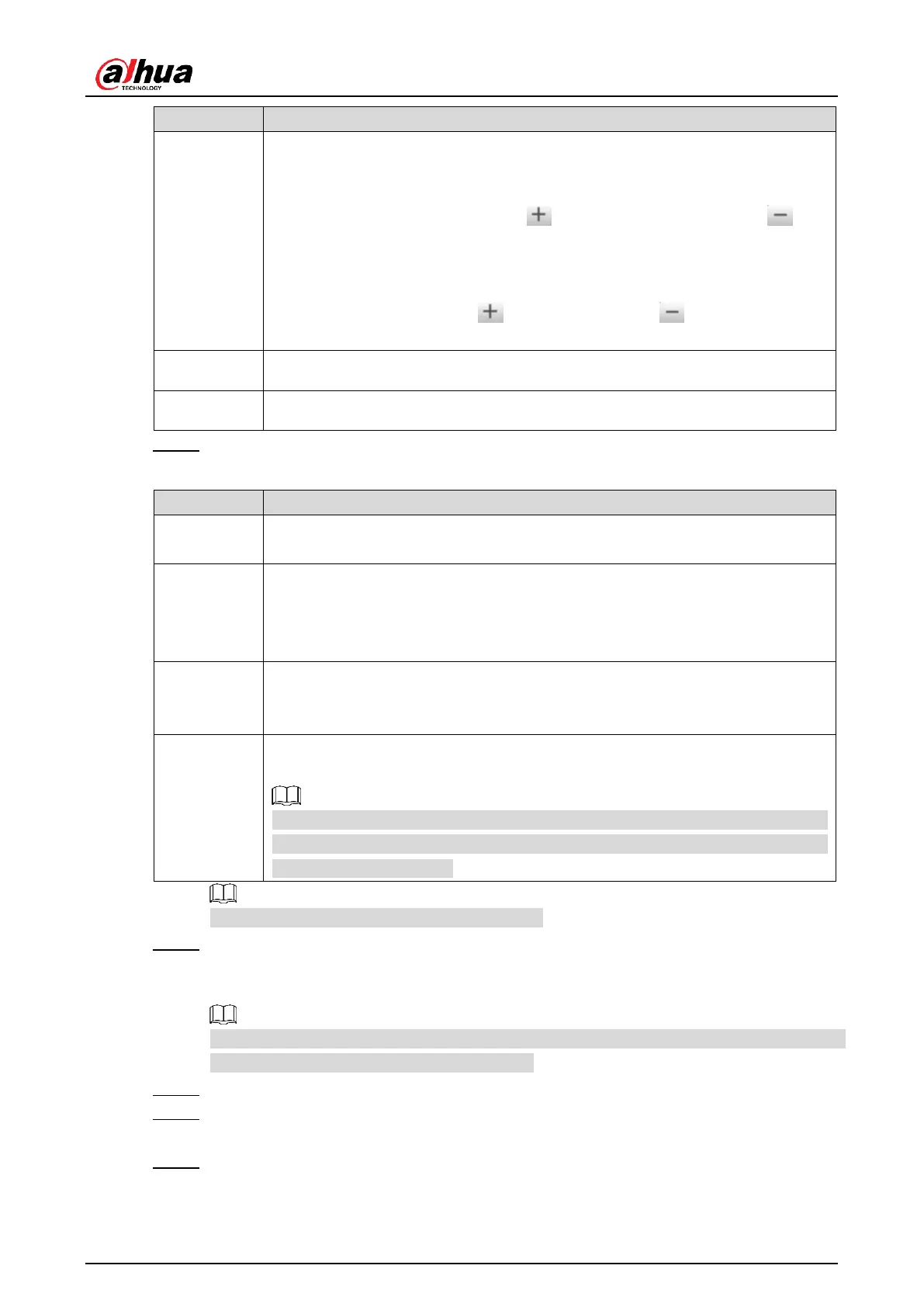User’s Manual
22
Manually set focus parameter and make the camera focus on the vehicle.
Zoom:
Step length: There are totally 3 levels to be selected.
Zoom in, zoom out: Click and add a step length, click and
reduce a step length; Or directly drag adjustment bar and set zoom.
Focus:
Step length: There are totally 3 levels to be selected.
Focal length: Click to add a speed, click to reduce a speed;
or it can directly drag adjustment bar to set near and far focal length.
Restore all to initialized settings.
Select the config line type which needs to be drawn. Step 5
Table 4-2 Config line parameters description
Click it and draw the area range which needs to be detected.
The recognition area line is displayed as red box.
Draw the snap line which triggers video capture, it is as functional as the line
in traffic. It will trigger and take snapshot when the vehicle crosses the snap
line.
Snap line is displayed as green line.
Set the area range which needs to be shielded. LPR is not implemented
within the shielded area. It supports setting max two shielded areas.
Area line is displayed as gray box.
Click it, and drag the yellow plate pixel box to the range of vehicle plate on the
video image.
If the plate within the yellow box is larger than the optimal plate size in the
example, zoom out the video image by clicking Manual Focus; if smaller,
zoom in the video image.
Click Redraw to delete config line one by one.
Adjust the vehicle snapshot location to yellow box.
Step 6
Try to make sure the location and size of plate is in accordance with that of the yellow
box.
The value of plate optimal width range is 150. To modify the value, go to Setting > ITC >
Intelligent > Video Analyse > Recognition.
Configure Local Plate. Select local plate according to the device location. Step 7
Set the brightness of fill light. Drag the slider to adjust the brightness according to Step 8
actual ambient brightness.
Click OK. Step 9
