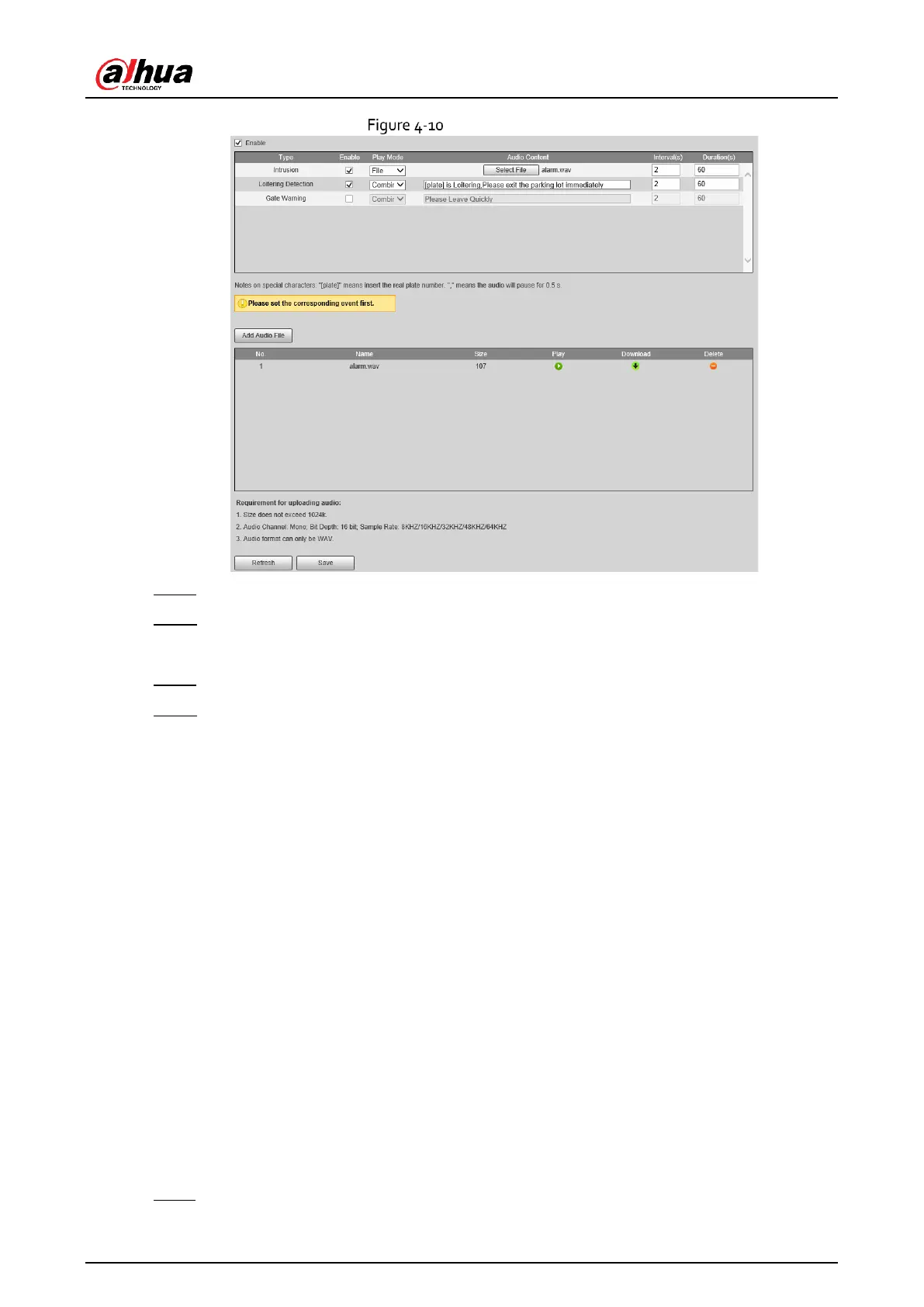Installation and Configuration Manual
29
Event broadcast
Step 3 Select Enable to enable the function.
Step 4 (Optional) Click Add Audio File, and then follow the on-screen instructions to upload audio
files to be played when events are triggered.
Step 5 Select the checkbox under the Enable column to enable an event.
Step 6 Configure other parameters.
● Play Mode:
◇
File: The audio file you selected will be played when the event is triggered.
◇
Combine: The content in Audio Content will be played when the event is triggered.
● Audio Content:
◇
When the Play Mode is set to File, select an audio file you uploaded.
◇
When the Play Mode is set to Combine, enter the content to be played when the event
is triggered.
"[plate]" and "," are two special parameters in the content. [plate] will be replaced with
the plate number of the vehicle triggered the event, and "," is used to pause for 0.5 s
between segments of the content. For example, the content is set to "[plate] is
loitering, Please exit the parking lost immediately", and the plate number of the
vehicle is AB12345, the broadcast content will be "AB12345 is loitering [puase for 0.5 s]
Please exit the parking lot immediately".
● Intervals(s) and Durations(s): The audio file or content will be continuously played for the
duration and at each interval you configured.
Step 7 Click Save.
