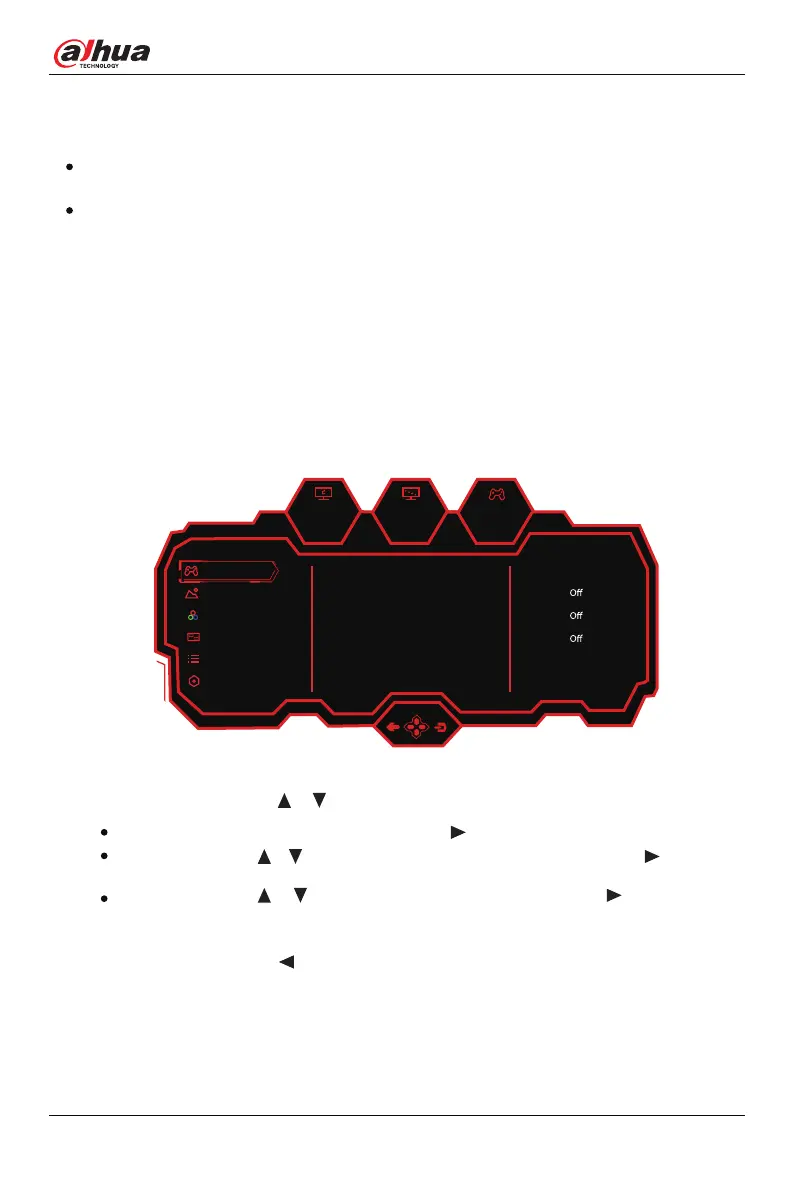DHI-LM30-E330C/E330CA
Specifications of the OSD menu may change with improvements of functions without prior notice.
Figure 5-1 OSD screen
5. Menu Description
The color and shape of the OSD menu of the actual computer may be slightly different from that
shown in the figure, and everything that has been actually displayed shall prevail.
Step 1. Rocker key (Right) to enter the OSD main menu or enter sub-menus.
The On-Screen Display (OSD) menu allows you to adjust the settings of your display, turn on the monitor
and move the joystick to the right to display the navigation interface.
Step 2. Push the rocker buttons or to scroll through the functions.
Select the desired function, then push the rocker buttons to enter the sub-menu.
Push the rocker buttons or to scroll through sub-menus, and push the rocker buttons key to select
and confirm the desired function.
Push the rocker buttons or to select one option, and push the rocker buttons to confirm settings
and exit from the current menu.
Step 3. Push the rocker buttons to exit from the menu screen.
17
User’s Manual
Standard Mode
On
Off
RTS/RPG Mode
FPS Arena Mode
MOBA Arena Mode
Adaptive-Sync
Shadow Balance
Game Settings
200hz
2560
50
1080
X
OFF
Picture Settings
Color Settings
OSD Settings
Other Settings
PIP/PBP