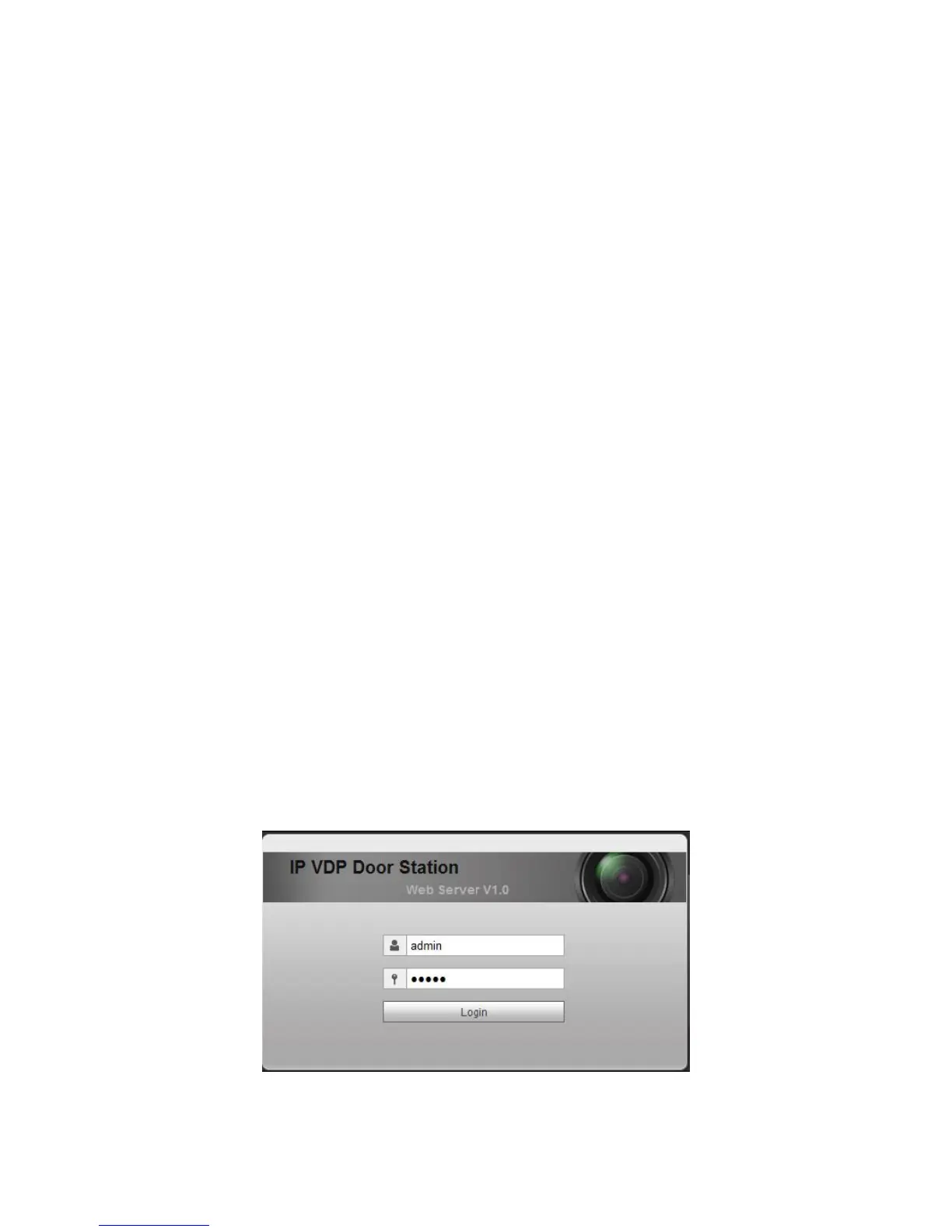1
3 Installation Debugging
Warning:
Before debugging, the staff shall be familiar with device’s installation, wiring
and usage.
Beore debugging, check wiring for short or open circuit.
When staff find each circuit is normal, plug the device to power.
After debugging, clear the site.
3.1 Modify IP Address
VTO default IP address is 192.168.1.110. Before using VTO, you shall modify VTO IP
address to be designated IP address.
Step 1. Connect VTO to power.
About 60s after plugging to power, it auto boots up and enters working status.
Name plate area indicator turns white.
Step 2. Via direction connection of Ethernet cable to connect device and PC, set PC IP
address to be in the same network segment with VTO IP address.
Step 3. On PC, ping VTO IP command to check network.
If network is normal, then continue to Step 4; if network is abnormal, please
check cable connection, IP address setup and device power.
Step 4. Login VTO WEB nterface, modify IP address.
1. In Internet Explorer address field, enter VTO IP address, system shows
login interface.
2. Enter username and password, click “login”, see Figure 3- 1.
Note:
Default username and password is admin and admin. After first time login, please
modify your login password.
Figure 3- 1
