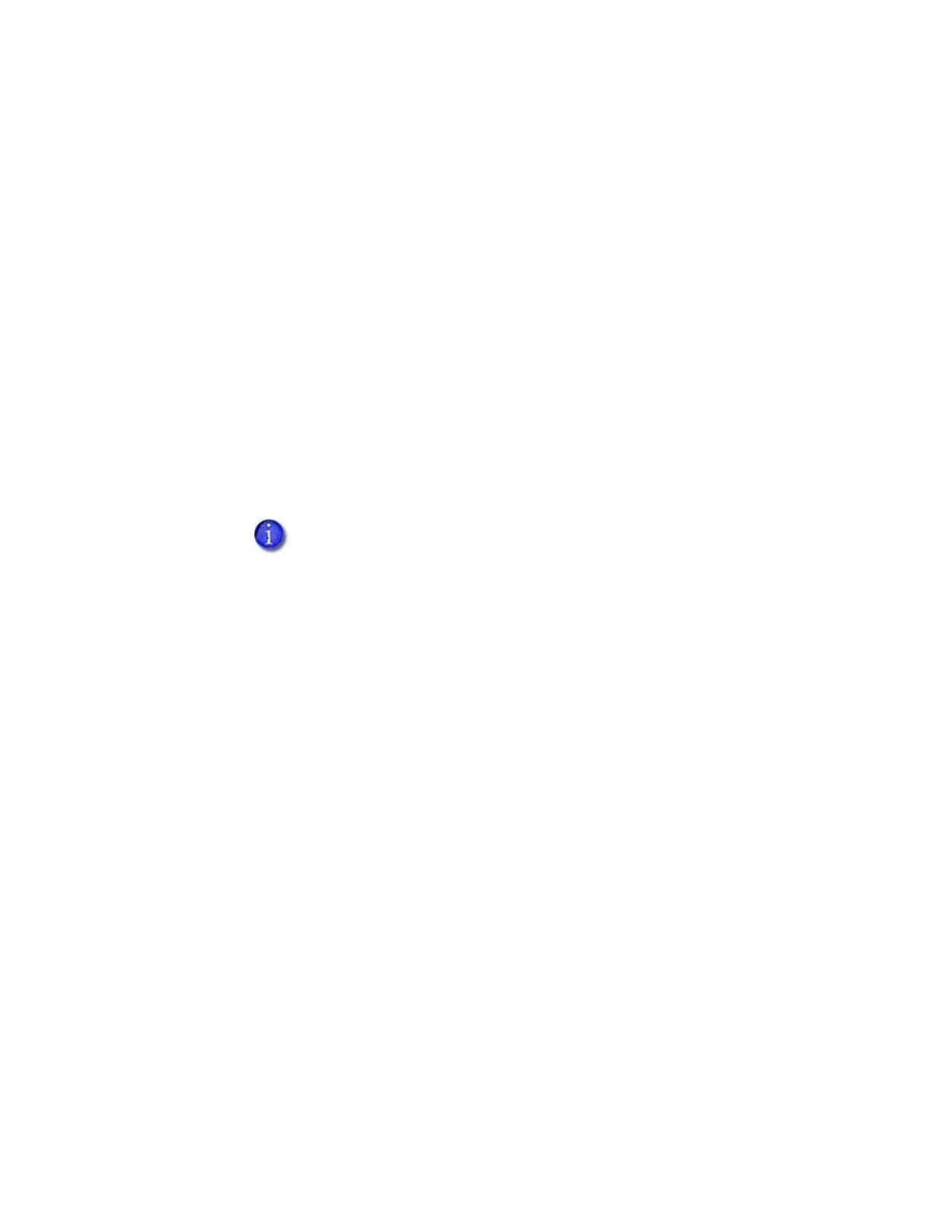A-14 SD460 Laminating System
Use Printer Manager
Use Printer Manager to print test cards and fine-tune your lamination settings. Refer to
Chapter3: "Printer Manager” for complete information about accessing and using Printer
Manager. Do the following to print a test card from Printer Manager:
1. Log on to Printer Manager.
a. Do one of the following:
Open an Internet browser and enter the printer IP address:
IPv4: Enter the address using the following format: https://xxx.xxx.xxx.xxx.
For example, https://172.12.3.45.
IPv6: Enter the address using the following format:
https://[xxxx:xxxx:xxxx:xxxx:xxxx:xxxx:xxxx:xxxx]/
For example, https://[2001:0db8:1234:5678:90abc:def0:1234:5678]/
OR
Open the Printer Properties window for the card printer and select the Printer
Status tab.
Click Configure Printer to launch Printer Manager in your default browser.
If the browser indicates a problem with the website security certificate, continue to the
website to access Printer Manager.
You must enclose the IPv6 address in brackets ( [ and ] ).