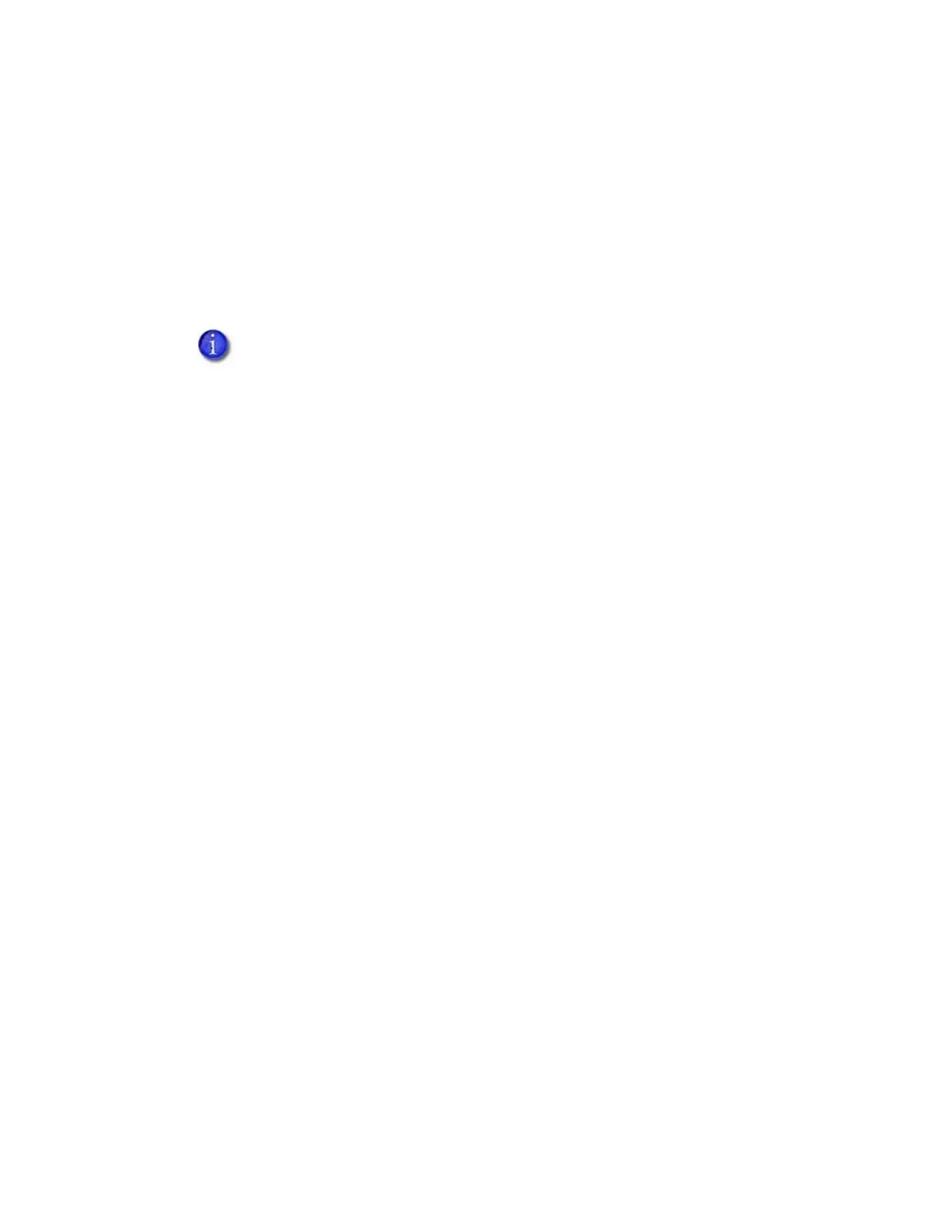B-6 Windows Server 2008 and 2012 Printer Sharing
Install the Card Printer Driver on the Client PC
The client PC must be running the Windows 7, Windows 8.1, or Windows 10 64-bit operating
system. Refer to “Printer Sharing Requirements” on page 28 for a list of supported host/client
operating system combinations.
Differences between operating systems are noted, as needed.
1. Make sure that the Card Printer Driver is installed and set up on the host PC.
2. Log in to the client PC with a user account that has administrator privileges and matches an
account and password on the host PC.
3. Add the printer to the client PC.
a. Display the Devices and Printers window.
b. Select Add a printer. The Add Printer wizard displays.
c. Select Add a network, wireless, or Bluetooth printer.
The system searches for networked printers and displays the Select a printer page.
d. Select the printer to which you want to connect.
If the printer does not display in the list:
i. Click The printer that I want isn’t listed. The Find a printer by name or TCP/IP
address page displays.
ii. Click Select a shared printer by name.
e. Enter the name of the host PC and the shared printer name by doing one of the
following:
Use the names you wrote down during the host PC installation using the format:
\\host PC name\shared printer name
If you do not have the printer name, enter the host PC name. Use the format:
\\host PC name\
When you type the last backslash without the printer name, a list of host printers
displays in a drop-down list.
Select the shared printer from the drop-down list.
f. Click Next. A series of messages display and you are prompted to install the printer driver.
Before you log on to the client PC, look for a user account that matches an
account on the host PC. If there is no matching user account, set up the user
account and password on the client PC.