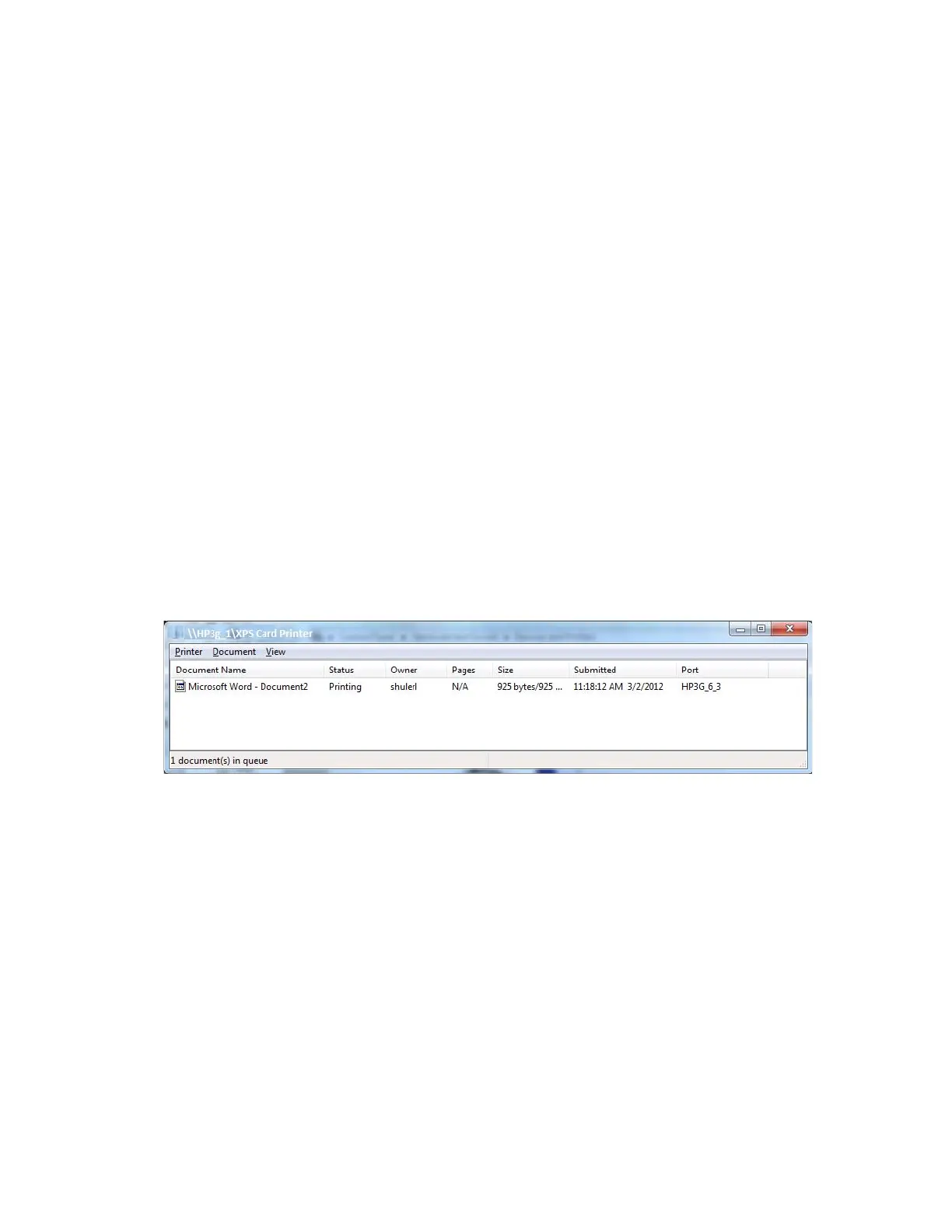XPS Card Printer Driver User’s Guide 31
Set Up Group Accounts for Using Shared Printers
If you want to define which users can both print cards and view messages, we recommend the
following:
1. Create a group account.
2. Assign the client user accounts allowed to use the printer to the group account.
3. Use the shared printer’s Printer Properties Security tab and select the Print and Manage this
printer permissions to allow the group to print and display messages.
For more information, refer to the Microsoft documentation on setting up group accounts and
printer security permissions, and the following instructions for your configuration:
Appendix A: "Windows Printer Sharing”
Appendix B: "Windows Server 2008 and 2012 Printer Sharing”
Use Windows Print Manager
Windows Print Manager is one tool available for managing print jobs across your host and client
systems. Do not confuse Windows Print Manager (shown) with the printer’s Printer Manager
web interface.
If Windows Print Manager is already open, press F5 to update the current print job status in the
Print Manager window.