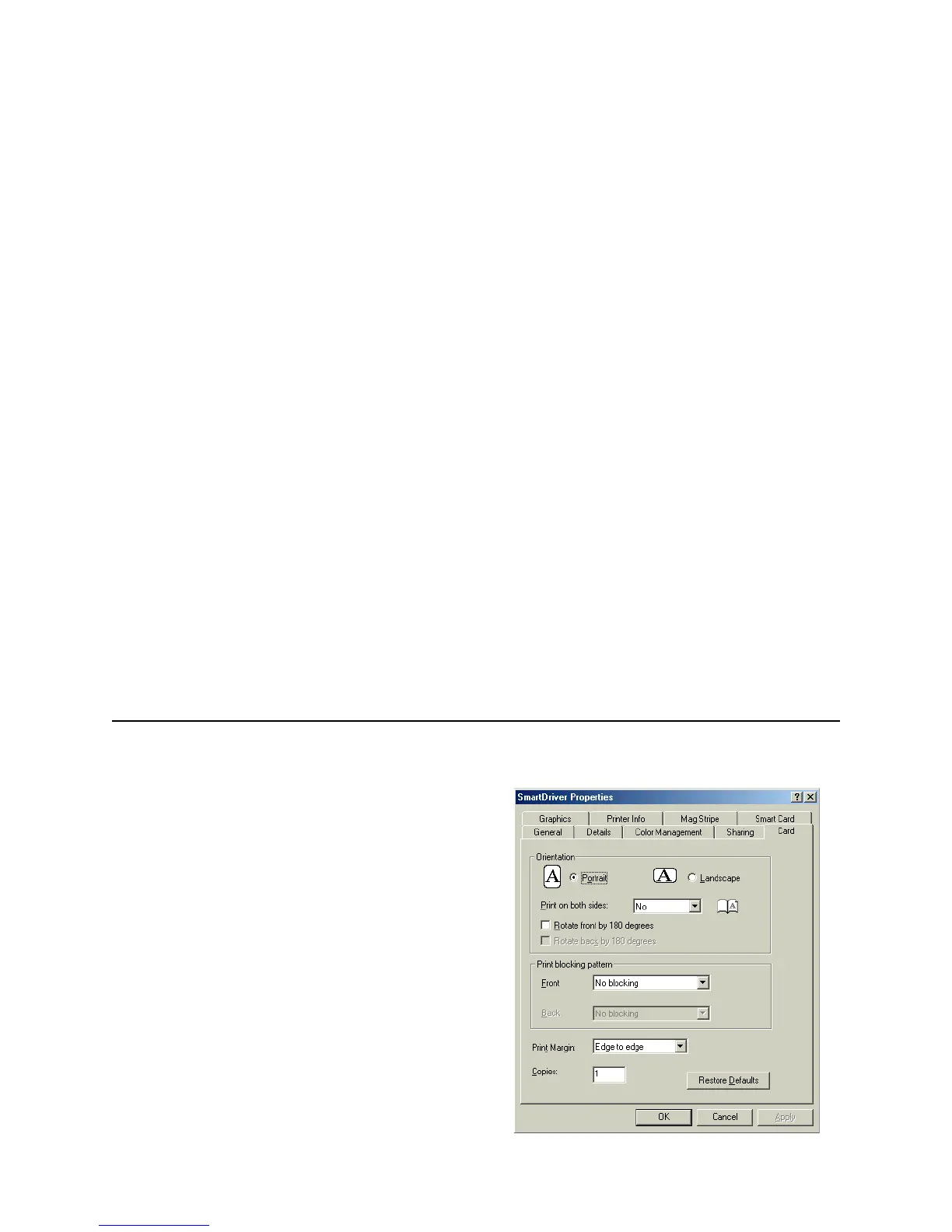Page 13
Opening Properties or Printing Preferences
Begin with the printer connected to the PC and
powered on so values are saved correctly.
1 Choose Start from the Windows task bar.
2 Choose Settings and then Printers (and Faxes).
The Printers (and Faxes) window opens.
3 Click once on the SmartDriver printer icon to
select it.
• The driver must be installed for the printer icon
to be present.
• SmartDriver is the default name of the printer.
The name of your printer might be different.
4 From the menu bar, choose File and then one of
the following:
• For Windows Me or 98, choose Properties.
• For Windows 2000 or XP, choose Printing
Preferences, and then click the Advanced
button.
Properties dialog box for Windows 98 SE and
Windows Me