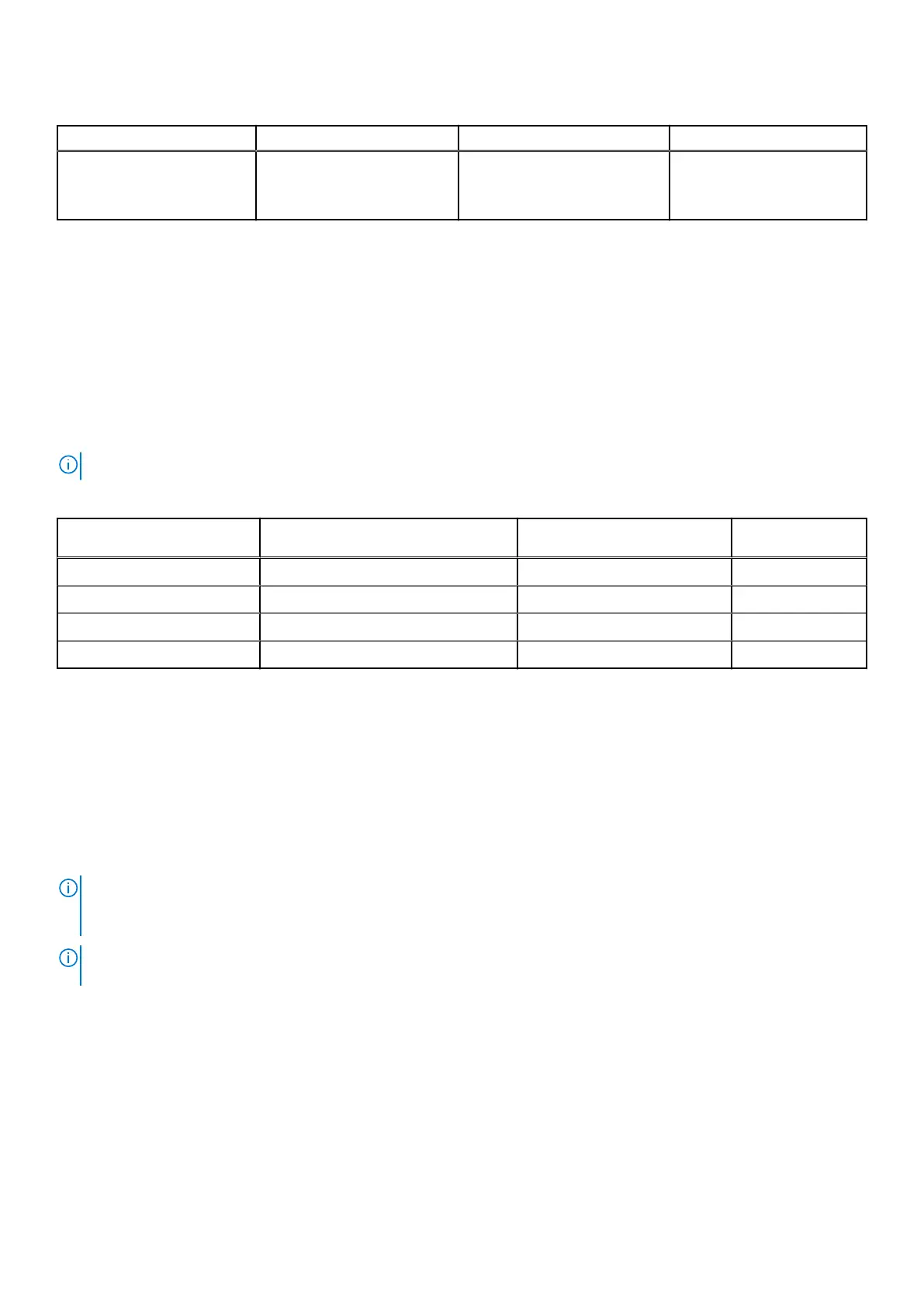Table 12. GPU—Integrated (continued)
Controller External display support Memory size Processor
● One DisplayPort 1.4 ++
HBR2 support over rear
standard DP port
Powering the system
This system can be powered using a 65 W adapter (4.5 mm input power source) or through the USB Type-C cable connected
to a display capable of providing power delivery of 65 W or greater. During normal operation, when the device is connected
with a single power source (primary power source), connecting a second power source and disconnecting the primary power
source will shut down the device. However, if the secondary power source is disconnected while the primary power source is
connected, the system continues to operate normally.
When the device is powered with both the power sources—AC adapter and USB Type-C cable, the AC adapter is the primary
power source and USB Type-C is the secondary power source. Disconnecting the AC adapter will shut down the system. If the
secondary power source is disconnected, the system continues to operate normally.
NOTE: Hotswap between the AC adapter and USB Type-C power source is not supported.
Table 13. Powering the system
Primary Power Source Secondary power source
connected
Power source disconnected Operation
AC Adapter Rear Type-C AC Adapter Shut down
AC Adapter Rear Type-C Rear Type-C Normal operation
Rear Type-C AC Adapter AC Adapter Normal operation
Rear Type-C AC Adapter Rear Type-C Shut down
Type-C display settings
When using a Dell USB Type-C display to power on your OptiPlex 3090 Ultra, to avoid any power loss to the device when the
display is turned off or on Standby mode, ensure that the Always on USB-C Charging setting on the display is enabled.
When turning on the Dell USB Type-C display for the first time, the Easy initial setup is displayed. Click Yes, to enable the
Always on USB-C charging option.
If you miss enabling the option on Easy Initial setup window, then you can enable the setting using the on-screen display menu
available on the display. For more information on enabling the option, see the documentation that is shipped with your display.
NOTE:
The "USB-C Always On Charging" firmware option may not be present on all Dell USB Type-C displays. You can
enable the USB-C Always On charging feature only after you update the firmware. Download the Dell display firmware, at
Dell.com/support.
NOTE: Type-C display settings will be applicable only with the monitors of CY20. The C-series or CY21 monitors are enabled
with Dell Power Button Sync and therefore do not require this setting.
Dell power button sync
The C-series or CY21 monitors are enabled with Dell power button sync feature to control computer power state from monitor
power button. This feature is compatible with Dell OptiPlex 3090 Ultra platform, and is only supported over USB Type-C
interface. The user needs to establish a sync between the computer and the Dell power button sync enabled monitor by
configuring the control panel of the computer for the first time.
To setup the Dell power button sync for the first time, follow the below instructions in the control panel of Dell OptiPlex 3090
Ultra computer.
86
Specifications of OptiPlex 3090 Ultra
