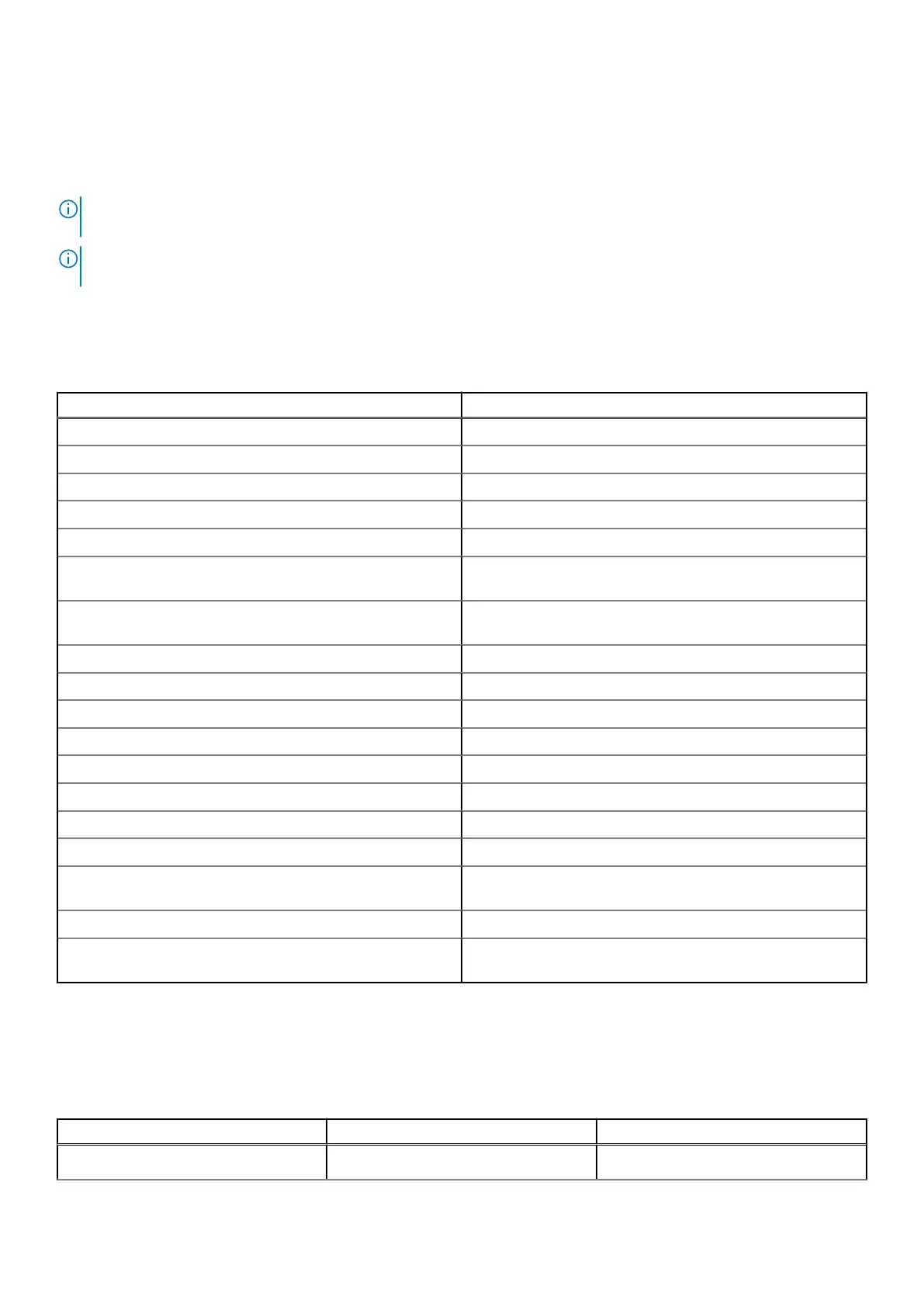1. Open Control Panel.
2. Select Hardware and Sound option.
3. Select Power Options from the list.
4. In the Systems Settings page, you can choose the power settings required for the computer.
5. For the option When I press the power button:, you can select Sleep/Hibernate/Shut down.
NOTE: Do not select the option "Do nothing" from the drop down. This will prevent the monitor power button to sync with
the computer power state.
NOTE: Re-configuring the control panel settings is not required when connecting the computer and the monitor for the
next time, as the computer will automatically contract and sync with the monitor.
Data security
Table 14. Data security
Features Specifications
Dell Encryption Personal Optional
Dell Encryption Enterprise Optional
Dell Encryption External Media Optional
Dell Data Guardian Optional
Dell Data Protection | Bitlocker Manager (DDP | BLM) Optional
Dell Data Protection | Endpoint Security Suite or Dell Endpoint
Security Suite Pro
Optional
Dell Data Protection | Endpoint Security Suite Enterprise or
Dell Endpoint Security Suite Enterprise
Optional
Dell Threat Defense Optional
RSA SecureID Optional
RSA NetWitness Endpoint Optional
Microsoft Windows Bitlocker Manager Optional
Windows 10 Device Guard and Credential Guard Optional
Intel Secure Boot (TXT + TPM) - Launch control policy Optional
Intel Identity Protection (IPT) Optional
Intel Guard Technologies & Secure Key Optional
McAfee Small Business Security subscription, Digitally
Delivered
Optional
SafeGuard and Response (powered by Secureworks) Optional
SafeData: includes Dell Data Guardian, Dell Encryption, Dell
Endpoint Security Services
Optional
Computer environment
Airborne contaminant level: G1 as defined by ISA-S71.04-1985
Table 15. Computer environment
Description Operating Storage
Temperature range
0°C to 35°C (32°F to 95°F) -40°C to 65°C (-40°F to 149°F)
Specifications of OptiPlex 3090 Ultra 87
