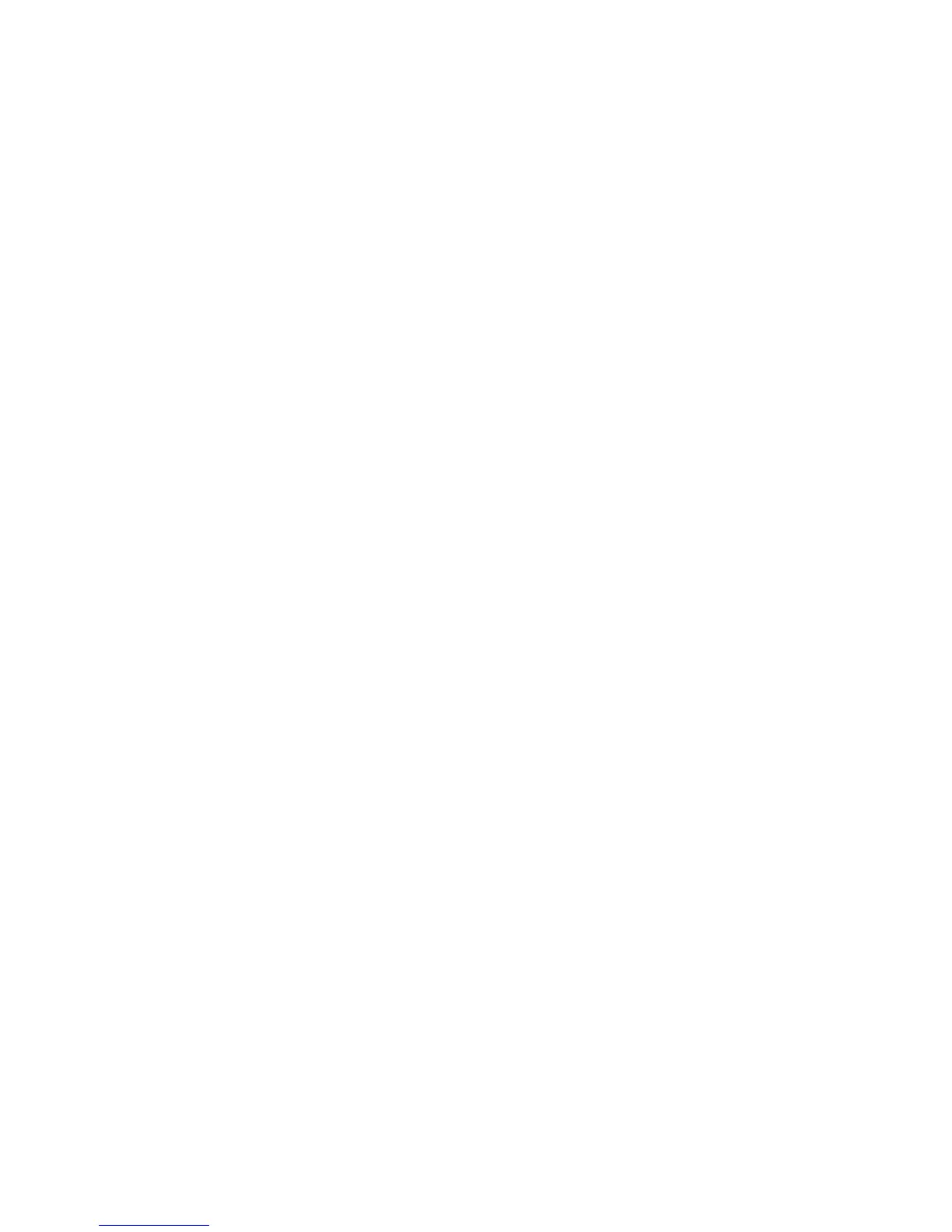Printer Settings
Dell 7330 Mono Laser Printer
5-7
Using the Control Panel
To specify the tray sequence:
1. On the control panel, select
Printer Setup, and then press the OK button.
2. Select
Paper Handling Setup, and then press the OK button.
3. Select
Tray Sequence, and then press the OK button.
4. Scroll to the desired tray sequence. (If you want to turn off tray switching, select
Off.)
5. Press the OK button to save the changes.
Using the Embedded Web Server
To specify the tray sequence:
1. Launch your web browser.
2. Enter your printer’s IP address in the browser’s Address field.
3. Select Properties.
4. Select the General folder on the left navigation panel.
5. Select Printer Defaults.
6. Select the desired tray sequence from the Tray Sequence drop-down list. (If you want to
turn off tray switching, select Off.)
7. Click the Save Changes button at the bottom of the screen.
Selecting the Default Tray
If you do not want to use tray switching, you can accept the default order of tray selection. The
default tray contains the paper type and size used for printing jobs unless overwritten by a
driver selection. When the default tray is empty, or contains a different paper type, you are
prompted to load the correct paper type in the tray even if another tray contains the correct
paper type and size for the job.
You can select the default tray by two different methods:
■ The printer’s control panel
■ Embedded Web Server
Using the Control Panel
To select a default tray:
1. Select
Printer Setup, and then press the OK button.
2. Select
Paper Handling Setup, and then press the OK button.
3. Select
Paper Source, and then press the OK button.
4. Scroll to the desired tray to use as the default tray. (If you want tray switching enabled,
select
Auto Select.)
5. Press the OK button to save the change.
Note: The driver overrides the control panel settings and EWS for tray selection.
