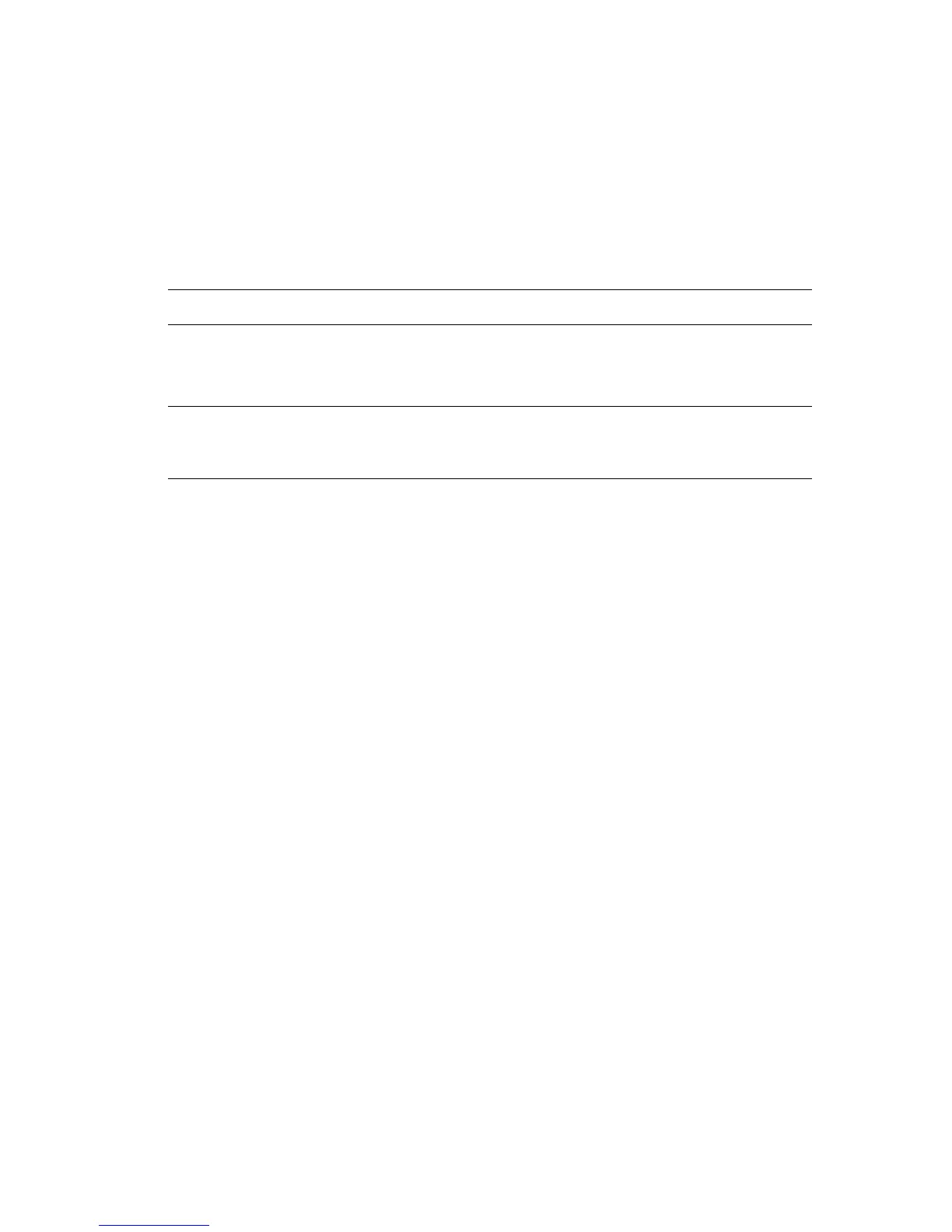Printing on Both Sides of the Paper
Dell 7330 Mono Laser Printer
4-34
Selecting 2-Sided Printing
To select automatic 2-sided printing:
1. Insert paper into the tray.
2. In the printer driver, select 2-sided printing as shown in the following table, and then press
the OK button.
To select automatic 2-sided printing:
See also:
Loading Paper in Tray 1 (MPT) for 2-Sided Printing on page 4-20
Loading Paper in Trays 2-5 for 2-Sided Printing on page 4-24
Loading Paper in Tray 6 for 2-Sided Printing on page 4-27
Operating System Steps
Windows Vista,
Windows 2000,
Windows XP, or
Windows Server 2003
1. Select the Paper/Output tab.
2. Select 2-Sided Print under 2-Sided Printing.
Mac OS X, version
10.3 and higher
1. In the Print dialog box, select Duplex.
2. Select Print on Both Sides.
3. Click the Binding icon that matches the edge to bind.