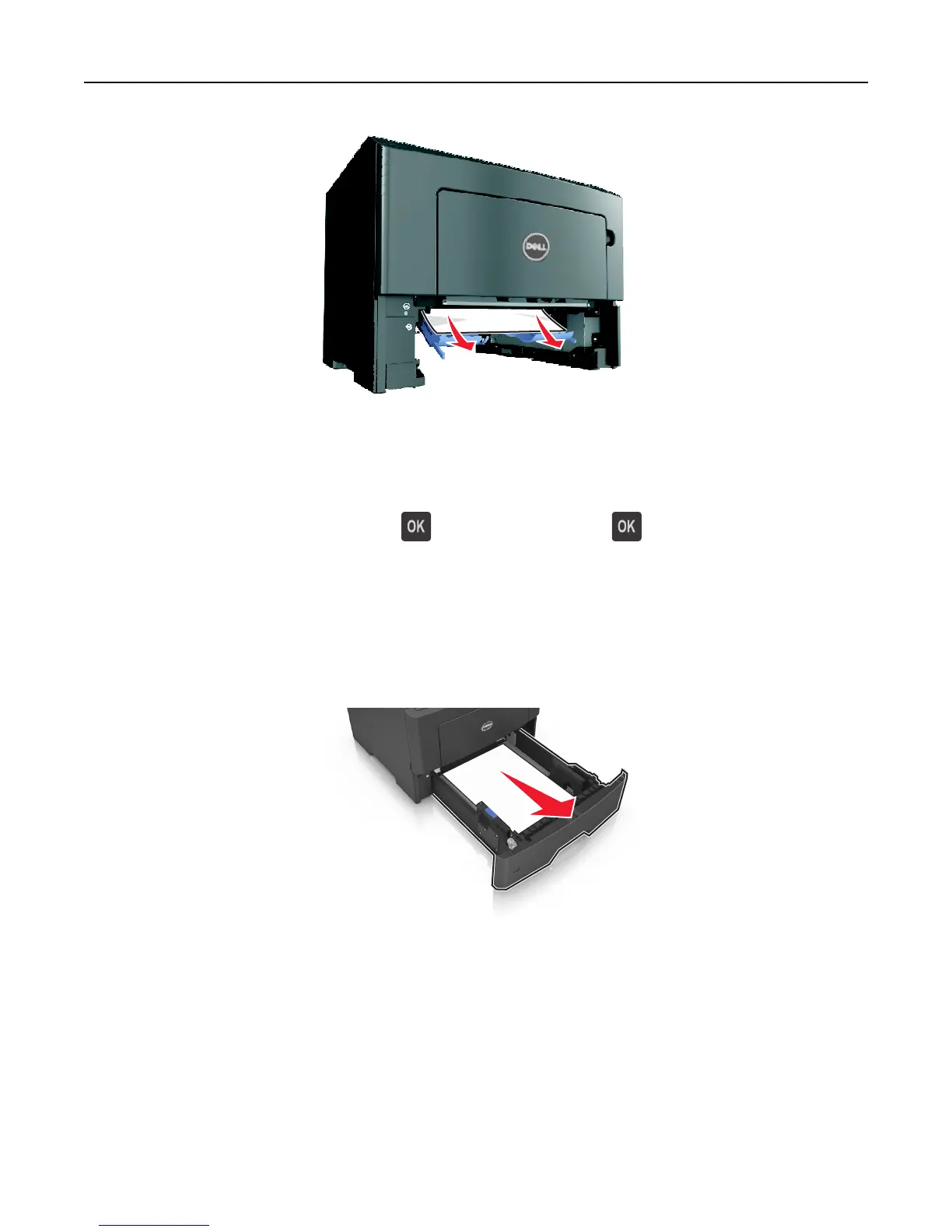4 Insert the tray.
5 From the printer control panel, select Next > > Clear the jam, press OK > to clear the message and continue
printing.
[x]‑page jam, open tray [x]. [24y.xx]
1 Pull the tray completely out of the printer.
Note: The message on the printer display indicates the tray where the jammed paper is located.
1
2 Firmly grasp the jammed paper on each side, and then gently pull it out.
Note: Make sure all paper fragments are removed.
Clearing jams 112