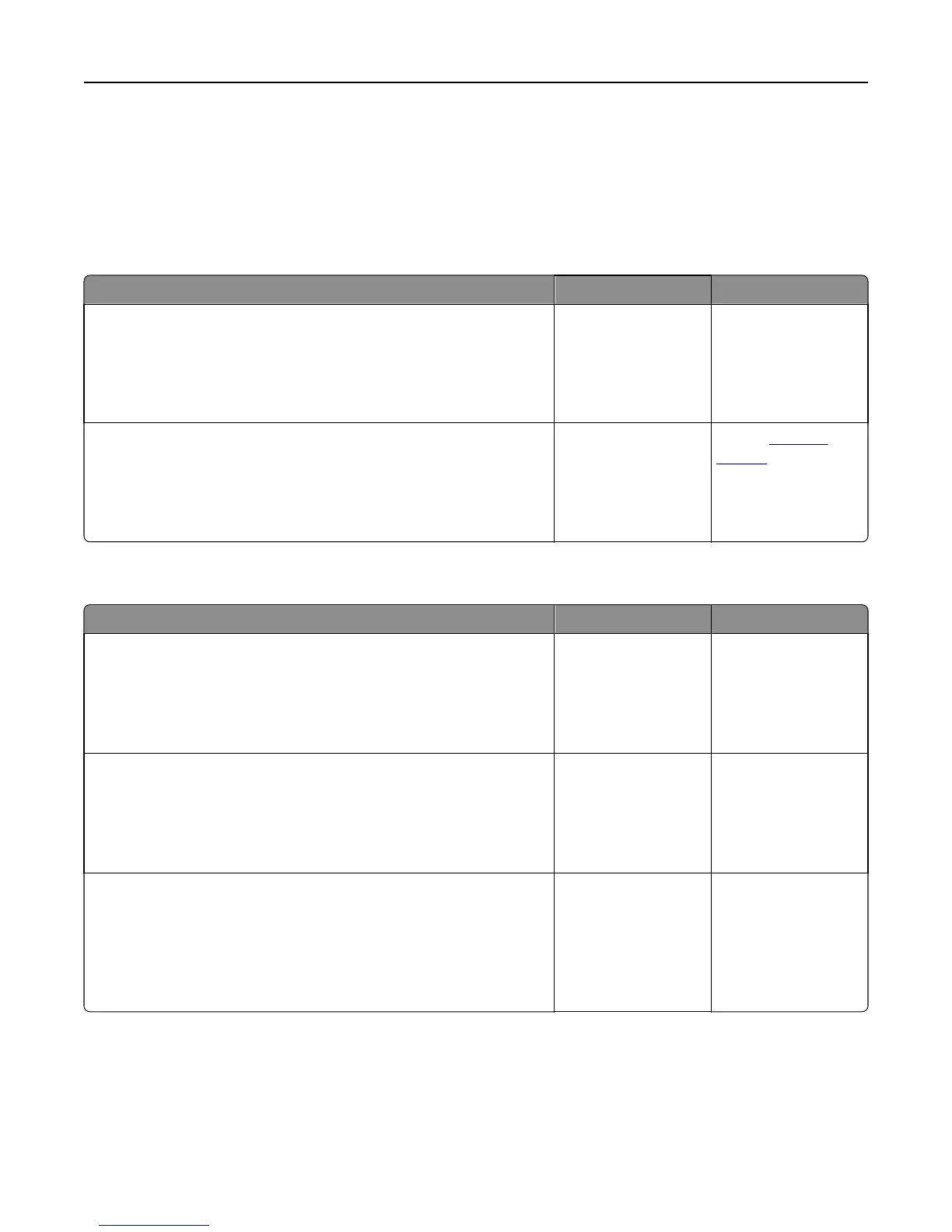Solving print problems
Printing problems
Multiple‑language PDF files do not print
Action Yes No
Step 1
a Check if the print options for the PDF output are set to embed all fonts.
b Generate a new PDF file, and then resend the print job.
Do the files print?
The problem is solved. Go to step 2.
Step 2
a Open the document you want to print in Adobe Acrobat.
b Click File > Print > Advanced > Print As Image > OK > OK.
Do the files print?
The problem is solved. Contact
technical
support.
Error message about reading the flash drive appears
Action Yes No
Step 1
Check if the flash drive is inserted into the front USB slot.
Note: The flash drive will not work if it is inserted into the rear USB slot.
Is the flash drive inserted into the front USB slot?
Go to step 2. Insert the flash drive
into the front USB slot.
Step 2
Check if the printer is busy.
Note: A green blinking light indicates that the printer is busy.
Is there an error message on the display?
Wait until the printer is
ready, then view the
held jobs list, and then
print the documents.
Go to step 3.
Step 3
Check for an error message on the display.
Note: A blinking red light indicates a printer error. Since the printer
requires attention, the printer ignores the flash drive.
Does the printer require attention?
Clear the message. Go to step 4.
Troubleshooting 131