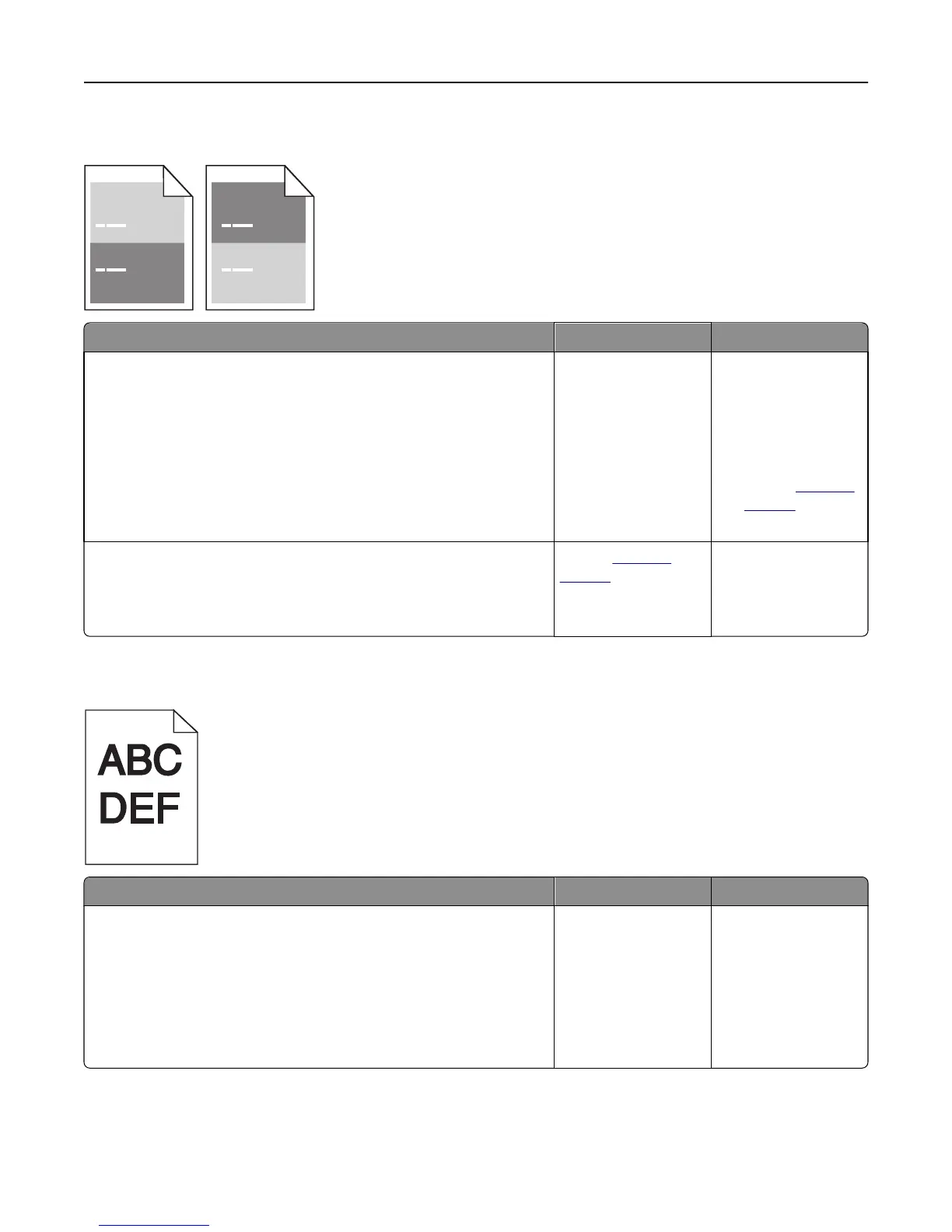Repeating defects appear on prints
Action Yes No
Step 1
Measure the distance between the defects.
Check for a distance between the defects that equals:
• 97 mm (3.82 in.)
• 47 mm (1.85 in.)
• 38 mm (1.5 in.)
Is the distance between defects equal to one of the listed measurements?
Go to step 2.
1 Check if the
distance between
the defects equal
to 80 mm (3.15 in.)
2 Take note of the
distance, and then
contact
technical
support or your
Dell printer dealer.
Step 2
Replace the imaging unit, and then resend the print job.
Do the repeating defects still appear?
Contact
technical
support or your Dell
printer dealer.
The problem is solved.
Print is too dark
Action Yes No
Step 1
a From the Quality menu on the printer control panel, reduce the toner
darkness.
Note: 8 is the factory default setting.
b Resend the print job.
Is the print still too dark?
Go to step 2. The problem is solved.
Troubleshooting 143