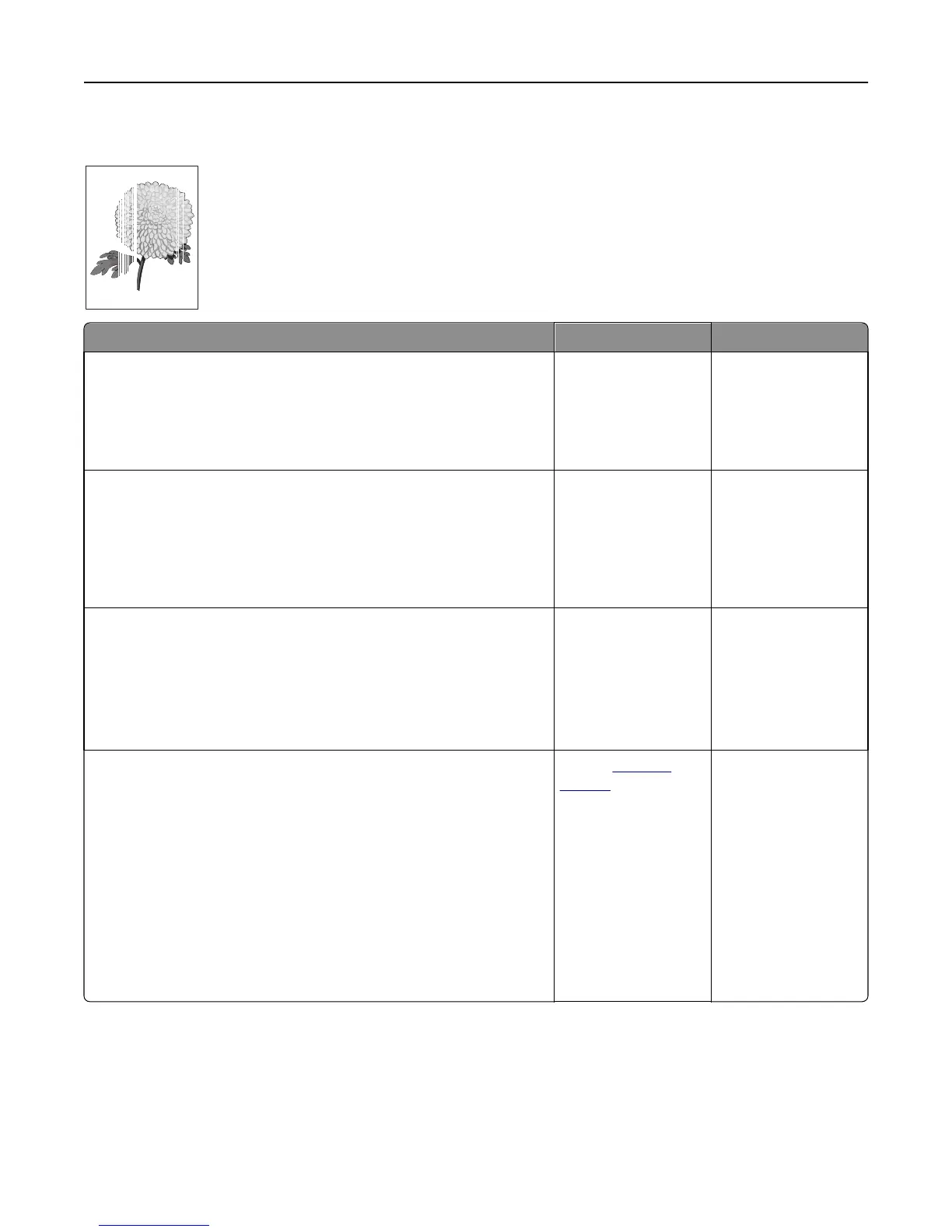Vertical voids appear on prints
Leading edge
Trailing edge
Action Yes No
Step 1
a Make sure your software program is using a correct fill pattern.
b Resend the print job.
Do vertical voids appear on prints?
Go to step 2. The problem is solved.
Step 2
a From the printer control panel, set the paper type and weight in the
Paper menu to match the paper loaded in the tray.
b Resend the print job.
Do vertical voids appear on prints?
Go to step 3. The problem is solved.
Step 3
Check if you are using a recommended type of paper.
a Load the indicated tray or feeder with a recommended type of paper.
b Resend the print job.
Do vertical voids appear on prints?
Go to step 4. The problem is solved.
Step 4
a Redistribute the toner in the imaging unit.
1 Remove the toner cartridge, and then the imaging unit.
2 Firmly shake the imaging unit.
Warning—Potential Damage: Do not expose the imaging unit to
direct light for more than 10 minutes. Extended exposure to
light may cause print quality problems.
3 Reinstall the imaging unit, and then the cartridge.
b Resend the print job.
Do vertical voids appear on prints?
Contact
technical
support.
Note: The laser
scanning unit may be
defective.
The problem is solved.
Troubleshooting 152