
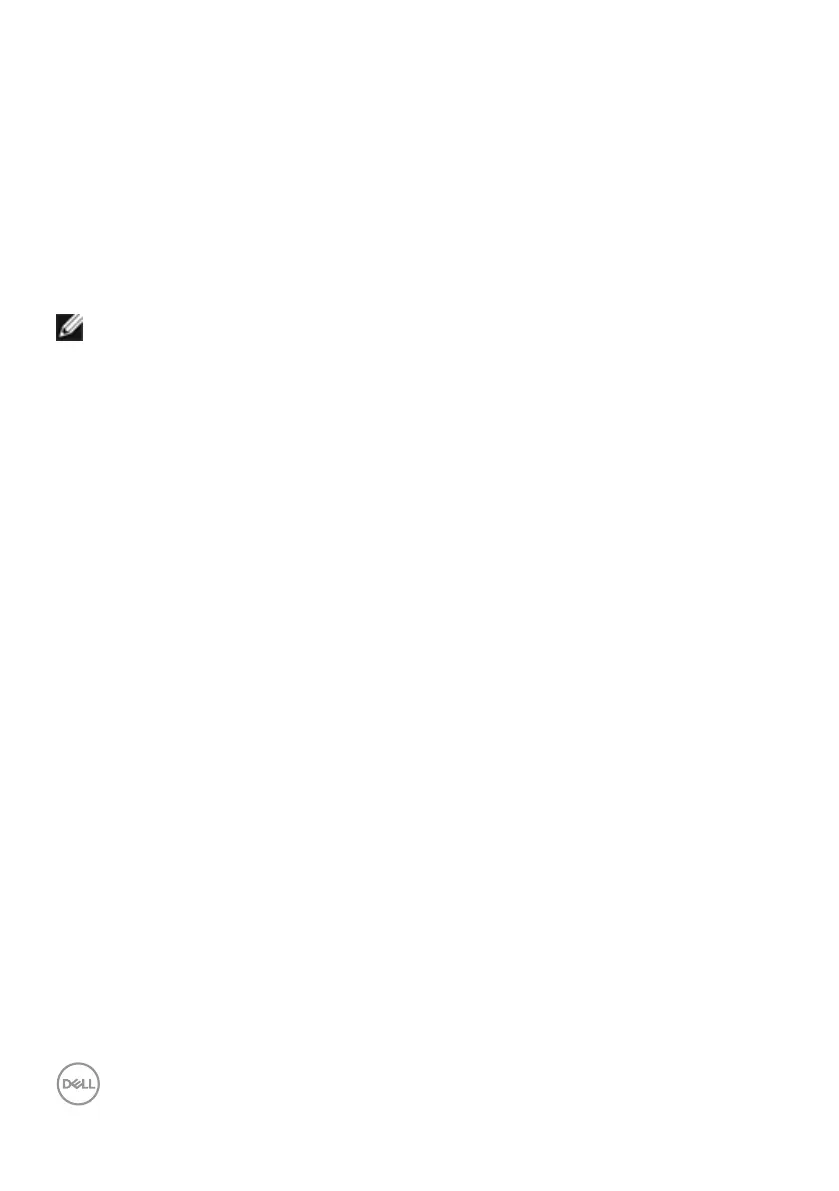 Loading...
Loading...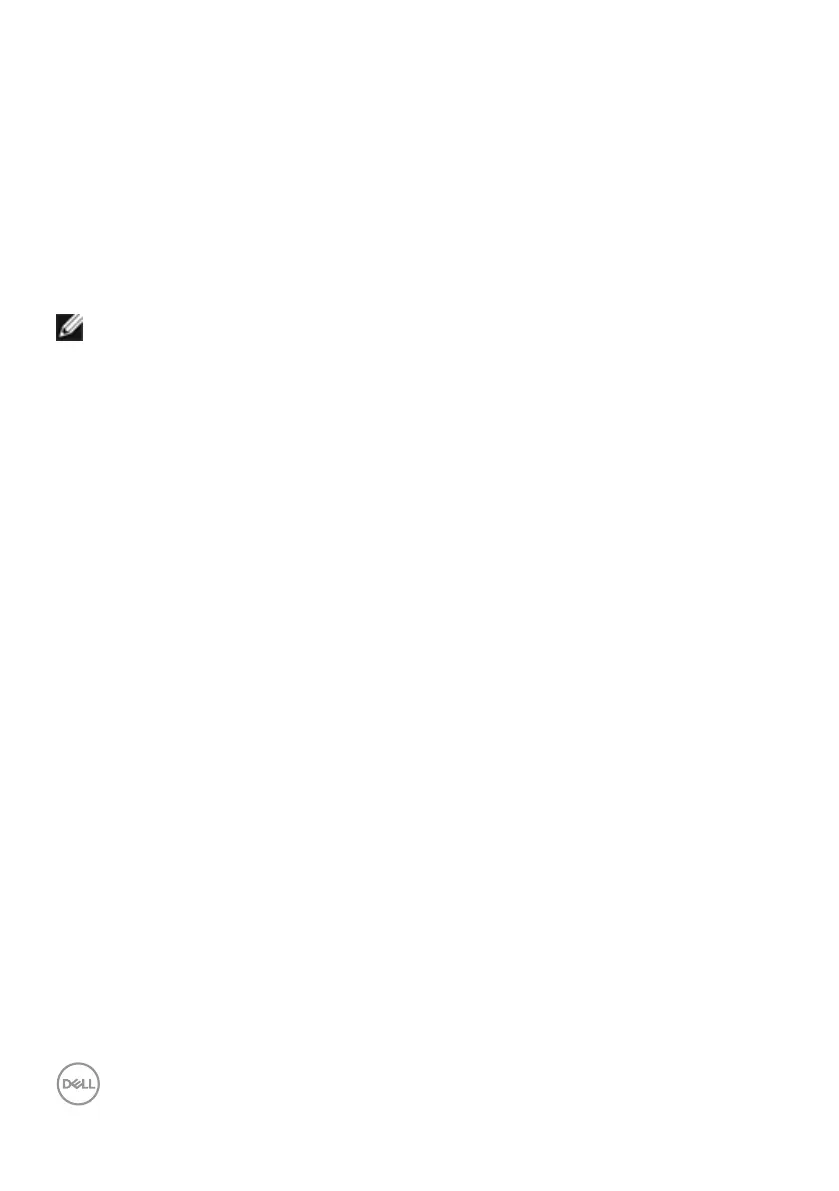
Do you have a question about the Dell C2422HE and is the answer not in the manual?
| Pixel pitch | 0.2745 x 0.2745 mm |
|---|---|
| Screen shape | Flat |
| Pixel density | 92.56 ppi |
| Response time | 8 ms |
| Backlight type | LED |
| Display diagonal | 23.8 \ |
| Anti-glare screen | Yes |
| Display technology | LCD |
| Native aspect ratio | 16:9 |
| Vertical scan range | 56 - 76 Hz |
| Maximum refresh rate | 60 Hz |
| Response time (fast) | 6 ms |
| Horizontal scan range | 30 - 83 kHz |
| Supported video modes | 480i, 480p, 576i, 720p, 1080i, 1080p |
| Viewable size, vertical | 296.46 mm |
| sRGB coverage (typical) | 99 % |
| Contrast ratio (typical) | 1000:1 |
| Display number of colors | 16.78 million colors |
| Display diagonal (metric) | 60.47 cm |
| Viewable size, horizontal | 527.04 mm |
| Display brightness (typical) | 250 cd/m² |
| Supported graphics resolutions | 1920 x 1080 (HD 1080) |
| HDMI version | 1.4 |
| USB hub version | 3.2 Gen 1 (3.1 Gen 1) |
| DisplayPort version | 1.2 |
| Headphone connectivity | 3.5 mm |
| USB upstream port type | USB Type-C |
| USB Power Delivery up to | 90 W |
| USB Type-A downstream ports quantity | 3 |
| Number of USB Type-C upstream ports quantity | 2 |
| Pivot angle | -90 - 90 ° |
| Tilt angle range | -5 - 21 ° |
| Panel mounting interface | 100 x 100 mm |
| AC input voltage | 100 - 240 V |
| AC input frequency | 50 - 60 Hz |
| Energy efficiency scale | A to G |
| Power consumption (max) | 195 W |
| Power consumption (standby) | 0.2 W |
| Power consumption (typical) | 14.2 W |
| Megapixel | 5 MP |
| RMS rated power | 10 W |
| Cables included | AC, DisplayPort, USB Type-A to USB Type-B, USB Type-C to USB Type-C |
| DisplayPort cable length | 1.8 m |
| Package weight | 8820 g |
| Doesn't contain | PVC/BFR |
| Sustainability certificates | ENERGY STAR, RoHS |
| Feet color | Silver |
| Product color | Black, Silver |
| Front bezel color | Black |
| Heavy metals free | Hg (mercury) |
| Market positioning | Home |
| Operating altitude | 0 - 5000 m |
| Non-operating altitude | 5000 - 12192 m |
| Storage temperature (T-T) | -20 - 60 °C |
| Operating temperature (T-T) | 0 - 40 °C |
| Storage relative humidity (H-H) | 5 - 90 % |
| Operating relative humidity (H-H) | 10 - 80 % |
| Harmonized System (HS) code | 85285210 |
| Bezel width (top) | 5.8 mm |
|---|---|
| Depth (with stand) | 185 mm |
| Width (with stand) | 538.64 mm |
| Height (with stand) | 544.08 mm |
| Weight (with stand) | 6120 g |
| Bezel width (bottom) | 50.89 mm |
| Depth (without stand) | 51.24 mm |
| Height (without stand) | 383.15 mm |
| Weight (without stand) | 4330 g |
Lists all items included in the monitor package for setup.
Details the key functionalities and technological aspects of the monitor.
Identifies and describes the physical components and controls of the monitor.
Provides detailed technical specifications for different monitor models.
Explains the capabilities and limitations of MST for DisplayPort connections.
Explains MST capabilities when using USB-C connections.
Outlines compatibility of call functions with various UC platforms.
Details the monitor's power requirements, consumption, and certifications.
Provides technical details for the built-in webcam and microphone.
Details the power rating and frequency response of the built-in speakers.
Lists dimensions, weight, and connector types of the monitor.
Specifies compliant standards, operating temperature, humidity, and altitude.
Explains the automatic setup and configuration of the monitor.
Describes the policy regarding pixel defects on the LCD screen.
Offers guidelines for comfortable and safe computer workstation setup.
Provides instructions for safely lifting and moving the monitor.
Offers best practices for cleaning and maintaining the monitor.
Details the pin configuration for the DisplayPort input connector.
Details the pin configuration for the DisplayPort output connector.
Details the pin configuration for the HDMI connector.
Details the pin configuration for the USB Type-C connector.
Explains the function and connection of USB upstream ports.
Explains the function and connection of USB downstream ports.
Describes the RJ45 port for network connectivity and its pin assignments.
Step-by-step guide on how to attach the monitor stand.
Instructions on adjusting the monitor's position for optimal viewing.
Guide on how to rotate the monitor display between landscape and portrait.
Steps to adjust computer display settings after rotating the monitor.
Instructions on how to pop up and use the built-in webcam.
General guide on connecting the monitor to a computer.
Explains the feature to sync PC and monitor power states via USB-C.
Explains connecting monitors via USB-C, focusing on power and sync.
Tips for managing and organizing monitor and computer cables.
Instructions on how to use a Kensington lock for security.
Steps for safely detaching the monitor stand.
Guidance on mounting the monitor to a wall using a VESA kit.
Simple instructions on how to turn the monitor on.
Explains how to navigate and use the OSD menu with the joystick.
Details the functions of the buttons located on the rear of the monitor.
How to lock and unlock the monitor's control buttons to prevent changes.
Describes the functions of the buttons located on the front panel.
Comprehensive guide to navigating and adjusting monitor settings via the OSD.
Procedure to check monitor functionality when the screen is dark.
Tool to diagnose screen abnormalities and identify monitor issues.
Table of common issues and their potential solutions.
Lists problems specific to monitor models and their solutions.
Troubleshooting steps for issues related to USB interface functionality.
Information regarding regulatory compliance and FCC notices.
Contact details and methods for obtaining support from Dell.
Links to EU database for energy efficiency and product information.