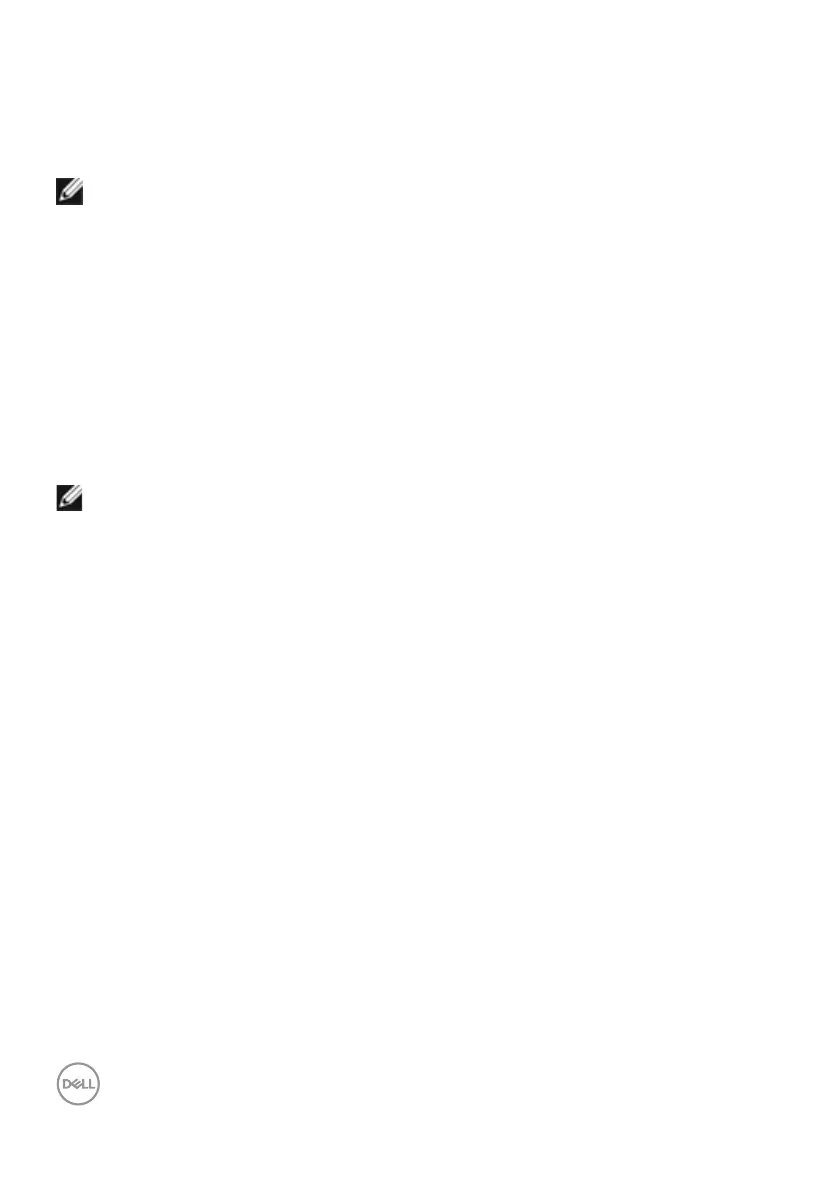44 | Setting up the monitor
Configuring the display settings on your computer after
rotation (C2422HE/C2722DE only)
After you have rotated the display, complete the procedure given below to configure
the display settings on your computer.
NOTE: If you are using the monitor with a non-Dell computer, go to the graphics
card manufacturer’s website or your computer manufacturer website for
information on how to rotate the contents of your display.
To configure the Display Settings:
1. Right-click on the Desktop and click Properties.
2. Select the Settings tab and click Advanced.
3. If you have an AMD graphics card, select the Rotation tab and set the
preferred rotation.
4. If you have an nVidia graphics card, click the nVidia tab, in the left-hand
column select NVRotate, and then select the preferred rotation.
5. If you have an Intel
®
graphics card, select the Intel graphics tab, click Graphic
Properties, select the Rotation tab, and then set the preferred rotation.
NOTE: If you do not see the rotation option or it is not working correctly, go to
https://www.dell.com/support and download the latest driver for your graphics
card.
