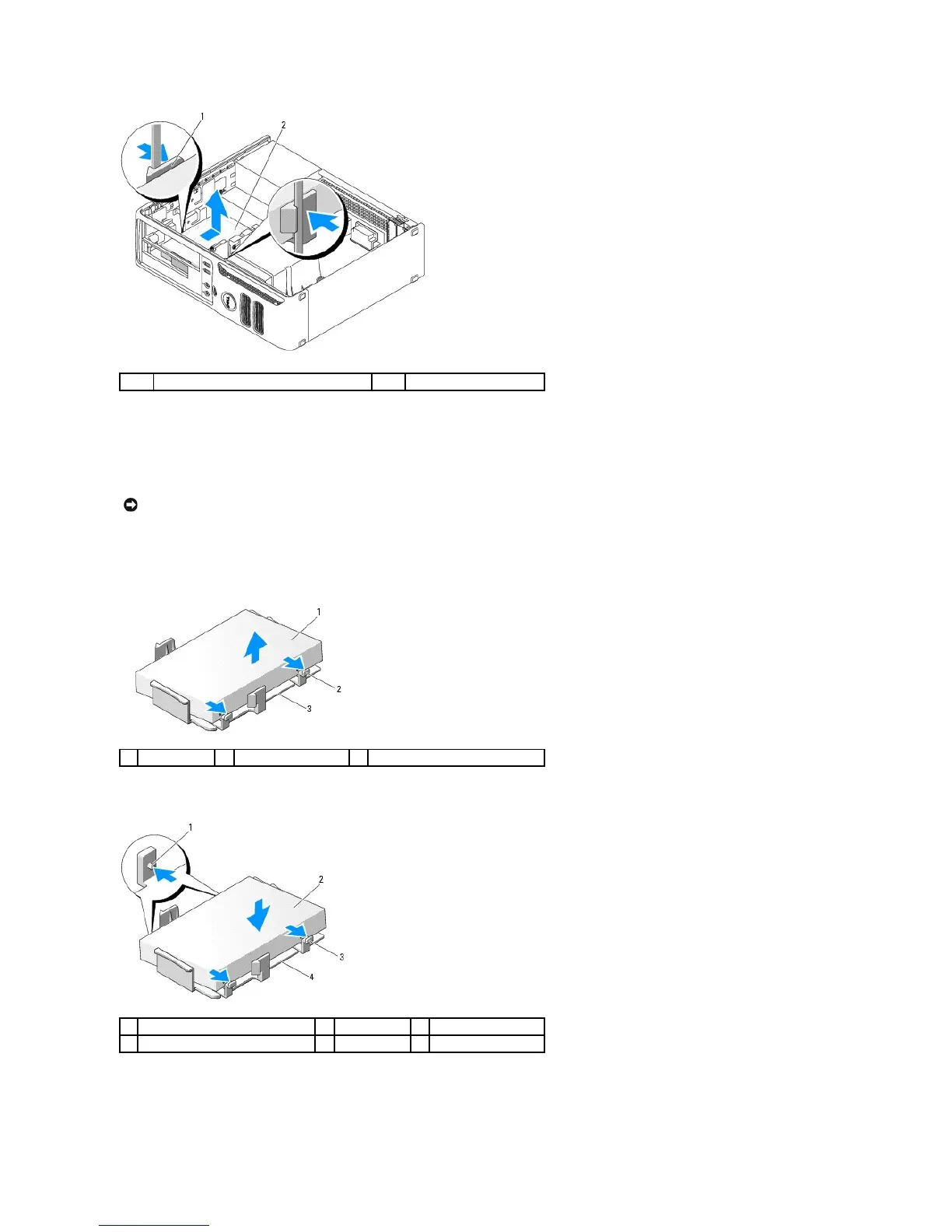Installing a Hard Drive
1. Check the documentation for the drive to verify that it is configured for your computer.
2. Unpack the replacement hard drive, and prepare it for installation.
3. If your replacement hard drive does not have the plastic hard-drive bracket attached, remove the bracket from the existing drive by unsnapping it from
the drive.
4. Attach the bracket to the new drive by aligning the two securing tabs with the mounting holes in the hard drive and then rotating the drive down
snapping it onto the bracket.
5. Connect the power and data cables to the drive.
6. Locate the correct guidance-slot for the drive (slot 1) and align the release tabs with the alignment guides.
NOTICE: To avoid damage to the drive, do not set it on a hard surface. Instead, set the drive on a surface, such as a foam pad, that will sufficiently
cushion it.