
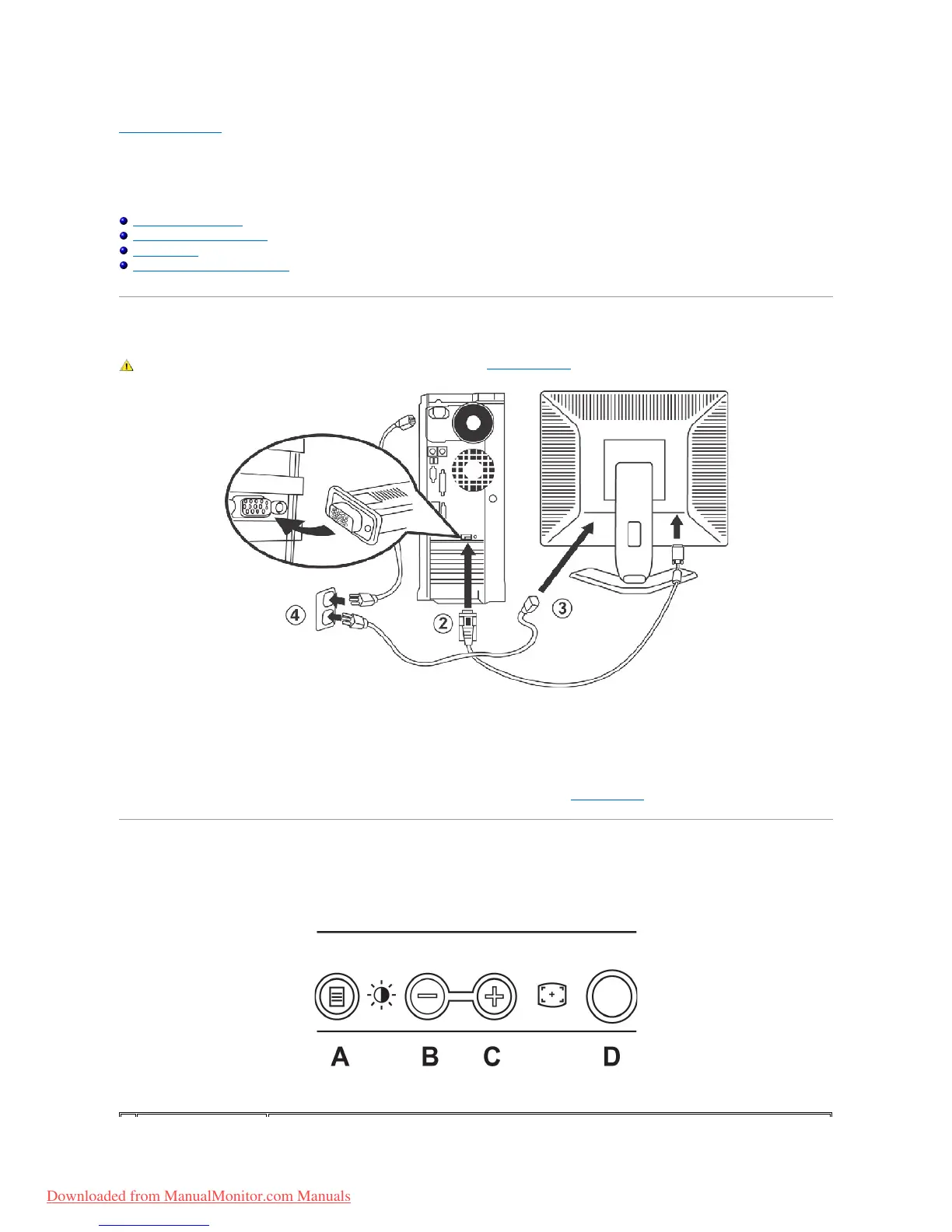 Loading...
Loading...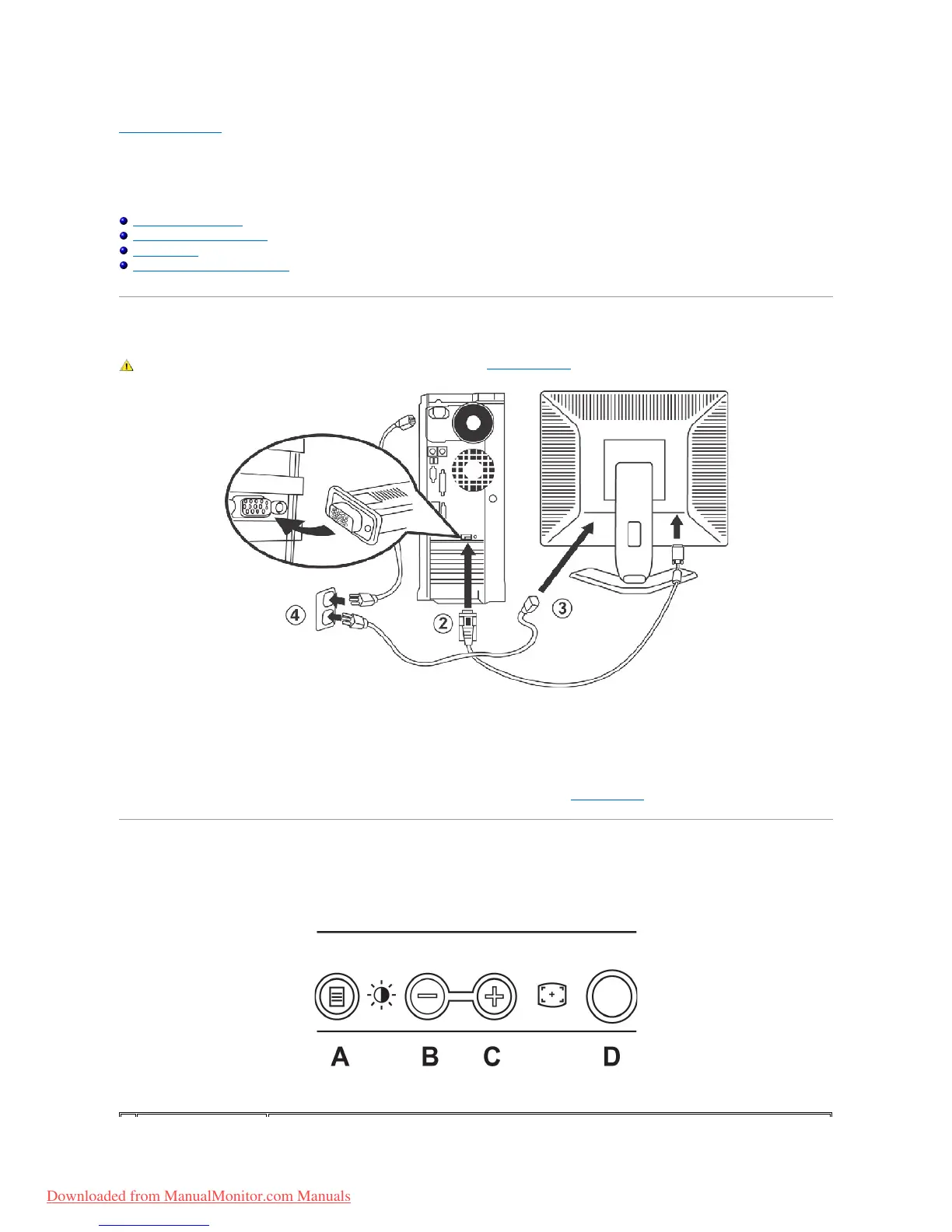
Do you have a question about the Dell E198FP and is the answer not in the manual?
| Screen Size | 19 inches |
|---|---|
| Display Type | LCD |
| Resolution | 1280 x 1024 |
| Aspect Ratio | 5:4 |
| Brightness | 250 cd/m² |
| Contrast Ratio | 800:1 |
| Response Time | 5 ms |
| Input Connectors | VGA (D-Sub) |
| Pixel Pitch | 0.294 mm |
| Horizontal Viewing Angle | 160 degrees |
| Vertical Viewing Angle | 160 degrees |
| Horizontal Refresh Rate | 30 - 81 kHz |
| Vertical Refresh Rate | 56 - 76 Hz |
| Color Support | 16.7 million colors |
| Dimensions (WxDxH) | 17.4 x 14.4 x 7.7 inches |
| Input Signal | Analog |
Visual guide to the monitor's front panel, identifying buttons and features.
Visual guide to the monitor's rear panel, showing connection ports and mounting points.
Visual guide to the monitor's side profile, highlighting its design and stand.
Visual guide to the monitor's underside, indicating power and video connectors.
Detailed technical specifications of the Dell E198FP monitor, including dimensions and display properties.
Policy regarding pixel defects and quality standards for the LCD display.
Maintenance and care instructions for the monitor to ensure optimal performance and appearance.
Essential safety precautions and guidelines for monitor usage to prevent hazards.
Regulatory compliance information for the U.S. market, as per FCC rules.
Information on how to contact Dell support services via internet and phone.
Step-by-step guide for connecting the Dell E198FP monitor to a computer and power source.
Explanation of the functions of the monitor's front panel controls.
Guide to navigating and using the On-Screen Display (OSD) menus for monitor adjustments.
Instructions for attaching and using the optional Dell soundbar with the monitor.
Troubleshooting steps for issues specific to the Dell E198FP monitor, including self-test features.
Table detailing common monitor symptoms and their potential solutions.
Solutions for specific issues related to screen image and control panel functionality.