
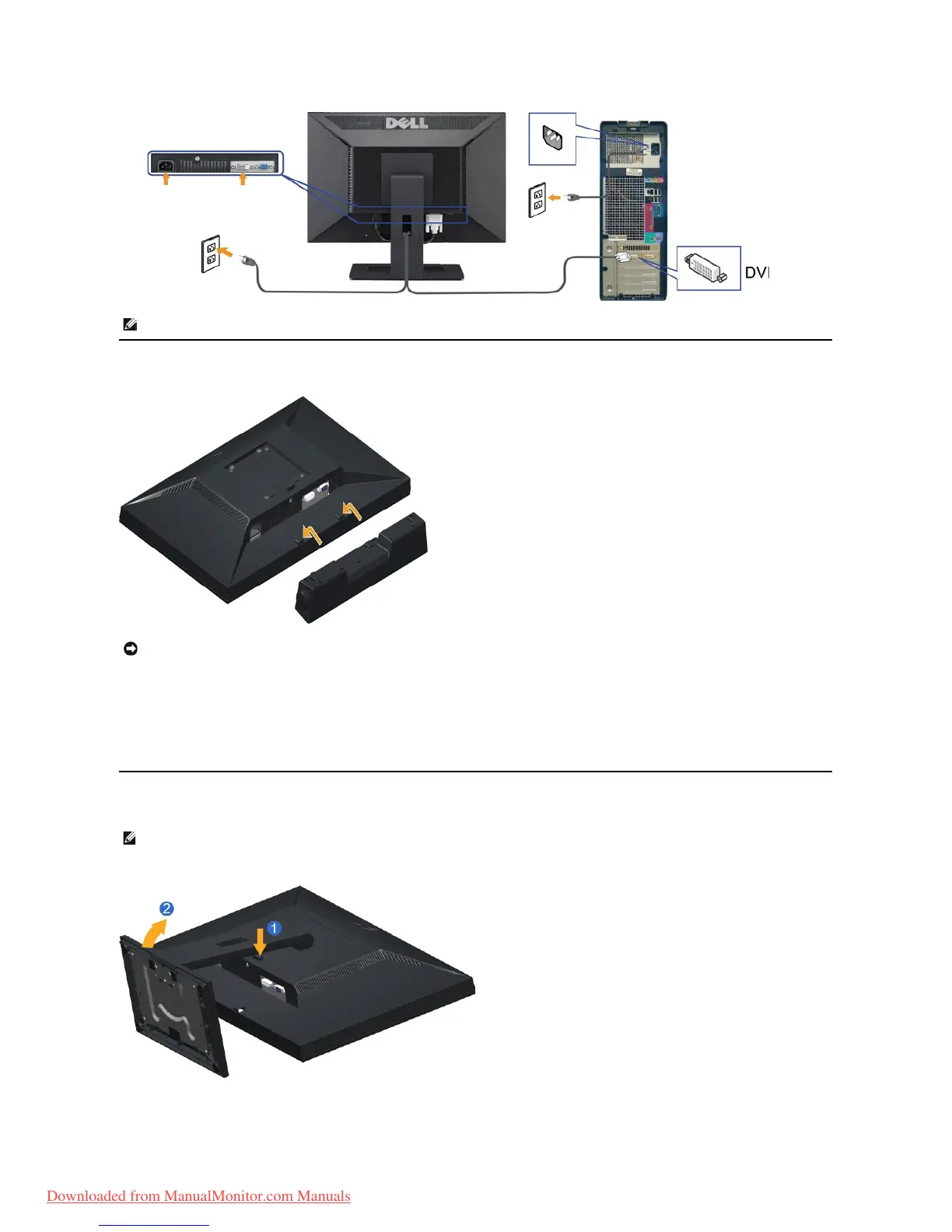 Loading...
Loading...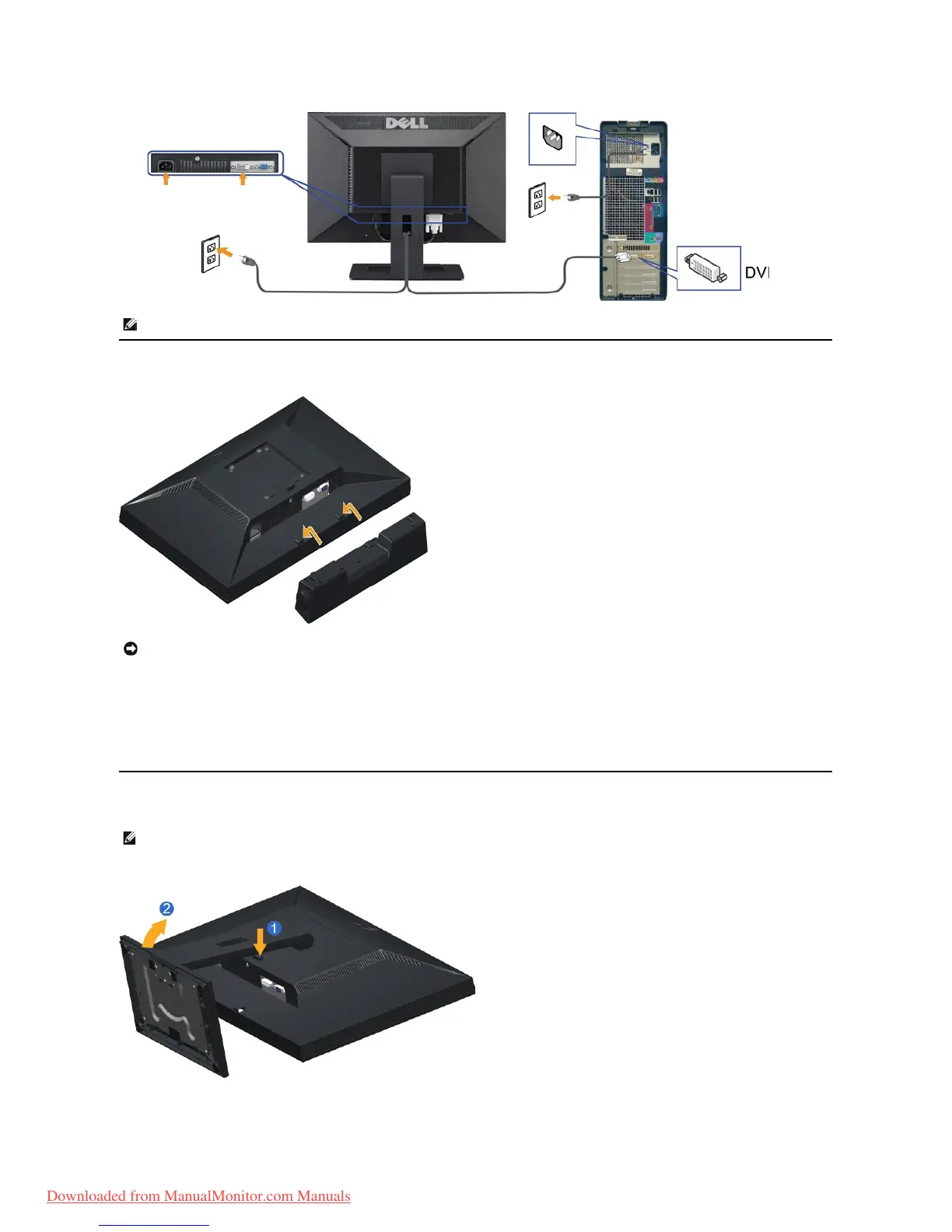
Do you have a question about the Dell E2010H and is the answer not in the manual?
| 3D | Yes |
|---|---|
| HD type | - |
| Panel type | TN |
| Pixel pitch | 0.277 x 0.277 mm |
| Aspect ratio | 16:9 |
| Display diagonal | 20 \ |
| Display resolution | 1600 x 900 pixels |
| Display technology | LED |
| Viewable size, vertical | 249 mm |
| Viewing angle, vertical | 160 ° |
| Display number of colors | 16.78 million colors |
| Viewable size, horizontal | 442.8 mm |
| Viewing angle, horizontal | 170 ° |
| Display brightness (typical) | 250 cd/m² |
| Supported graphics resolutions | 1600 x 900 |
| DVI-I ports quantity | 0 |
| Product color | Black |
| Market positioning | Business |
| Storage temperature (T-T) | -20 - 60 °C |
| Operating temperature (T-T) | 0 - 40 °C |
| Operating relative humidity (H-H) | 10 - 80 % |
| Panel mounting interface | 100 x 100 mm |
| Input current | 1.6 A |
| AC input voltage | 100 - 240 V |
| AC input frequency | 50 - 60 Hz |
| Power consumption (standby) | 1 W |
| Power consumption (typical) | 26 W |
| Sustainability certificates | EPEAT Gold, ENERGY STAR |
| Package weight | 6350 g |
| Depth (with stand) | 151.9 mm |
|---|---|
| Width (with stand) | 481.2 mm |
| Height (with stand) | 363.2 mm |
| Weight (with stand) | 4850 g |
| Weight (without stand) | 3500 g |
Lists all components included with the monitor for setup and initial use.
Details the key capabilities and technologies of the Dell monitor models.
Describes the physical buttons, ports, and indicators on the monitor.
Provides detailed technical data, dimensions, and performance characteristics of the monitors.
Explains how the monitor automatically configures with compatible systems.
Explains the policy regarding fixed pixels and display quality standards.
Provides instructions for cleaning, unpacking, and handling the monitor properly.
Guide on how to attach the monitor stand for proper setup.
Instructions on connecting the monitor to the computer using video cables.
Guide on how to connect the optional Dell Soundbar accessory to the monitor.
Instructions on how to detach the monitor stand from the display.
Steps for mounting the monitor on a wall using a VESA compatible bracket.
Explains how to use the physical buttons on the monitor for adjustments.
Details how to navigate and use the monitor's on-screen menu system.
Instructions on how to set the monitor to its optimal screen resolution.
Guide on how to connect and use the optional Dell Soundbar accessory.
Explains how to adjust the monitor's tilt for optimal viewing angle.
Explains how to run the monitor's self-test to check for display functionality.
Details the monitor's built-in diagnostic tool for troubleshooting screen abnormalities.
Lists common symptoms, their causes, and possible solutions for monitor issues.
Addresses specific issues related to screen image size and front panel controls.
Provides critical safety precautions and warnings for using the monitor.
Covers regulatory compliance, FCC rules, and related information.
Offers guidance on how to reach Dell support for assistance and service.